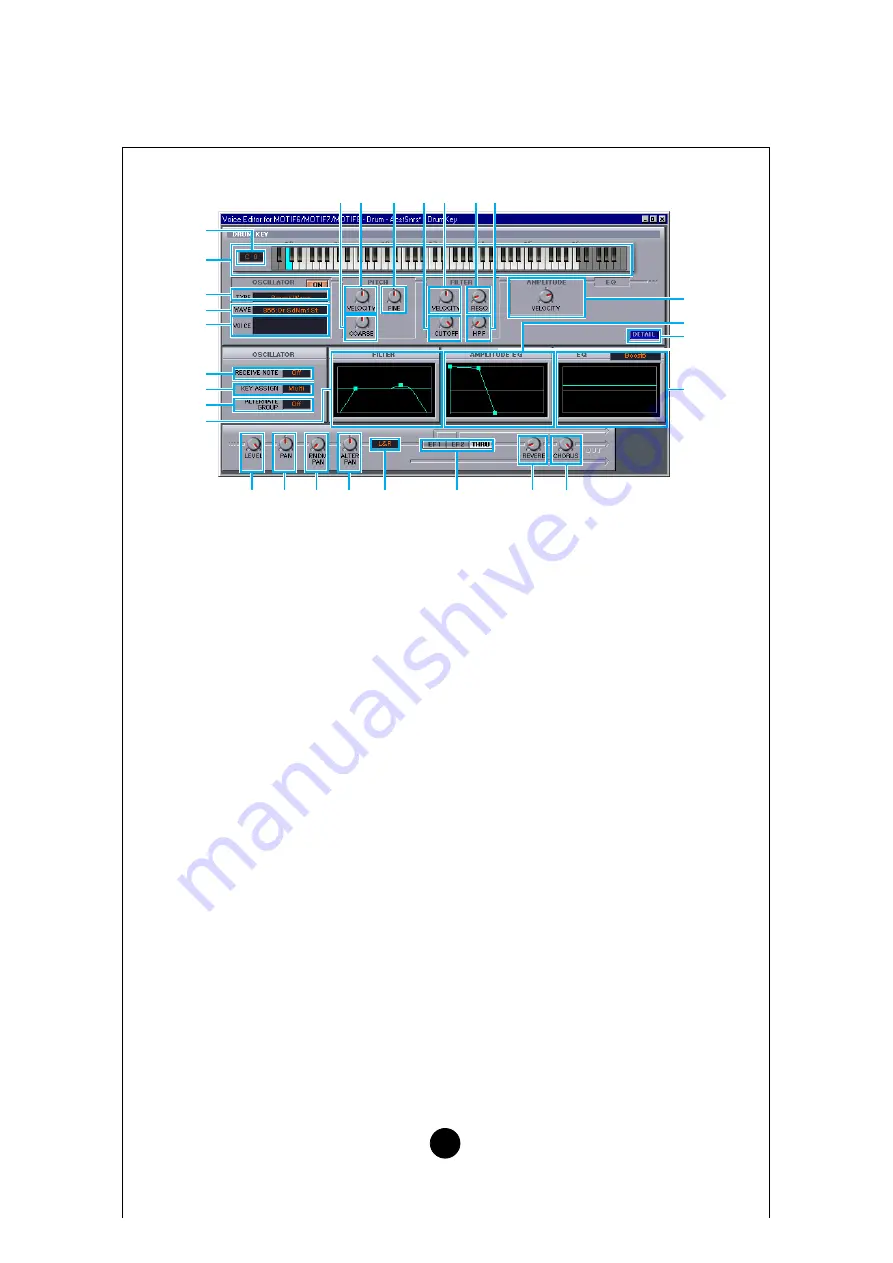
23
“DRUM KEY” Dialog
1
Key
..........................Indicates the note name to be edited.
2
Keyboard
................Click on the keyboard to specify note assigned to the Element or
Voice you are editing. The text box to the left shows the note name.
3
TYPE
.......................Determines the bank of the sound source: Preset wave or User wave/
voice.
4
WAVE
.......................To select a waveform as the source, click this and then the text box
next to it to select the waveform.
5
VOICE
......................To select a voice as the source, click this and then the text box next to
it to open the “Voice List” dialog.
6
COARSE
.................Use the “COARSE” knob to tune the Element’s pitch in coarse
increments (semitones).
7
VELOCITY
...............Use the “VELOCITY” knob to define how the Element’s pitch varies
with note velocity.
8
FINE
........................Use the “FINE” knob to further fine-tune it.
9
CUTOFF
..................Use the “CUTOFF” knob to set its LPF Cutoff Frequency.
)
VELOCITY
...............Use the “VELOCITY” knob to define how the Element’s filter opens/
closes in response to note velocity.
!
RESO
......................Use the “RESO” knob to set the LPF Resonance level.
@
HPF
.........................Use the “HPF” knob to set the HPF Frequency.
#
AMPLITUDE VELOCITY
.Use the “VELOCITY” knob to define how the Element’s output level
varies with note velocity.
$
RECEIVE NOTE
......Click on the text box and select whether or not to receive notes.
%
KEY ASSIGN
..........Click on the text box and select Single key assignment or Multi key
assignment.
^
ALTERNATE GROUP
....Click on the text box and select an alternate group number. This is
used to prevent a pair of drum sounds from sounding simultaneously
(for example, an open and closed hi-hat).
1
2
3
4
5
$
%
^
&
#
•
*
(
º
¡
™
£
¢
∞
§
¶
8
7
6
! @
)
9











































