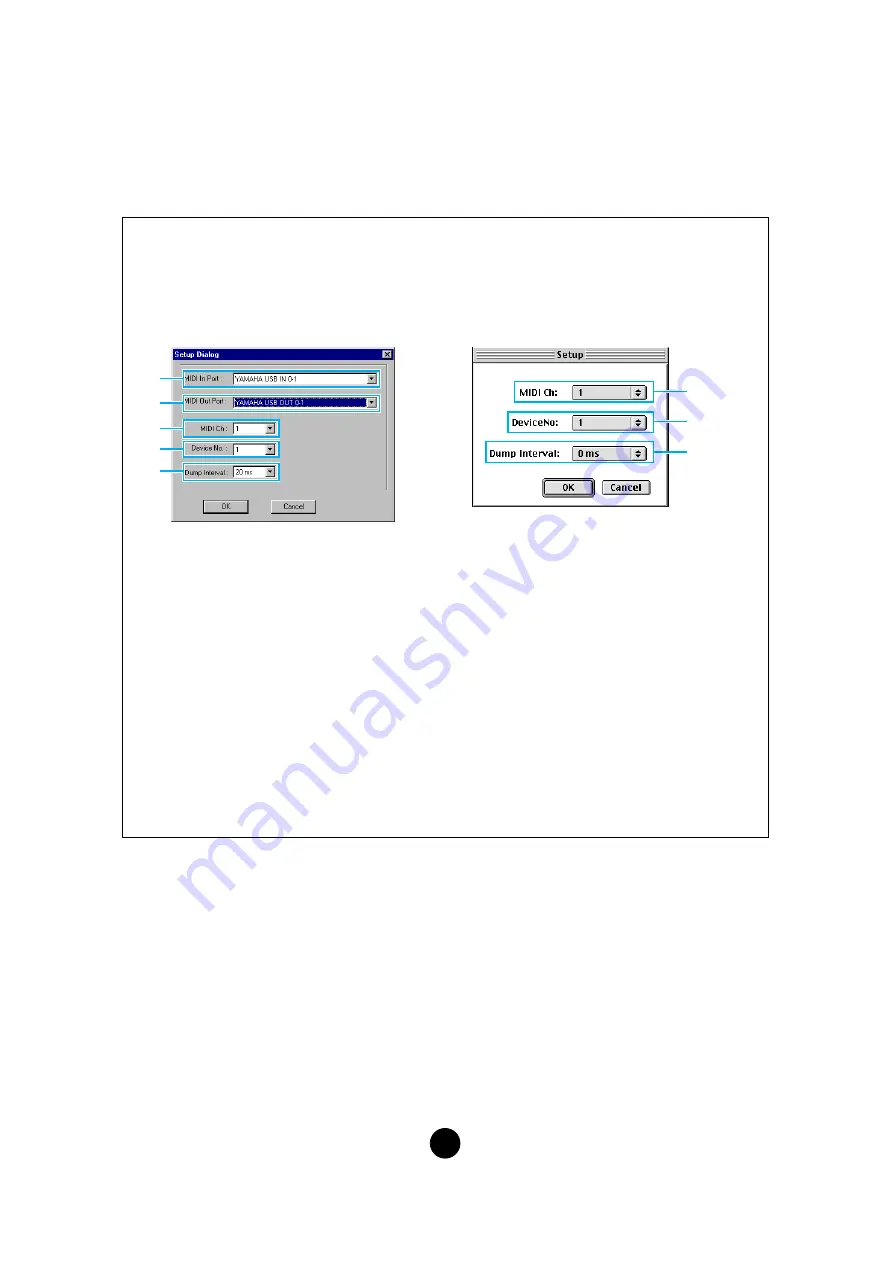
10
3
“Editor Setup” button
Click this to open the “Editor Setup” dialog and specify the MIDI Out port settings.
“Editor Setup” Dialog
This is where you set up the Voice Editor to allow the transmission/reception of voice data to/
from your MOTIF6/MOTIF7/MOTIF8. Click the [OK] button to apply the settings and quit the
dialog. Click the [Cancel] button to quit without applying the settings.
1
MIDI In Port:
...........Click this and choose the MIDI In port. You can use the Voice Editor to
receive data sent from the device connected to this port.
2
MIDI Out Port:
........Click this and choose the MIDI Out port. You can use the Voice Editor
to control and edit the device connected to this port.
n
If you are using a Macintosh, the MIDI Out Port setting is assigned in the OMS Port Setup. For
further details, see the section “OMS Settings” (
).
3
MIDI Ch:
..................Click this and choose the MIDI Out channel. This is used when
monitoring sounds using the on-screen keyboard in the Edit
Windows.
4
Device No.:
.............Click this and choose the MIDI device number of your MOTIF6/
MOTIF7/MOTIF8.
5
Dump Interval:
.......Click this and choose the interval between successive MIDI dumps.
n
Setting this to too short of an interval may result in errors when transmitting MIDI data.
2
1
3
4
5
3
4
5
Windows
Macintosh











































