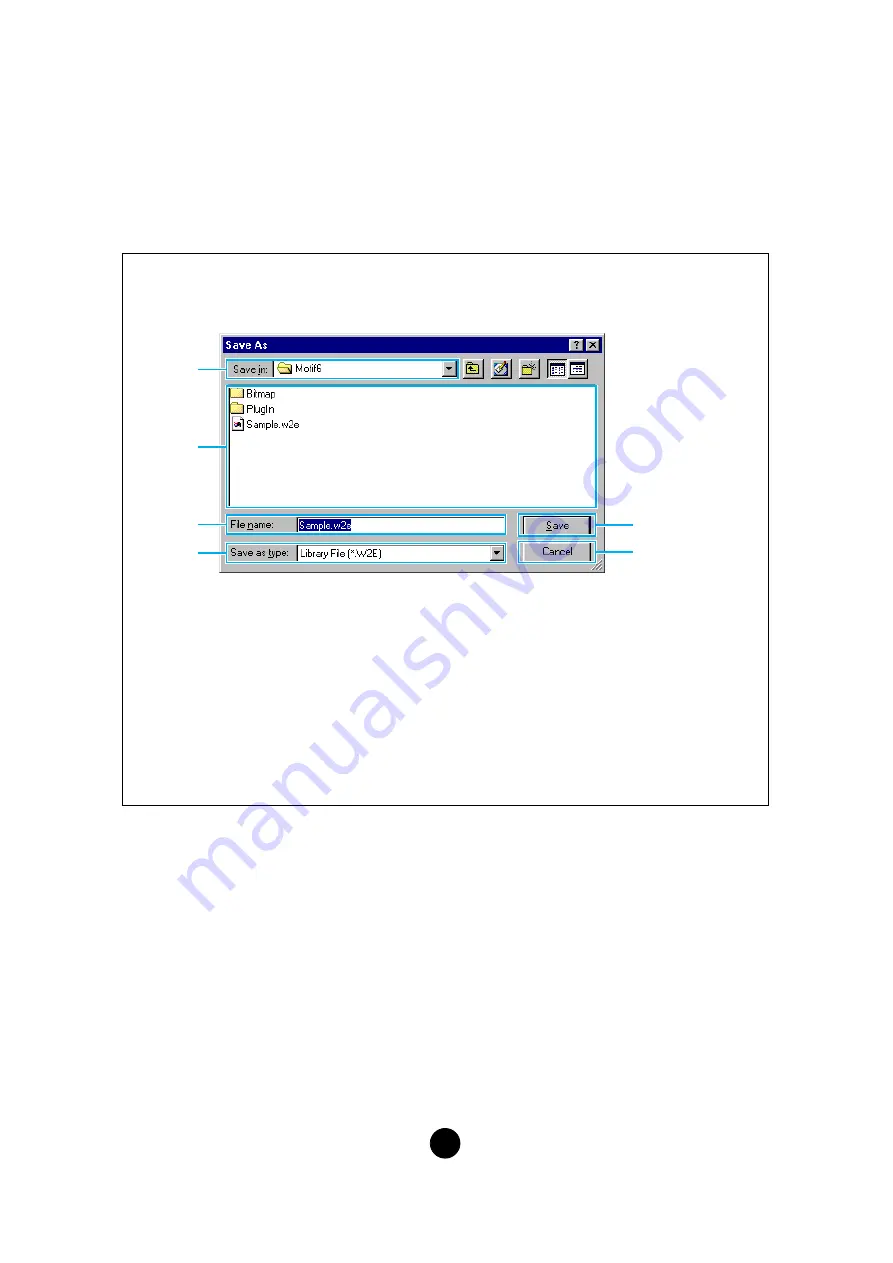
9
2
“Save” button
Click this to save the existing Library file with your new settings. If you are working on a new
file, this button will open the “Save As” dialog, where you can name and save your settings as
a new Library file (*.W2E).
n
When a new Library file (*.W2E) is saved, a file with an extension of “.W3E” is automatically created. This
“.W3E” file is necessary for loading the Library file from a memory card to the MOTIF.
n
If you save a file to a Macintosh computer, the extension “.W2E” is not added automatically. Before loading
such files to the MOTIF, you’ll need to manually add the extension “.W2E” to the file names.
“Save As” Dialog
n
Library file names can consist of up to 8 characters plus a 3-character extension.
n
If you are using a Macintosh, the typical Macintosh “Save As” dialog will appear.
1
Save in:
...................Click this and choose the folder in which to save the Library file.
2
List box
...................Shows the contents of the folder you wish to save to.
3
File name:
...............Specify the name of the Library file to be saved here.
4
Files of type:
..........Click this and choose the file type.
5
[Save] button
..........Click this to save the Library file with the name specified in the “File
name” field.
6
[Cancel] button
......Click this to quit the dialog without storing.
1
2
3
4
5
6
























