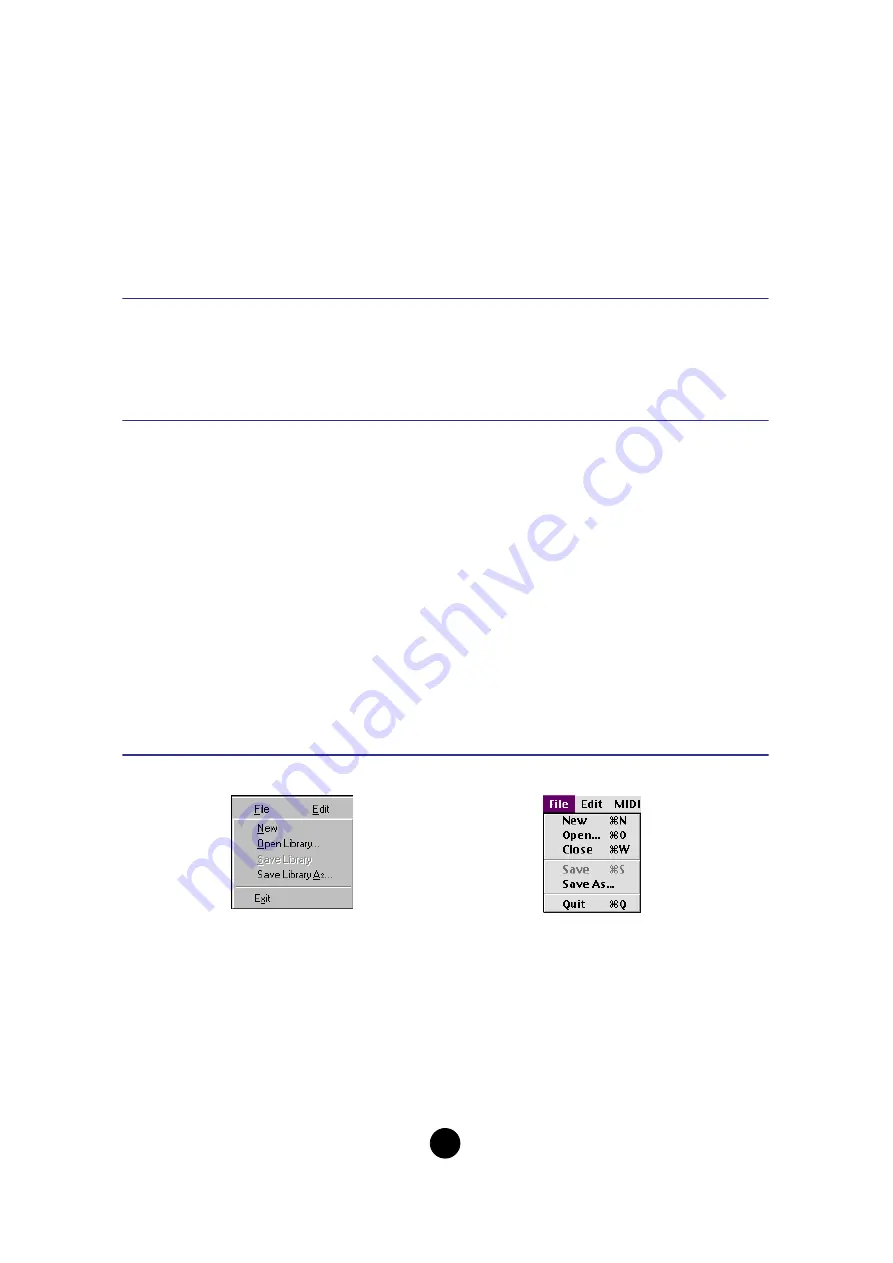
3
Starting the Voice Editor
After installing the Voice Editor and making the required connection, follow the instructions below
to start the Voice Editor.
Windows
Select “Voice Editor for MOTIF6” from Start menu/Program/YAMAHA Tools.
n
In order to use the Voice Editor with the MOTIF, you’ll need to install the USB MIDI driver (
).
Macintosh
n
If you are using Voice Editor on a Macintosh computer, open “Chooser” from the Apple menu and turn off
“AppleTalk.”
Open the “YAMAHA Tools” folder and double-click “VoiceEditorforMOTIF6” icon in the “Voice
Editor for MOTIF6” folder.
Menu Bar
The Menu Bar holds various editing and setup functions/commands in its menus. Click the
desired menu name to open the appropriate pull-down menu, and choose the function/command
you wish to apply. Those functions/commands which are unavailable are grayed out.
n
The most commonly-used menus in the Menu Bar are available as buttons in Voice Editor’s toolbar.
File
New
Creates and opens a new Library file.
Open Library... (Open...)
This is the same as the “Open” button in the toolbar (
).
Save Library (Save)
This is the same as the “Save” button in the toolbar (
Windows
Macintosh


















