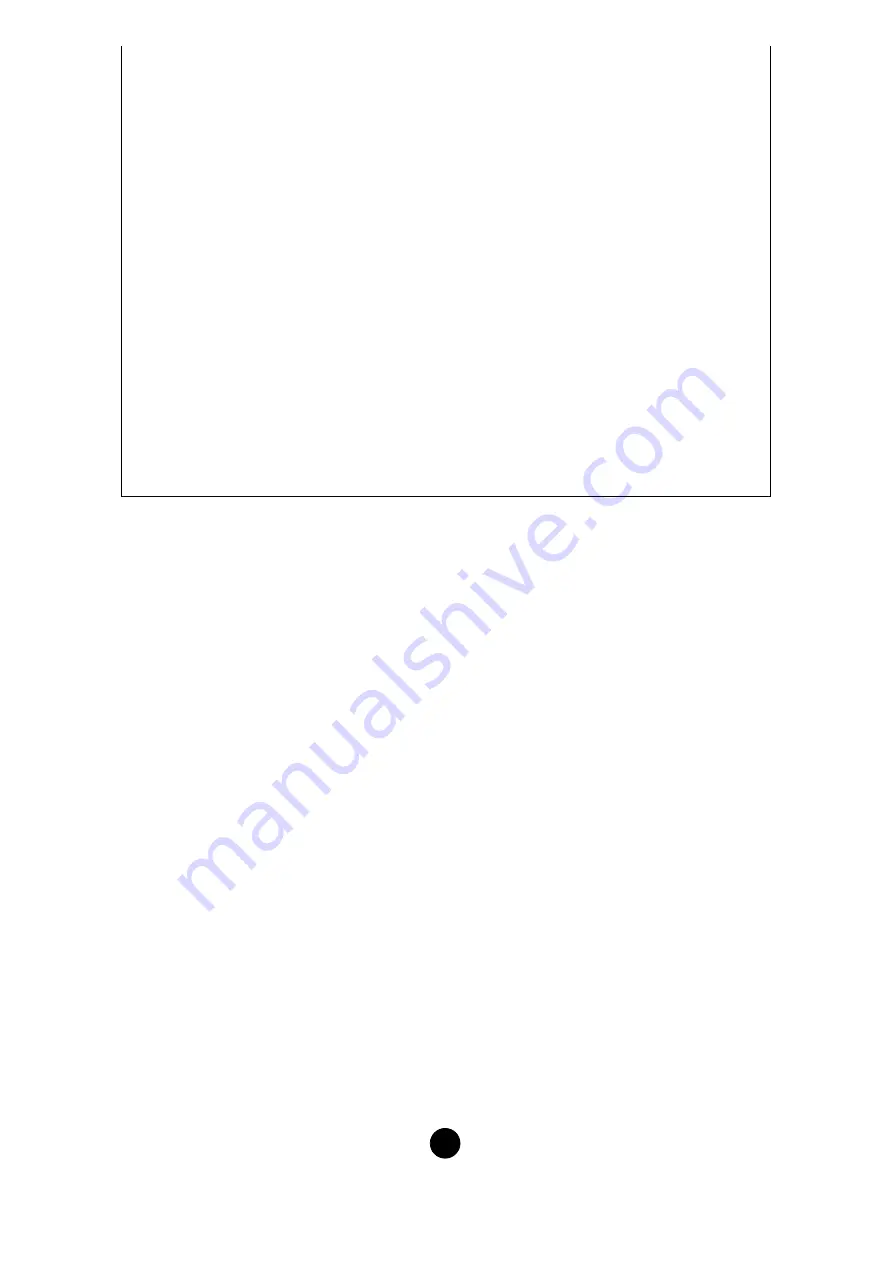
14
4
Voice list
.................This area shows all the voices in the selected Memory as a scrollable
list, in order of voice number. You can select a voice here and import
it directly to the voice list in the Library Window by drag-and-drop.
(Multiple voices can also be imported this way.) In Windows, you can
alternatively copy the voice by selecting it and pressing [Ctrl]+[C] on
the computer keyboard, and then switch to the Library Window and
press [Ctrl]+[V] at the new location to paste (import) it.
n
To select a block of voices, click the number of the first voice, hold down the [Shift] key, then click
the last voice.
n
A normal voice cannot be imported to a Drum voice or a Plug-in voice. Similarly, a Drum voice
cannot be imported to a Normal voice or a Plug-in voice.
5
Monitor
...................If you check this box, the bulk data for each voice you select from the
list will be transferred to your MOTIF for monitoring. To monitor the
voice, use the keyboard of your MOTIF.
n
Monitoring will not be possible if the MIDI Out port and other parameters in the Editor Setup are not
set correctly. For further details, see
6
[Close] button
........Click this to close the Import dialog.
Edit Window
There are three types of voices you can edit using Voice Editor: Normal voices, Drum voices, and
Plug-in voices.
In the Library window, click the tab containing the Normal voice/Drum voice/Plug-in voice that
you wish to edit. Then double-click the voice (or select it and click the “Edit Window” button) to
open the Edit window.
• Settings in the Edit window are transmitted via MIDI from your computer to the MOTIF in
realtime.
• Settings in the Edit window can be stored to a Library file.
• For details about each parameter, refer to the MOTIF Owner’s Manual and Data List.














































