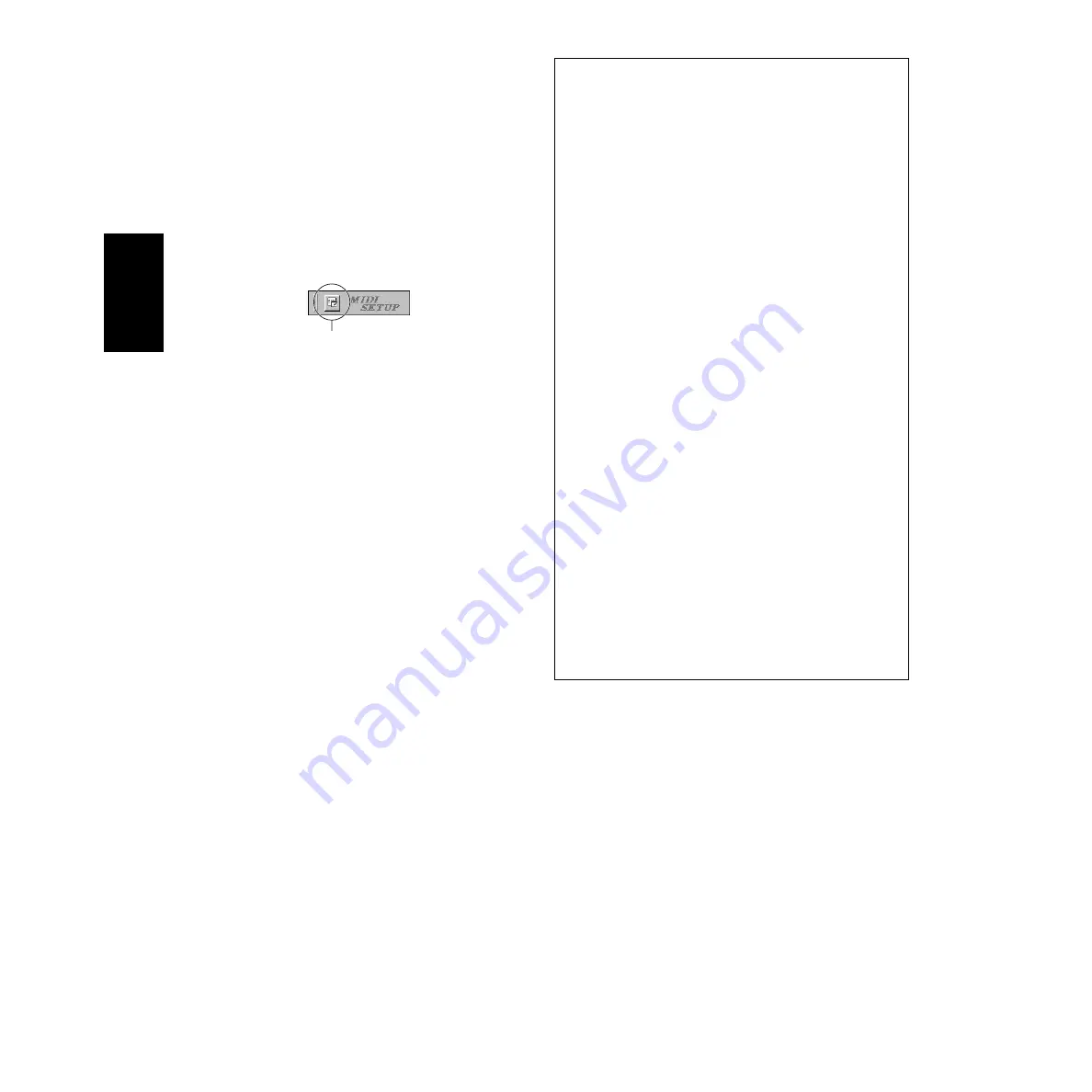
8
MIDI port setting
(when starting the software
as a stand-alone application)
Before setting the MIDI port on the Voice Editor or other editors, you should set
the MIDI port from the MIDI SETUP toolbar.
n
When you start the editor as a plug-in application in the Open Plug-in
Technology compatible application, refer to the PDF manual for the
respective software.
1
Start the editor.
2
Click the MIDI Setup button in the Toolbar.
3
In the MIDI Setup window called up via step #2, select the appropriate
device from the [IN]/[OUT] box to use the MOTIF-RACK connected to the
USB terminal (For example, select “YAMAHA USB IN 0-1” and
“YAMAHA USB OUT 0-1”).
n
In order for MIDI ports to be available here, you’ll need to select the
relevant MIDI port within each application software. This is the port that
you’ll use in the various software. For details on setting the MIDI port,
refer to the on-line manual of each software.
Demo Song Playback with the included
Sequence Software
●
Files
Files in the “DemoSong” folder are the demo song data for the included
sequence software. You can play back the demo songs as follows.
n
For details about the software, refer to the on-line help included
in the software.
n
Some of the demo songs provided here may the same as those
included on your instrument. (Depending on the particular
instrument, all songs here may be the same as the songs on your
instrument.) At the very least, you can use the demo songs to try
out and confirm the operations and functions of the sequence
software.
●
Procedure
1
Verify that your system meets the operating requirements of the
software (page 4).
2
Connect your instrument to your computer. (Refer to the
owner’s manual for details on connections.)
3
Install the appropriate driver for your computer, and make the
necessary settings (page 5).
4
Install the sequence software (page 7).
5
Start up the software, then make the necessary MIDI settings
(page 7).
6
Copy the demo song file(s) in the CD-ROM to the hard disk.
7
From the [File] menu, select [Open] to call up the “Open” dialog
box. Select the demo song copied to hard disk from the box,
then click the [Open] button. The New Track View Window
(refer to the software’s on-line help) will be shown.
8
Click the play button of the Transport Bar (refer to the software’s
on-line help) to start the demo song playback.
For other operations, refer to the sequence software’s on-line help.
MIDI Setup button
English
































