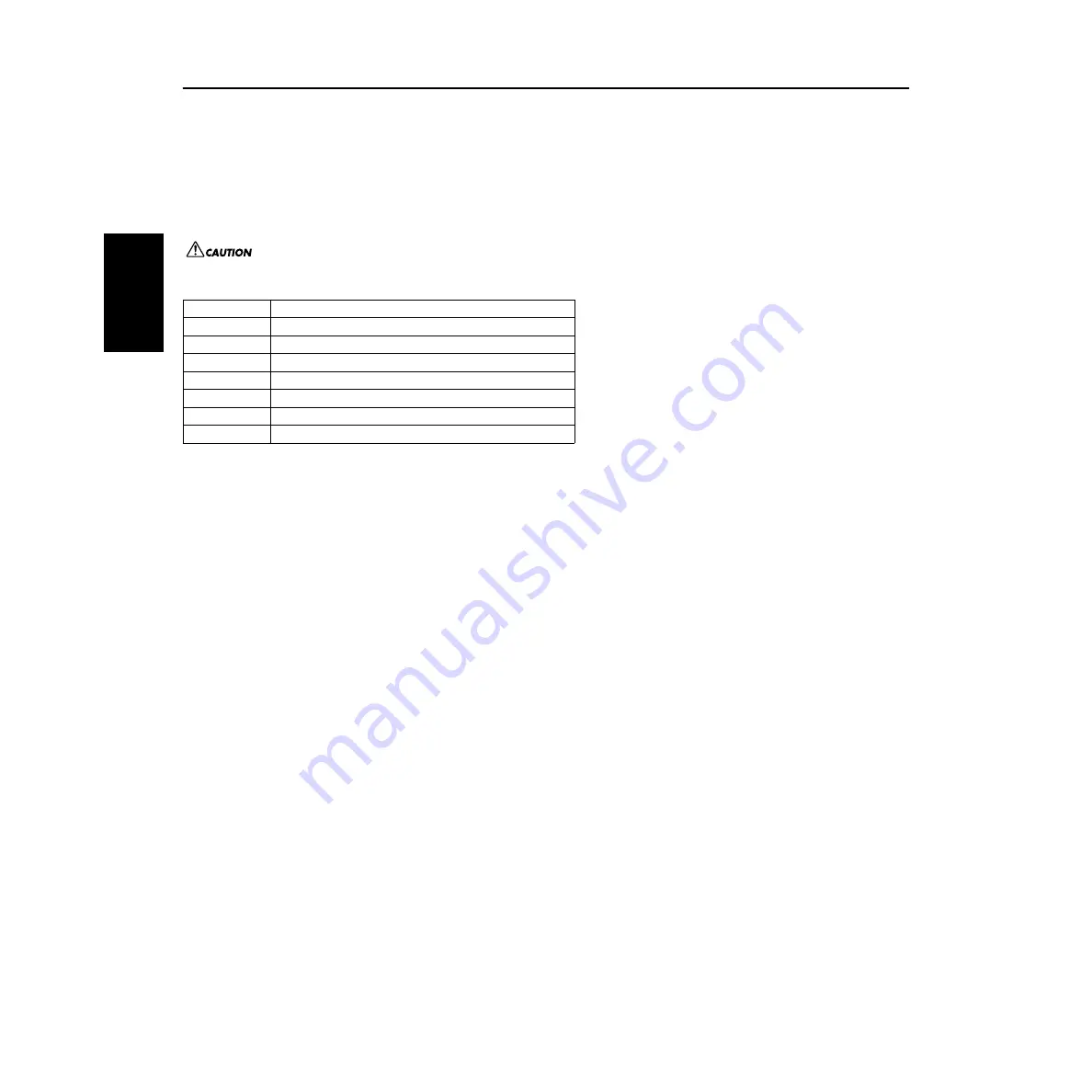
2
Important Notices about the CD-ROM
Data Types
This CD-ROM includes two types of data: application software and sampled audio data. Please refer to pages 3 (Windows) and 9 (Macintosh) for software
installation instructions.
These applications allow you to edit MOTIF-RACK data and transfer data between your computer and the MOTIF-RACK.
You can play back the audio data from an audio CD player (or any CD playing/ripping function on your computer).
The application software is contained on track 1 (as recognized on an audio CD player), and the sampled audio data is contained in the subsequent tracks.
Tracks 2 - 12 contain the demo songs created on the MOTIF-RACK or on another platform device using the Modular Synthesis Plug-in Boards. You can
check out the Plug-in Board voices by playing back these tracks.
Never attempt to play back track 1 (containing the application software) on an audio CD player. Doing so may result in damage to your hearing as well
as to your CD player/audio speakers.
Operating System (OS)
The applications in this CD-ROM are provided in versions for both Windows and Macintosh operating systems. The installation procedure and the
applications themselves differ depending on the operating system that you are using. Please refer to the appropriate installation instructions.
For Windows, see page 3, 12.
For Macintosh, see page 9.
CD-ROM Installation Procedure
Before breaking the seal of the software packaging, please read carefully the Software Licensing Agreement at the end of this guide.
1
Verify that your system meets the operating requirements of the software (Voice Editor, Plug-in Board Editors, driver, etc.).
................................................................................................................................................................................................. Windows: page 4; Macintosh: page 9
2
Install the appropriate driver to your computer, and make the necessary settings. ................................................................. Windows: page 5; Macintosh: page 10
3
Install the software (Voice Editor, etc.). .................................................................................................................................. Windows: page 7; Macintosh: page 11
4
Start up the software.
For subsequent operations, refer to the owner’s manual for each software program (online help/PDF manual).
n
In order to view PDF files, you will need to install Acrobat Reader in your computer (Windows: page 5; Macintosh page: 10).
Quick solutions
• Changing the MIDI port settings of the USB Driver ................ page 12
• The driver cannot be installed ................................................... page 13
• Playback response is not correct ............................................... page 13
• How can I delete or re-install the driver? .................................. page 13
Track 1
Application software; do NOT attempt to play back this track.
Track 2
Demonstration song recorded on the PLG150-DR.
Track 3
Demonstration song recorded on the PLG150-PC.
Track 4, 5
Demonstration songs recorded on the PLG150-PF.
Track 6, 7
Demonstration songs recorded on the PLG150-VL.
Track 8-10
Demonstration songs recorded on the PLG150-AN.
Track 11
Demonstration song recorded on the PLG150-DX.
Track 12
Demonstration song recorded on the PLG100-XG.
English
































