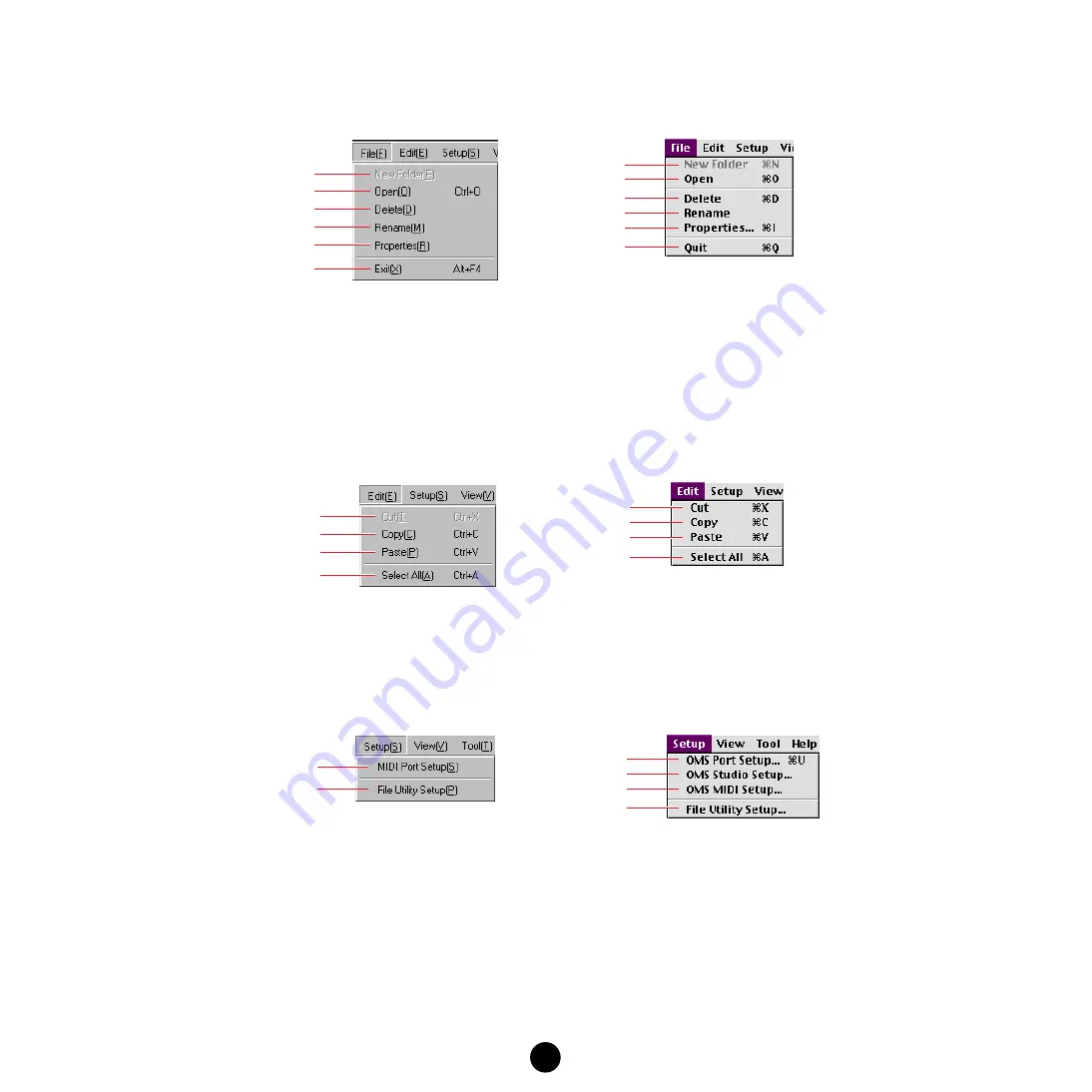
6
Menu Bar
■
File
1
New Folder
..........................Creates a new folder in the selected directory.
2
Open
....................................Displays the Open (file open) dialog from which you can select the desired
file.
3
Delete
...................................Deletes the currently selected file.
4
Rename
...............................For changing the name of the currently selected file.
5
Properties
............................Displays the Property dialog of the currently selected file.
6
Exit (Quit)
............................Quits the File Utility.
■
Edit
1
Cut
........................................Cuts (deletes) all selected characters and moves them to the clipboard.
2
Copy
.....................................Copies all selected characters or files to the clipboard.
3
Paste
....................................Pastes the contents of the clipboard to the destination.
4
Select All
.............................Selects all the files and folders in the currently selected directory.
■
Setup
1
MIDI Port Setup
..................Opens the “MIDI Ports Setup” window where you can specify your
computer’s “MIDI IN Port” and “MIDI OUT Port,” which are used to
communicate with your MIDI instrument.
2
File Utility Setup
.................Opens the “File Utility Setup” window where you can specify the settings
necessary for MIDI data transmission/reception. See
3
OMS Port Setup...
...............Opens the “OMS Port Setup” window. See
for details.
4
OMS Studio Setup...
...........Opens the “OMS Studio Setup” window. See
5
OMS MIDI Setup...
...............Opens the “OMS MIDI Setup” window. See
for details.
Windows
Macintosh
1
2
5
3
4
1
2
5
3
4
6
6
Windows
Macintosh
1
2
3
4
1
2
3
4
Windows
Macintosh
1
2
3
4
5
2





















