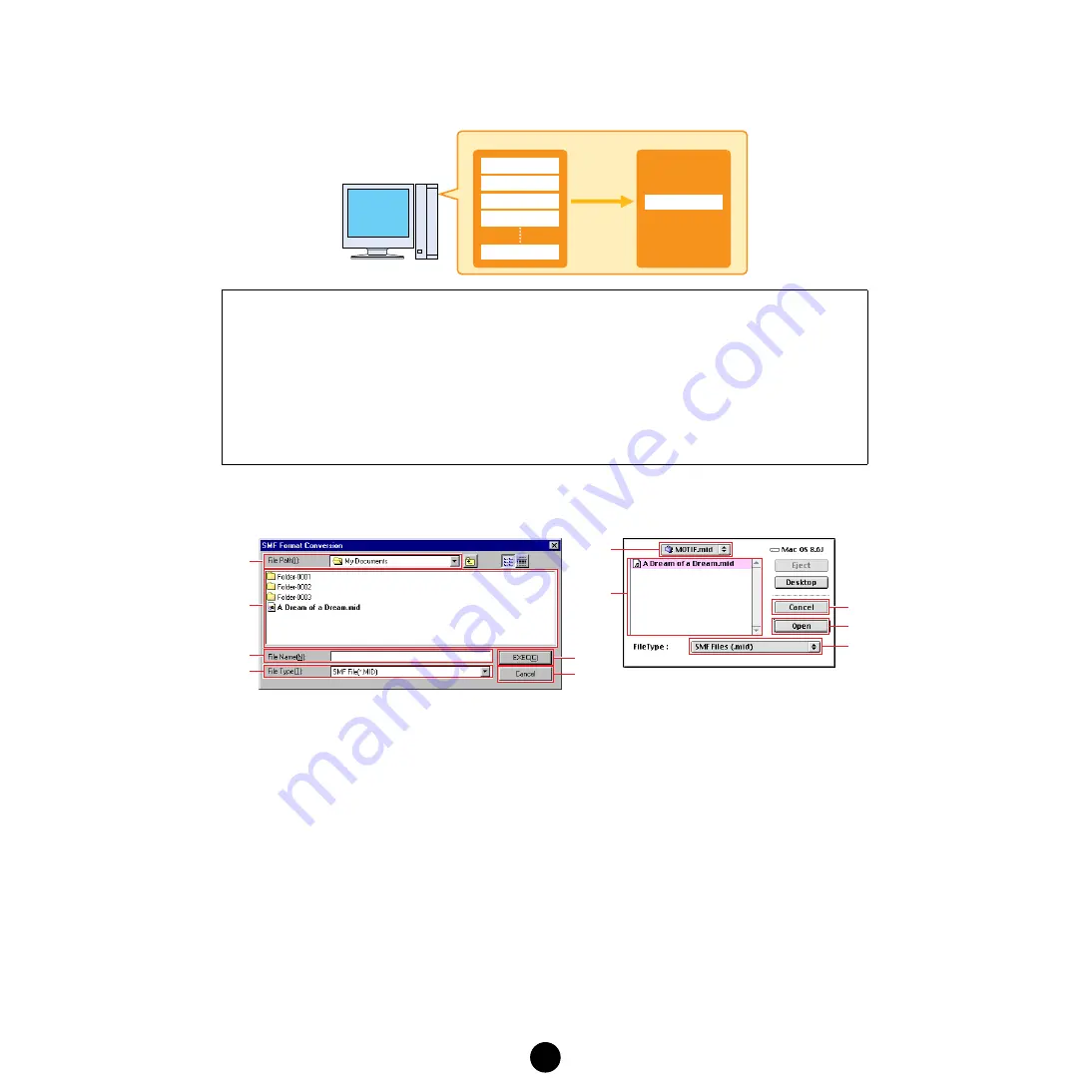
22
Converting SMF Data
You can convert Standard MIDI Files on your computer from Format 1 to Format 0.
1.
Select “Convert SMF Format” in the Tool menu to open the SMF Format Conversion display.
1
“File Path:”
..........................Click this and choose the source folder (to convert from) from the drop-
down list.
2
File/folder list
......................This shows the contents of the current folder.
3
“File Name:”
........................This shows the name of the file selected from the File/folder list.
4
“File Type:”
..........................Click this and choose the file type from the drop-down list.
5
[EXEC (Open)]
.....................Click this to begin converting to SMF format 0.
6
[Cancel]
...............................Click this to cancel the file conversion.
What is SMF?
The SMF (Standard MIDI File) format for sequence files allows you to exchange song data between different
sequencers. There are two types of SMF: Format 0 and Format 1.
•
Format 0:
All data for all MIDI channels are combined into a single track. Files in this format
can be played back on the MIDI instrument.
•
Format 1:
There is more than one track, each containing data for individual MIDI channels.
This operation allows you to convert your SMF Format 1 files to Format 0 without having to open and use your
sequencer software.
SMF Format 1
Track 1
Track 2
Track 3
Track 4
Track 16
SMF Format 0
Track 1 - 16
Convert
Windows
Macintosh
1
2
5
3
4
6
2
1
6
5
4





















