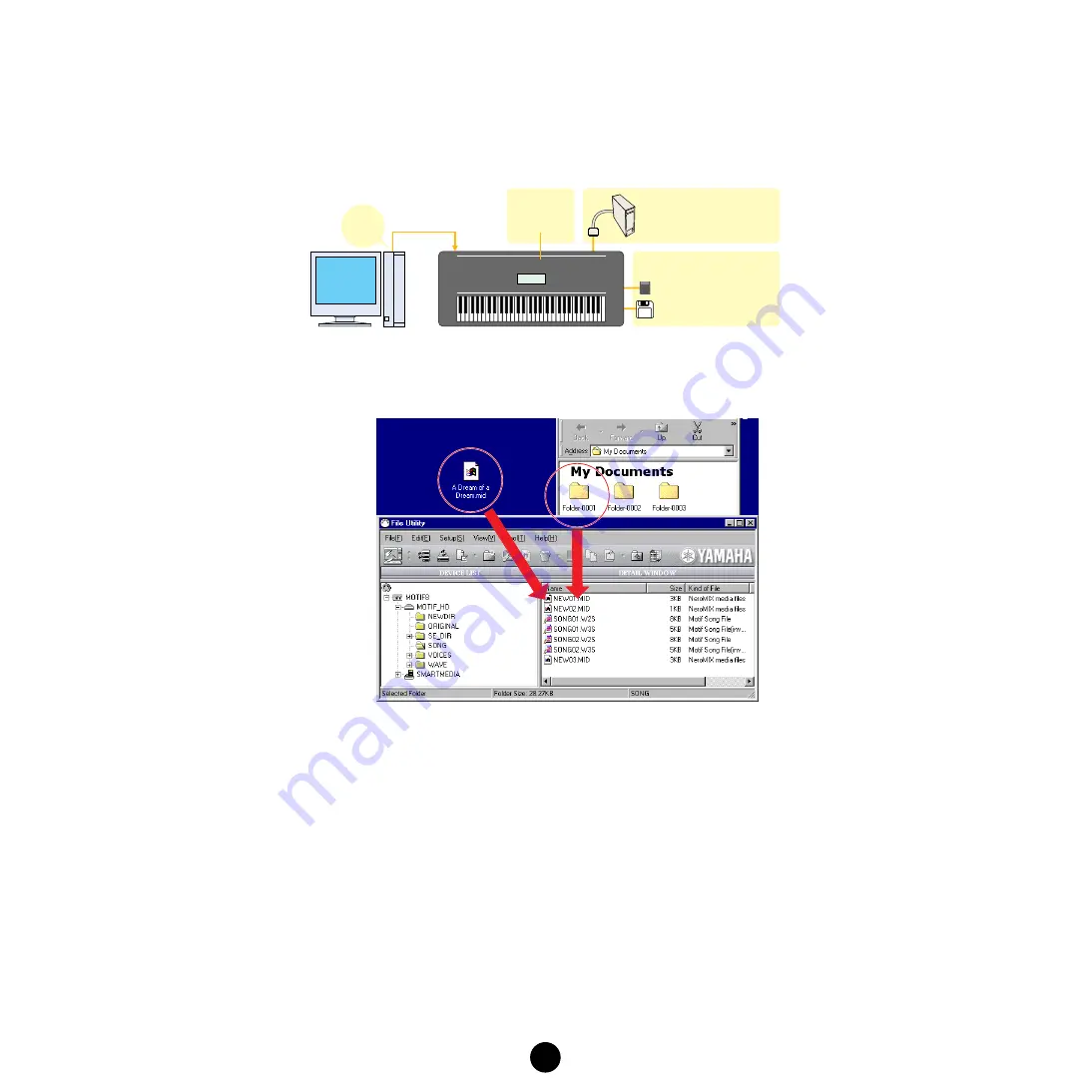
19
Transmitting Files
(computer to instrument/media)
You can directly transmit data from your computer to the desired media handled by the File Utility-
compatible MIDI instrument (such as synthesizers and Clavinovas). Moreover, you can do this without
having to make any panel settings on the MIDI instrument itself.
n
Built-in or optionally installed storage devices may differ depending on the MIDI instrument.
1.
Open the window (folder) that contains the file to be transmitted.
n
Double-click the Computer icon at the left corner of the toolbar to open the directory specified in the
File Utility Setup dialog. To make your data organization chores easier, you may want to create a
special File Utility folder and save all your File Utility files there.
n
If you use a Macintosh computer, you can double-click the volume or folder in the Main window to open
the sub-window.
2.
Select a file to be transmitted from the window opened in step #1.
3.
Drag a file and drop it to the desired location (directory) in the Main window in the File Utility.
You can drop it directly to the volume (media) icon.
4.
Data transfer from the computer to the media handled by the MIDI instrument begins immediately (as
long as there is no problem in reading the file and recognizing the destination directory).
n
Keep in mind that the time needed for this operation differs depending on the configuration and
specifications of your particular computer.
Transmit
Memory Card (SmartMedia™)
inserted to the instrument's card slot
Built-in or optionally
installed storage devices
SCSI storage devices, etc.
Internal Memory
Drive
Floppy disk inserted to the
instrument's disk drive
MIDI instrument
Computer
USB cable, etc.
























