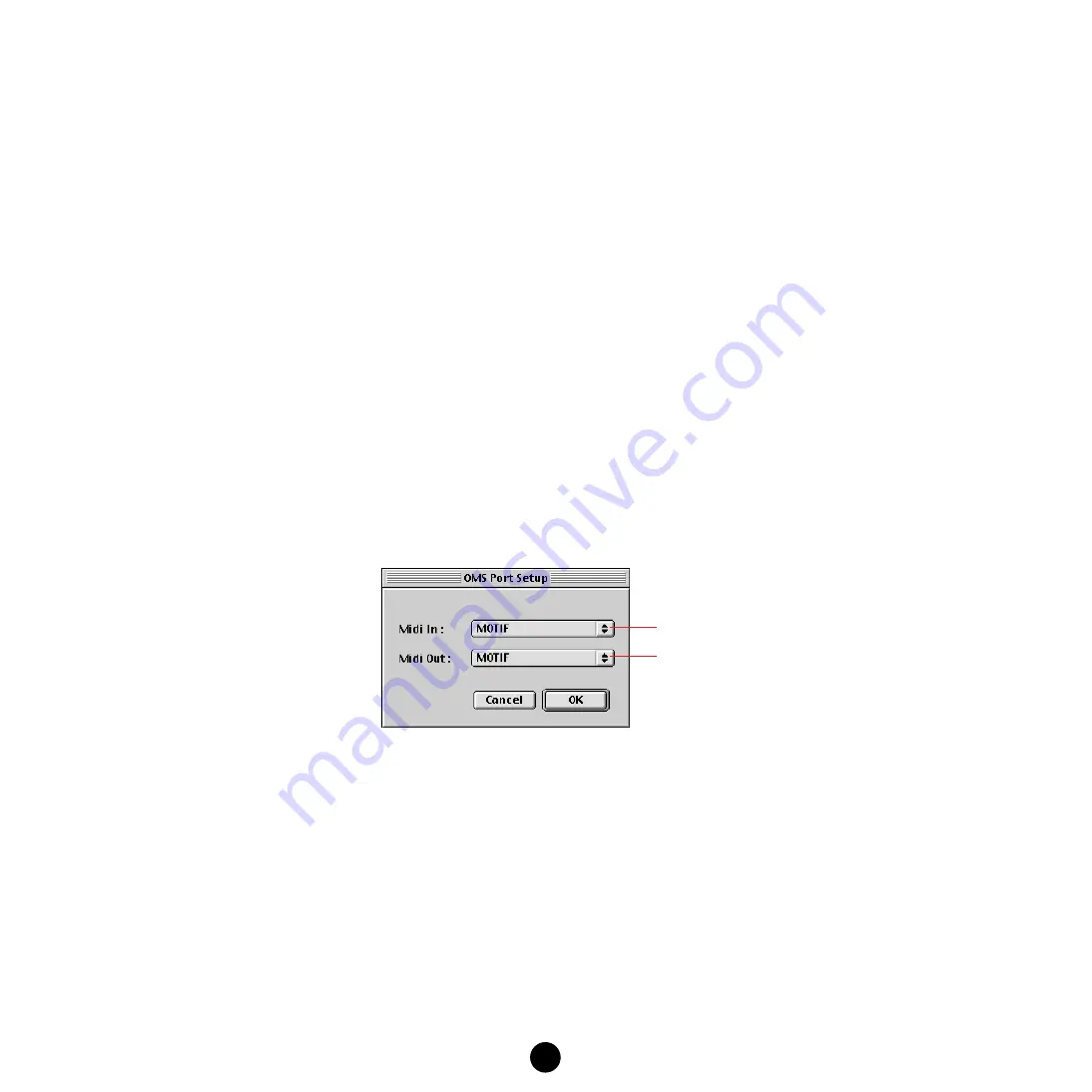
11
Setting up OMS
The procedure below assumes a MIDI instrument is connected to the computer via USB. The setup file for
the MIDI instrument and the computer is provided on the CD-ROM supplied with the MIDI instrument. Copy
the setup file located in “OMS Setup for YAMAHA” in the OMS folder to your computer. For details about the
name of the Setup file, see the owner’s manual (Installation Guide) of the MIDI instrument.
1.
Make sure the USB terminal of the MIDI instrument and the Macintosh USB port are properly connected.
2.
Double-click the “OMS Setup” icon in the “OMS Application” folder.
3.
Choose “Open” from the File menu and select the setup file for the MIDI instrument.
n
If you are using a computer with no USB port (such as the conventional Power Macintosh series), use
the Modem port or Printer port with the serial MIDI interface.
4.
Choose “Make Current” from the File menu. The setup for your MIDI instrument is now saved as the
current studio setup.
5.
Choose “Quit” from the File menu to close OMS Setup.
n
The File Utility is not compatible with versions of OMS earlier than 2.0.
OMS Port Setup
Having set up OMS, you now need to start up the File Utility and set the OMS ports.
1.
Start up the File Utility by double-clicking its icon.
n
If AppleTalk is enabled, you will get an alert message. Click “OFF.” It will take some time for AppleTalk
to be disabled.
2.
Choose “OMS Port Setup” from the File Utility’s Setup menu, then select the port settings.
3.
Click [OK] to close OMS Port Setup.
n
The MIDI Thru function is not available in the File Utility. If you use another OMS application software
together with the File Utility, make sure that MIDI Thru is turned off on that software.
n
Make sure that “Run MIDI in background” in the OMS MIDI setup dialog (called up from the Setup
menu) is checkmarked.
Select your MIDI instrument
Select your MIDI instrument


























