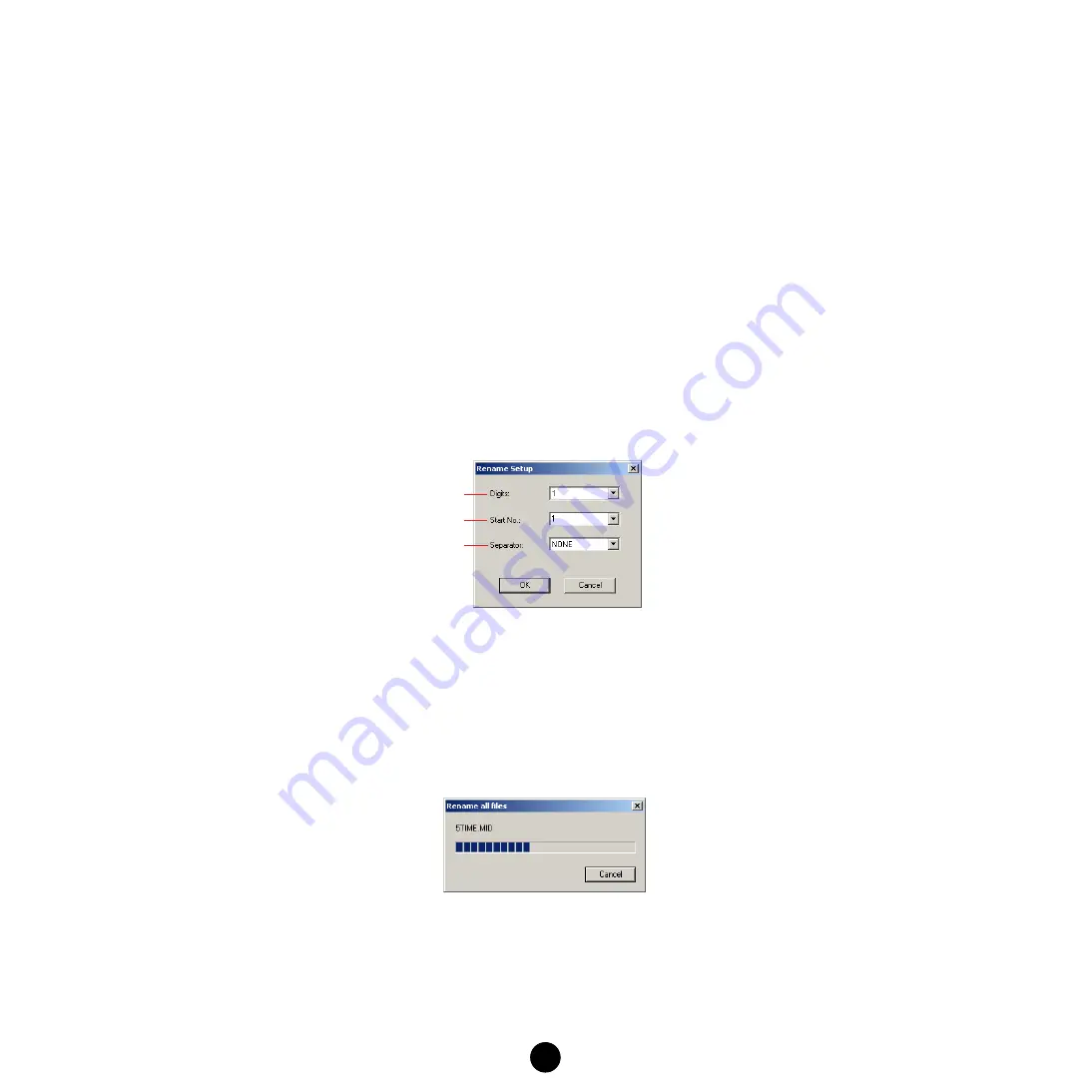
24
Changing the Names of all Selected Files
(Windows)
This function lets you add a number to the top of the name of all the selected files on the media handled
by the MIDI instrument, according to the current order of the files.
n
Folders cannot be renamed.
1.
On the Device List, select the folder that contains the files to be renamed.
2.
Apply the Sort function to the files on the Detail Window.
You can sort files according to the following criteria, in either ascending or descending order.
• File name
• File size
• File type
• Date
3.
Select the files to be renamed.
You can select any or all files from the specified folder. If you select all files, select “Select All” in the Edit
menu.
4.
Select “Rename files” in the Tool menu to open the Rename Setup display.
1
Digits
....................................Determines the number of digits in the number added to the top of the file
names.
2
Start No.
..............................Determines the number added to the top of the first file name.
3
Separator
.............................Determines the character located between the added number and the
original name. You can select one from among “none”, “<space>”, and “_”.
5.
Make the desired settings.
6.
Click [OK] to start the Rename operation.
After the operation is completed, the dialog above closes automatically.
1
2
3



















