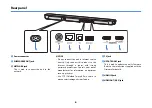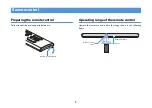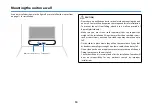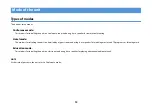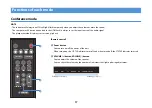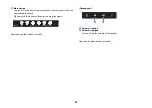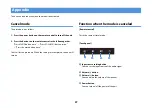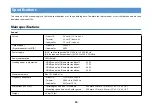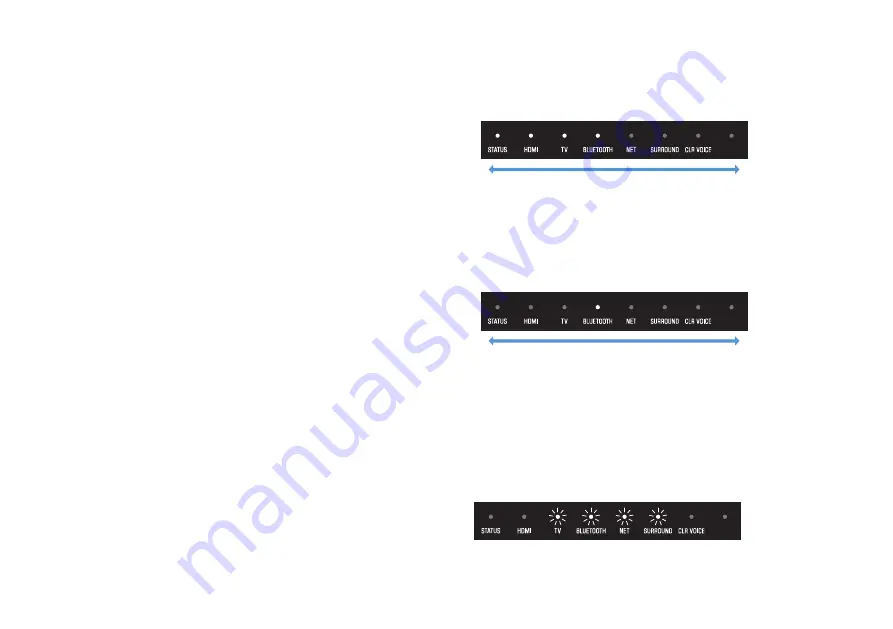
20
d
3D SURROUND button
You can set the playback method to 3D surround playback. In
addition, 3D surround playback can be canceled and set to surround
playback.
The SURROUND indicator lights blue during 3D surround playback
and white during surround sound playback.
NOTE
During 3D surround playback, audio is reproduced not only
horizontally but also vertically, creating a three-dimensional sound
field.
e
Surround program buttons
f
VOLUME (+) button, VOLUME (-) button
You can adjust the volume of the speaker.
You can check the volume by the number of indicators that light up
during adjustment.
g
SUBWOOFER (+) button, SUBWOOFER (-) button
You can adjust the volume of the subwoofer.
You can check the volume by the type of indicator that lights up
during adjustment.
h
BASS EXT button
You can enable/disable the bass extension function (a function that
enhances bass sound for playback).
The indicator flashes three times when it goes from disabled to
enabled, and once when it goes from enabled to disabled, as shown in
the figure.
• MOVIE button :
You can call up the appropriate sound settings
for watching a movie.
• TV button :
You can call up the appropriate sound settings
for watching a TV program.
• MUSIC button :
You can call up the appropriate sound settings
for music appreciation.
• SPORTS button :
You can call up the appropriate sound settings
for watching sports.
• GAME button :
You can call up the appropriate sound settings
for video game play.
• STEREO button :
You can set the playback method to stereo
playback.
The SURROUND indicator goes out during
stereo playback.
Volume goes down (-)
Volume goes up (+)
Volume goes down (-)
Volume goes up (+)