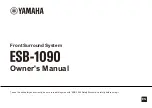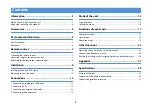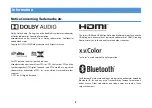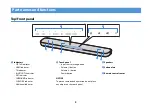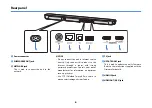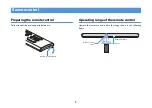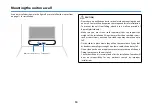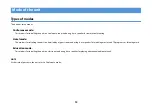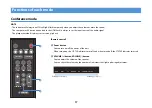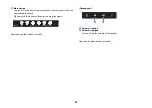6
Rear panel
a
Power connector
b
SUBWOOFER OUT jack
c
NETWORK jack
This is used to connect the unit to the
network.
NOTICE
• Do not connect the unit to Internet service
directly. Only connect this product to the
Internet through a router with strong
password protections. Consult your router
manufacturer for information on optimum
security practices.
• Use STP (Shielded Twisted Pair) cable to
prevent electromagnetic interference.
d
TV jack
e
UPDATE ONLY jack
This is used to update the unit’s firmware.
Refer to the instructions supplied with the
firmware for details.
f
HDMI IN jack
g
HDMI OUT (ARC) jack
a
b
c
d
e
f
g