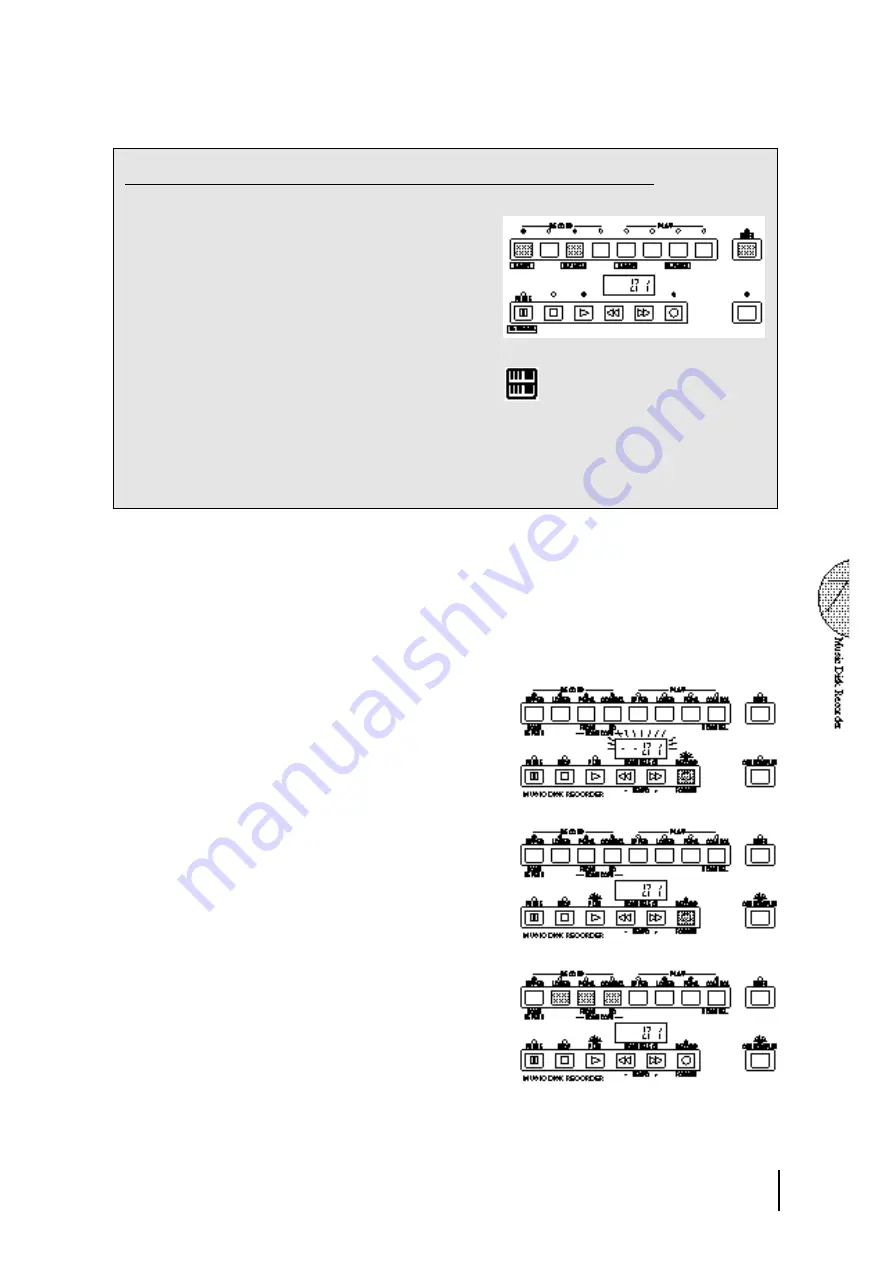
75
Separate recording for Lead and/or Keyboard Percussion parts:
Hold down the SHIFT button and simultaneously press
the appropriate button in the top row in the procedure #2.
above. The two buttons (indicated in the illustration at the
right) function as Lead and Keyboard Percussion selectors
in the record mode.
RECORD/LEAD - Records the performance data
of the Lead voice when turned on.
RECORD/K.PERC. - Records the performance data
of Keyboard Percussion when turned on. (Keyboard
Percussion can be recorded and played independent
of the Rhythm patterns.)
Holding down the SHIFT button in the record condition
lets you select these “hidden” functions. The lamps above
each button will also change to indicate the status of SHIFT-
selected parts.
N O T E :
If you don’t record the Lead and Keyboard Percussion
parts separately, the Lead part will be recorded as the
Upper data and the Keyboard Percussion part will be
recorded as the Lower/Pedal data.
3
Press the PLAY button, and start playing after
numbers appear in the display.
For this example, play the lower keyboard and
pedalboard.
4
Press the STOP button when you are finished with
your performance to stop recording. Now that you’ve
recorded the first parts of your performance.
5
Press RECORD to set up recording of the next part.
In this case, the song (number) contains the
performance data of the Lower and Pedal in addition
to the registration and setup data. The small bars (“--”)
appear at the left part of LED display and flash along
with the song number, warning you that the selected
song number already contains recorded data.
6
Press the RECORD button again to record another
part. (Upper part.)
The RECORD lamp lights up and the PLAY and
CUSTOM PLAY lamps begins blinking, indicating
that the Music Disk Recorder is ready to record.
7
Press the RECORD buttons for each part in the upper
left row to turn off the parts you have already
recorded. In this case, press RECORD/LOWER,
RECORD/PEDAL and RECORD/CONTROL to
turn off.
Summary of Contents for Electone EL-87
Page 1: ......
Page 2: ......
Page 3: ......
Page 6: ...2 Panel Layout Front Panel ...
Page 7: ...3 ...
Page 8: ...4 LCD Display Select Others ...
Page 19: ...15 4 Basic Operation ...
Page 22: ...18 The Summary of the LCD Operation ...
Page 24: ......
Page 25: ......
Page 32: ......
Page 33: ......
Page 106: ......
Page 108: ......
Page 110: ......
Page 145: ......
Page 146: ......
Page 147: ......
Page 149: ...145 145 ...
Page 153: ...149 Specifications 149 ...
Page 156: ......






























