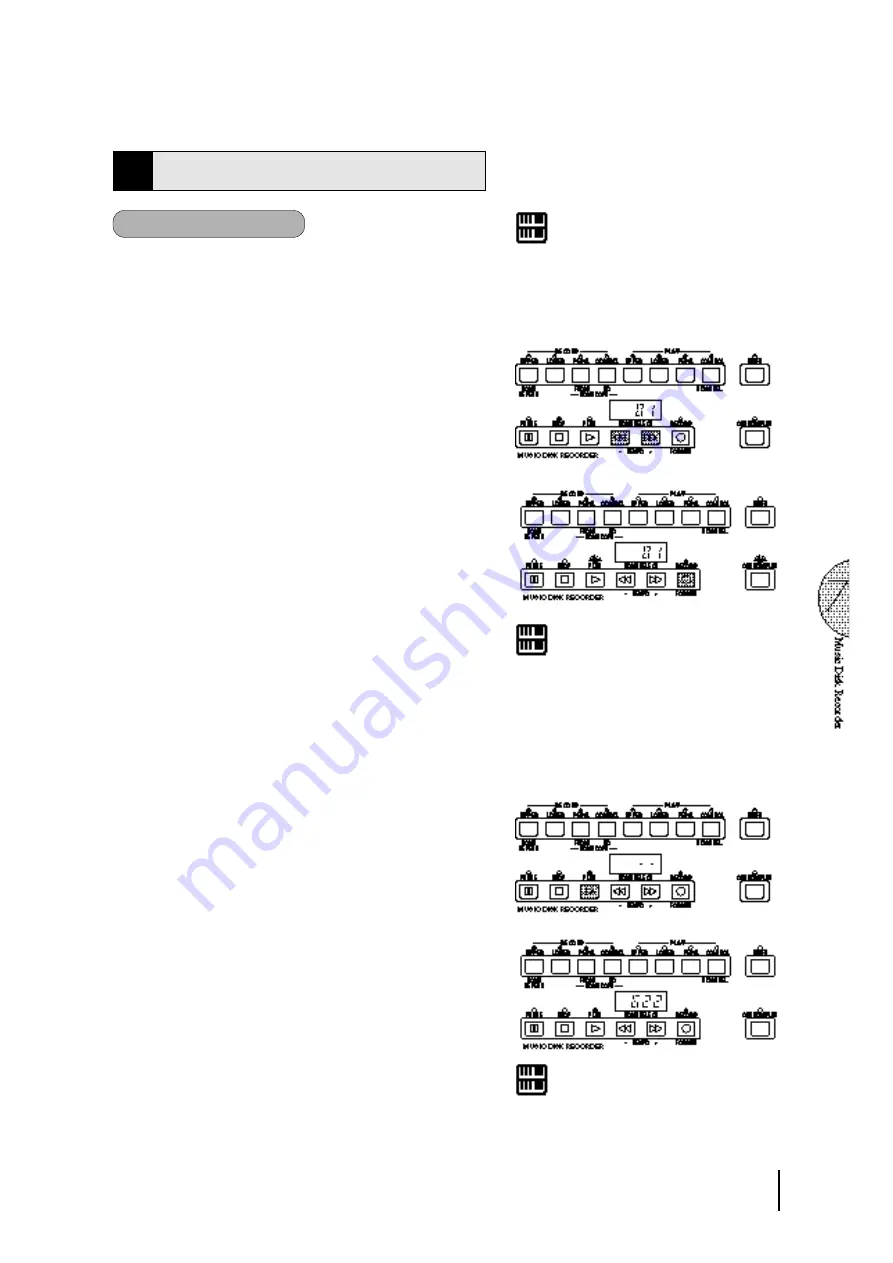
71
3
Recording
(1) To record a song:
1
Set the desired registrations on the Electone.
Make all the Electone settings necessary for the song
you will record. This means entering the all
registrations you will need for the entire performance
in the Registration Memory. Make sure also to select
the registration that you will use at the beginning of
the song.
2
Put a formatted disk into the disk slot.
3
Use the SONG SELECT (<<,>>) buttons to select
the song number for recording.
5
Press the PLAY button.
The PLAY lamp lights up and small bars flash across
the LED display from left to right, indicating that the
M.D.R. is reading the registrations and other settings.
6
After numbers appear on the LED display of the
M.D.R., begin playing.
Once the setup operation in step #5 is complete, a
number will appear on the LED display indicating
that you can begin recording your performance. The
number also indicates the amount of memory left on
the disk.
N O T E :
The short time it takes to set up for recording is recorded
as well, causing a short pause before playback of the
song.
N O T E :
If the selected song number already contains recorded
data, small bars (“
--
”) appear at the left part of LED
display and flash along with the song number, warning
you that the selected song number already contains
recorded data. If you want to execute recording operation
over the song number, press the RECORD button again.
If you don’t want, select another song number for
recording or press the STOP button to cancel recording.
NOTE:
When a disk is first inserted, song number 01 is
automatically selected. The song numbers 01 through
40 are available and up to 40 songs can be stored on a
disk. However, available song numbers may be reduced
depending on the amount of the song data you have
recorded.
4
Press the RECORD button.
The RECORD lamp lights up and the PLAY and
CUSTOM PLAY lamps begins blinking, indicating
that the Music Disk Recorder is ready to record.
Summary of Contents for Electone EL-87
Page 1: ......
Page 2: ......
Page 3: ......
Page 6: ...2 Panel Layout Front Panel ...
Page 7: ...3 ...
Page 8: ...4 LCD Display Select Others ...
Page 19: ...15 4 Basic Operation ...
Page 22: ...18 The Summary of the LCD Operation ...
Page 24: ......
Page 25: ......
Page 32: ......
Page 33: ......
Page 106: ......
Page 108: ......
Page 110: ......
Page 145: ......
Page 146: ......
Page 147: ......
Page 149: ...145 145 ...
Page 153: ...149 Specifications 149 ...
Page 156: ......






























