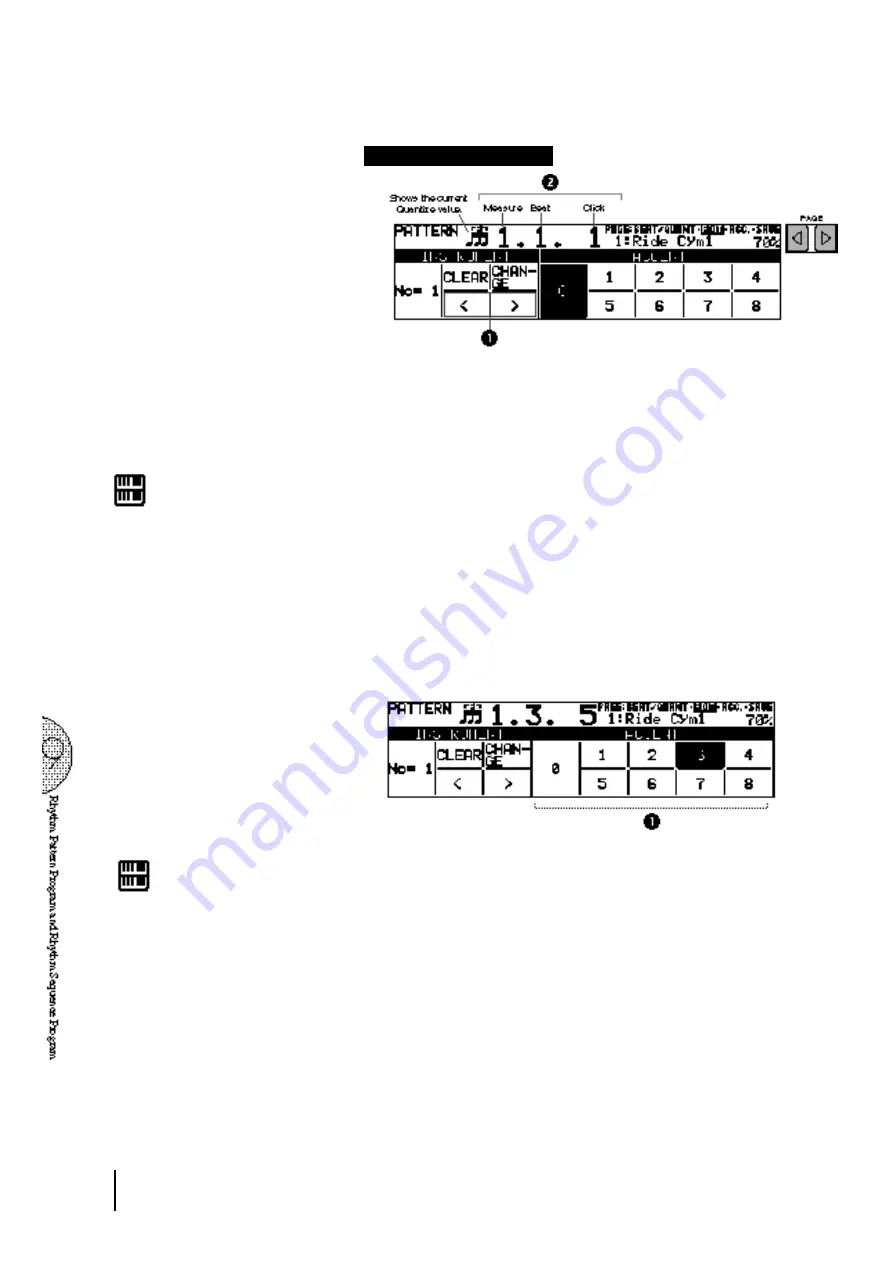
116
EDIT Page—Step Write
1
Step Forward and Step Reverse Controls
Each press of the corresponding Data Control buttons advances
or reverses the rhythm clock by one step. The size of a single
step is determined by the Quantize value, set in the Beat/Quantize
page.
2
Rhythm Clock
Displays the current position in the pattern, according to the
measure, beat, and number of clicks. A click is the smallest
division of a pattern, and one beat is made up of 24 clicks.
The rhythm clock advances up to two measure and loops back
to the beginning of the rhythm (1.1.1).
N O T E :
You can return to the BEAT/QUANTIZE
page in the middle of editing and change
the time signature and/or the Quantize
value.
5
Use the Accent section of the EDIT page to enter the sound to
the selected point.
Press the Data Control buttons corresponding to each Accent to
actually enter the percussion sounds. The Accent section has
nine steps, from a minimum of 0, or no sound, to a maximum of
8. The Accent 0 can be used when entering rests.
1
ACCENT
Records the instrument and determines its volume or Accent
level. Press the Data Control button that corresponds to the
Accent level you wish to set; the instrument is automatically
inserted at that Accent level to the selected position in the pattern
(shown in the rhythm clock).
Selection of an Accent level automatically advances the rhythm
clock by one step, according to the current Quantize resolution
value.
6
Repeat the above procedures #2 through #5 to layer each rhythm
track and complete your own rhythm.
N O T E :
You can record up to sixteen different
instrument sounds in a single rhythm, with
each instrument occupying one of the
sixteen available tracks. The Rhythm
Pattern Program has polyphonic capacity
f o r p l a y i n g u p t o s i x t e e n s o u n d s
simultaneously.
Instruments can only be entered if there
are empty tracks remaining. If all sixteen
tracks have been used, no subsequently
selected instruments can be heard or
recorded.
Summary of Contents for Electone EL-87
Page 1: ......
Page 2: ......
Page 3: ......
Page 6: ...2 Panel Layout Front Panel ...
Page 7: ...3 ...
Page 8: ...4 LCD Display Select Others ...
Page 19: ...15 4 Basic Operation ...
Page 22: ...18 The Summary of the LCD Operation ...
Page 24: ......
Page 25: ......
Page 32: ......
Page 33: ......
Page 106: ......
Page 108: ......
Page 110: ......
Page 145: ......
Page 146: ......
Page 147: ......
Page 149: ...145 145 ...
Page 153: ...149 Specifications 149 ...
Page 156: ......






























