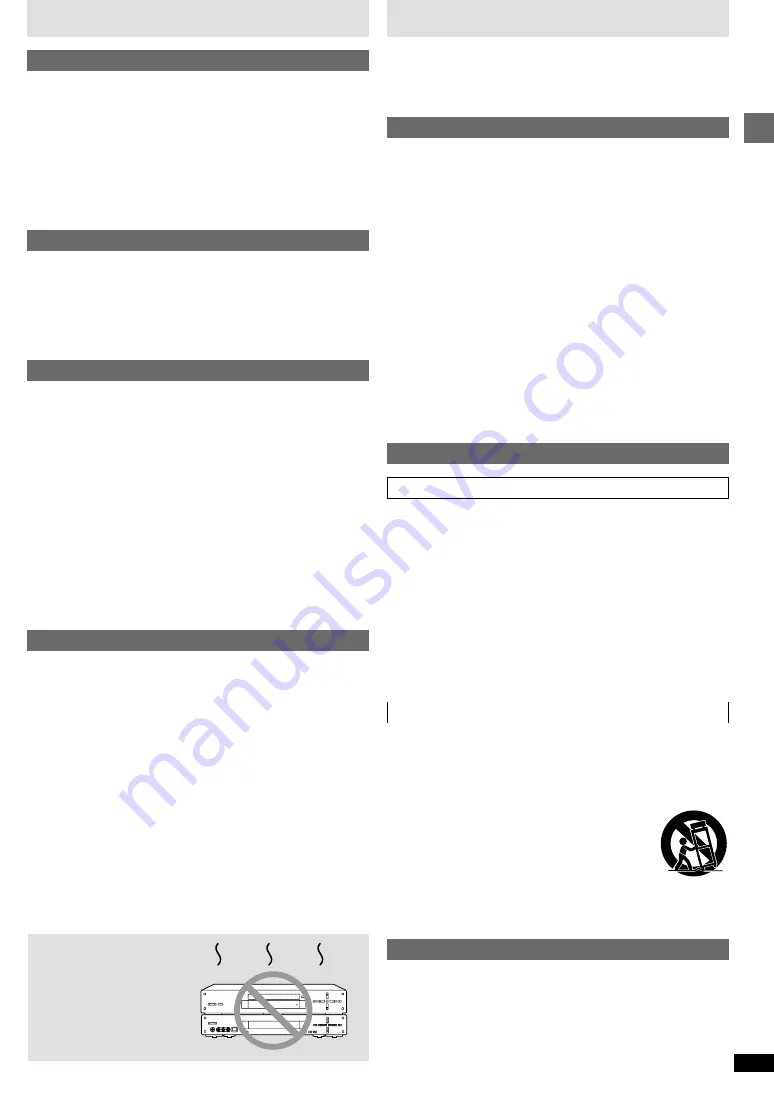
3
RQT6573
Getting started
Table of contents
Getting started
PRECAUTIONS . . . . . . . . . . . . . . . . . . . . . . . . . . . . . . . . . . .
0
3
Accessories . . . . . . . . . . . . . . . . . . . . . . . . . . . . . . . . . . . . . .
0
4
Connection . . . . . . . . . . . . . . . . . . . . . . . . . . . . . . . . . . . . . .
0
4
Audio connection . . . . . . . . . . . . . . . . . . . . . . . . . . . . . . . . . . . . . . . .
0
4
Video connection . . . . . . . . . . . . . . . . . . . . . . . . . . . . . . . . . . . . . . . .
0
5
Connecting the power cable . . . . . . . . . . . . . . . . . . . . . . . . . . . . . . .
0
5
The remote control . . . . . . . . . . . . . . . . . . . . . . . . . . . . . . . .
0
6
QUICK SETUP . . . . . . . . . . . . . . . . . . . . . . . . . . . . . . . . . . . .
0
6
Control reference guide . . . . . . . . . . . . . . . . . . . . . . . . . . . .
0
7
Disc information . . . . . . . . . . . . . . . . . . . . . . . . . . . . . . . . . .
0
7
Basic operations
Basic play . . . . . . . . . . . . . . . . . . . . . . . . . . . . . . . . . . . . . . .
0
8
Starting play from a selected title or track . . . . . . . . . . . . . . . . . . . . .
0
8
Skipping chapters or tracks . . . . . . . . . . . . . . . . . . . . . . . . . . . . . . . .
0
9
Fast forward and rewind—SEARCH . . . . . . . . . . . . . . . . . . . . . . . . .
0
9
Slow-motion play . . . . . . . . . . . . . . . . . . . . . . . . . . . . . . . . . . . . . . . .
0
9
Frame-by-frame viewing . . . . . . . . . . . . . . . . . . . . . . . . . . . . . . . . . .
0
9
Resume function . . . . . . . . . . . . . . . . . . . . . . . . . . . . . . . . . . . . . . . .
0
9
Advanced operations
Convenient features . . . . . . . . . . . . . . . . . . . . . . . . . . . . . . . 10
Repeat play . . . . . . . . . . . . . . . . . . . . . . . . . . . . . . . . . . . . . . . . . . . . 10
Program play . . . . . . . . . . . . . . . . . . . . . . . . . . . . . . . . . . . . . . . . . . . 10
Random play . . . . . . . . . . . . . . . . . . . . . . . . . . . . . . . . . . . . . . . . . . . 11
Using menus to play MP3 discs . . . . . . . . . . . . . . . . . . . . . . . . . . . . 11
Increasing your enjoyment of movies . . . . . . . . . . . . . . . . 12
Soundtracks . . . . . . . . . . . . . . . . . . . . . . . . . . . . . . . . . . . . . . . . . . . 12
Subtitles . . . . . . . . . . . . . . . . . . . . . . . . . . . . . . . . . . . . . . . . . . . . . . . 12
Angles . . . . . . . . . . . . . . . . . . . . . . . . . . . . . . . . . . . . . . . . . . . . . . . . 12
Using On-Screen Menu Icons . . . . . . . . . . . . . . . . . . . . . . . 13
Common procedures . . . . . . . . . . . . . . . . . . . . . . . . . . . . . . . . . . . . . 13
Disc information . . . . . . . . . . . . . . . . . . . . . . . . . . . . . . . . . . . . . . . . . 14
Unit information . . . . . . . . . . . . . . . . . . . . . . . . . . . . . . . . . . . . . . . . . 14
Changing settings . . . . . . . . . . . . . . . . . . . . . . . . . . . . . . . . . 16
Common procedures . . . . . . . . . . . . . . . . . . . . . . . . . . . . . . . . . . . . . 17
Entering a password (Ratings) . . . . . . . . . . . . . . . . . . . . . . . . . . . . . 17
Digital output . . . . . . . . . . . . . . . . . . . . . . . . . . . . . . . . . . . . . . . . . . . 17
Reference
Troubleshooting guide . . . . . . . . . . . . . . . . . . . . . . . . . . . . . 18
Maintenance . . . . . . . . . . . . . . . . . . . . . . . . . . . . . . . . . . . . . 19
Glossary . . . . . . . . . . . . . . . . . . . . . . . . . . . . . . . . . . . . . . . . . 19
Specifications . . . . . . . . . . . . . . . . . . . . . . . . . . . . Back cover
PRECAUTIONS
Before using this unit please read these operating instructions carefully.
Take special care to follow the warnings indicated on the unit itself as well
as the safety suggestions listed below.
Afterwards keep them handy for future reference.
Safety
1. Power Source—The unit should be connected to a power supply only
of the type described in the operating instructions or as marked on the
unit. If you are not sure of the type of power supply to your home,
consult your appliance dealer or local power company.
2. Polarization—If the unit is equipped with a polarized AC power plug
(a plug having one blade wider than the other), that plug will fit into the
AC outlet only one way. This is a safety feature. If you are unable to
insert the plug fully into the outlet, try reversing the plug. If the plug
should still fail to fit, contact your electrician to replace your obsolete
outlet. Do not defeat the safety purpose of the polarized plug.
3. Power Cord Protection—AC power supply cords should be routed so
that they are not likely to be walked on or pinched by items placed upon
or against them. Never take hold of the plug or cord if your hand is wet,
and always grasp the plug body when connecting or disconnecting it.
4. Overloading—Do not overload wall outlets and extension cords as
this can result in a risk of fire or electric shock.
5. Nonuse Periods—When the unit is not being used, turn the power off.
When left unused for a long time, the unit should be unplugged from
the household AC outlet.
6. Attachments—Do not use attachments not recommended by the unit
manufacturer as they may cause hazards.
Installation
Environment
1. Water and Moisture—Do not use this unit near water—for example,
near a bathtub, washbowl, swimming pool, or the like. Damp
basements should also be avoided.
2. Condensation—Moisture may form on the lens in the following
conditions...
≥
immediately after a heater has been turned on.
≥
in a steamy or very humid room.
≥
when the unit is suddenly moved from a cold environment to a warm one.
If moisture forms inside this unit, it may not operate properly. To
correct this problem, turn on the power and wait about one hour for the
moisture to evaporate.
3. Heat—The unit should be situated away from heat sources such as
radiators and the like. It also should not be placed in temperatures less
than 5 ˚C (41 ˚F) or greater than 35 ˚C (95 ˚F).
Placement
1. Ventilation—The unit should be situated so that its location or position
does not interfere with its proper ventilation. Allow 10 cm (4˝) clearance
from the rear of the unit.
2. Foreign Material—Care should be taken so that objects do not fall
into and liquids are not spilled into the unit. Do not subject this unit to
excessive smoke, dust, mechanical vibration, or shock.
3. Carts and Stands—The unit should be used only
with a cart or stand that is recommended by the
manufacturer. The unit and cart combination should
be moved with care. Quick stops, excessive force,
and uneven surfaces may cause the unit and cart
combination to overturn.
4. Mounting—Any mounting of the appliance should follow the
manufacturer’s instructions, and should use a mounting accessory
recommended by the manufacturer.
Maintenance
Disconnect this unit from the AC outlet before cleaning.
Clean the cabinet, panel and controls with a soft cloth lightly moistened
with a mild detergent solution.
Do not use any type of abrasive pad, scouring powder or solvent such as
alcohol or benzine.
Do not place the unit
on amplifiers or equip-
ment that may become
hot.
The heat can damage the unit.



































