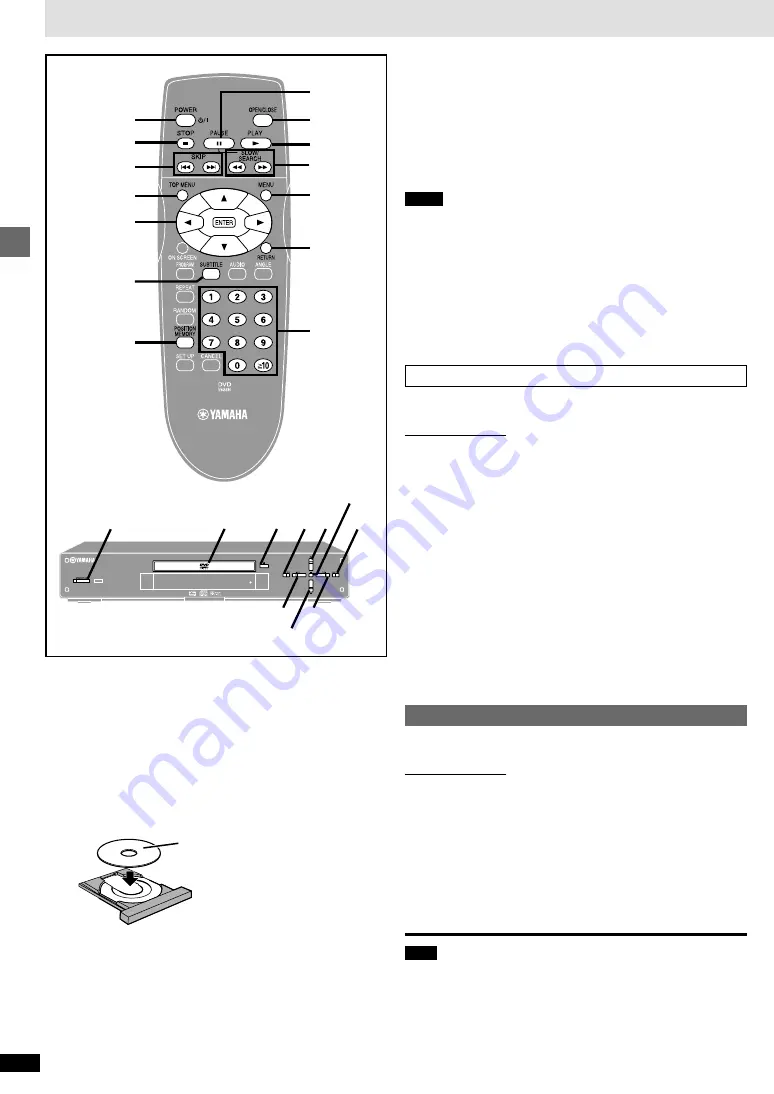
8
RQT6573
Basic operations
[DVD-V]
[CD]
[VCD]
Preparation
Turn on the television and select the appropriate video input on the televi-
sion to suit the connections for the player.
1
Press [POWER
Í
/I] to turn on the unit.
2
Press [OPEN/CLOSE] to open the disc tray.
3
Place the disc on the disc tray.
4
Press [
1
] (PLAY).
The disc tray closes and play begins.
[CD]
(MP3 discs)
Group and track names are displayed on the television.
Press [SUBTITLE] to turn the display on or off.
To stop play
Press [
∫
] (
➡
page 9, Resume function).
To pause play
Press [
;
] during play.
Press [
1
] (PLAY) to restart play.
∫
Auto standby
The unit switches to standby mode after about 30 minutes in the stop mode.
Notes
≥
If “
/
” appears on the television
The operation is prohibited by the unit or disc.
≥
The disc continues to rotate while the menu is displayed even after you
finish playing an item. Press [
∫
] when you finish to preserve the unit’s
motor and your television screen.
≥
Volume may be lower when playing DVDs than when playing other discs
or during television broadcasts.
If you turn the volume up on the television or amplifier, be sure to reduce
the volume again before playing other sources so that a sudden increase
in output does not occur.
When a menu screen appears on the television
[DVD-V]
[VCD]
Remote control only
Press the numbered buttons to select an item.
To select a 2-digit number
Example: To select item 23, press [
S
10]
➡
[2]
➡
[3].
≥
When playing DVDs, you can also use [
3
,
4
,
2
,
1
] to select items.
Press [ENTER] to confirm your selection.
Play of the selected item now begins.
Other buttons used to operate menus
Read the disc’s instructions for further details about operation.
[
9
]: Shows the next menu.
[
:
]: Shows the previous menu.
[RETURN]: Shows the menu screen.
[VCD]
[TOP MENU]: Shows the first menu screen.
[DVD-V]
[MENU]: Shows the menu screen.
[DVD-V]
Starting play from a selected title or track
[DVD-V]
[CD]
[VCD]
Remote control only
Press the numbered buttons to select the item.
To select a 2-digit number
Example: To select track 23, press [
S
10]
➡
[2]
➡
[3].
[CD]
(MP3 discs)
Press [ENTER] after pressing the numbered buttons.
(You do not have to press [
S
10].)
Play starts from the selected item.
Note
This works only when stopped with some discs.
Basic play
RETURN
1
MENU
;
2
4
3
,
4
,
2
,
1
ENTER
POSITION
MEMORY
TOP MENU
SUBTITLE
∫
:
,
9
6
,
5
3
2
∫
6
5
4
;
:
9
NATURAL SOUND DVD PLAYER DVD-S80
1
Label must face upward.
(With double-sided discs, load so
the label for the side you want to
play is facing up.)
Numbered
buttons






































