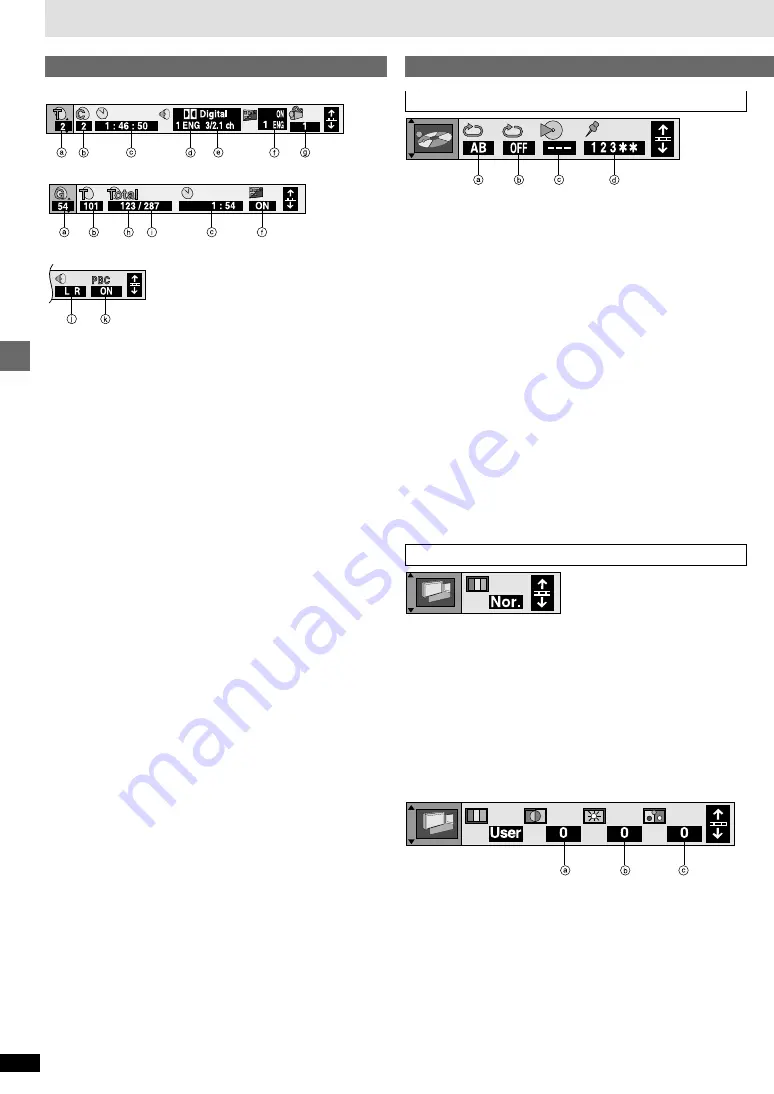
14
RQT6573
Advanced operations
Using On-Screen Menu Icons
Play menu
a
A-B repeat
[DVD-V]
[CD]
[VCD]
You can repeat a section between points A and B within a title or track.
[ENTER] (start point)
➡
[ENTER] (finish point)
To cancel: [ENTER]
≥
Some subtitles recorded around point A or B may fail to appear.
[DVD-V]
≥
The unit automatically determines the end of a title/track as point B
when the end of the title/track is reached.
b
Repeat play (
➡
page 10)
[DVD-V]
[CD]
(MP3 discs)
Chapter (C)
(>
Title (T)
§
Track (T)
(>
Group (G)
§
^>
OFF
(J
^>
OFF
(J
[CD]
[VCD]
Track (T)
(>
Entire disc (A)
^>
OFF
(J
§
“All (A)” during program and random play.
c
Play mode display
[DVD-V]
[CD]
[VCD]
---: Normal play
PGM: Program play
RND: Random play
d
Marker
[DVD-V]
[CD]
[VCD]
You can mark up to 5 positions to play again.
[ENTER] (The unit is now ready to accept markers.)
To mark a position:
[ENTER] (at the desired point)
To mark another position: [
2
,
1
]
➡
[ENTER]
To recall a marker:
[
2
,
1
]
➡
[ENTER]
To erase a marker:
[
2
,
1
]
➡
[CANCEL]
Video menu
Cinema image
[DVD-V]
[VCD]
You can change the picture quality for movie viewing.
[#
Nor.:
Normal mode (Factory preset)
l :
l ;
l
#
Cin.1: Mellows images and enhances detail in dark scenes
l :
l ;
l
#
Cin.2: Sharpens images and enhances detail in dark scenes
l :
l ;
{#
User: User mode
The following items are also displayed when you select “User”.
a
Contrast (
j
7 to
i
7)
b
Brightness (0 to
i
15)
c
Color (
j
7 to
i
7)
Unit information
Disc information
e.g. DVD-Video
e.g. MP3 disc
e.g. Video CD
a
T: Title number
[DVD-V]
T: Track number
[CD]
[VCD]
G: Group number
[CD]
(MP3 discs)
b
C: Chapter number
[DVD-V]
T: Track number in group
[CD]
(MP3 discs)
c
Time
[DVD-V]
≥
Press [
3
,
4
] to show the elapsed play time or remaining time for the
title (or chapter during program and random play).
≥
Select a position to start play by specifying a time with the numbered
buttons and press [ENTER].
Changing the time display
[CD]
[VCD]
Press [
3
,
4
] to show the elapsed play time, remaining time for the
track, or remaining time for the disc.
Elapsed play time
[CD]
(MP3 discs)
(display only, cannot be changed)
d
Soundtrack language
[DVD-V]
(
➡
page 12)
(See
[A]
on page 15 for language abbreviations.)
e
Audio signal type
[DVD-V]
(See
[B]
on page 15 for details.)
Karaoke vocal on/off (Karaoke DVD only)
[DVD-V]
Solo: OFF or ON
Duet: OFF, V1
i
V2, V1 or V2
f
Subtitle language
[DVD-V]
(
➡
page 12)
(See
[A]
on page 15 for language abbreviations.)
Subtitles on/off
[DVD-V]
ON
()
OFF
Group/Track name display on/off
[CD]
(MP3 discs)
ON
()
OFF
g
Angle number
[DVD-V]
(
➡
page 12)
h
Track number in disc
[CD]
(MP3 discs)
i
Total number of tracks on disc
[CD]
(MP3 discs)
j
Audio mode
[VCD]
LR
()
L
()
R
^-------------------------J
k
Playback control
[VCD]
Indicates whether playback control is on or off.






































