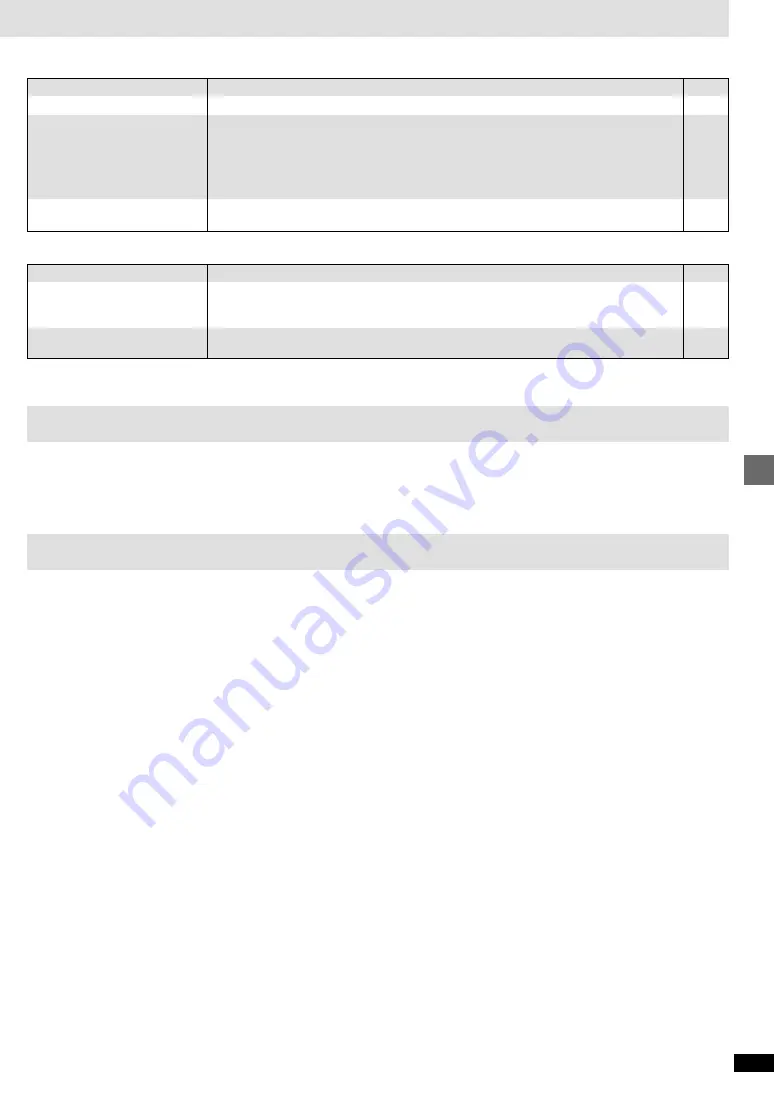
19
RQT6573
Reference
≥
Go to Display in the SETUP menus, and select “On” for “On-Screen Messages”.
≥
Press [
3
,
4
] while the rightmost icon is highlighted to move them.
≥
Go to Disc in the SETUP menus, and select the preferred language for “Menus”.
16
13
16
No on-screen display.
On-Screen Menu Icons not
displayed or only partially
displayed on the television.
The disc’s menu is displayed in
a different language.
Unit displays
Page
≥
You inserted a disc the unit cannot play; insert one it can.
≥
Disc is dirty. Wipe the disc clean.
≥
Trouble is likely to have occurred. The number following “H” depends on the status of the unit.
Reset procedure:
Press [STANDBY/ON] to switch the unit to the standby mode and then back to ON. Alternatively,
press [STANDBY/ON] to switch the unit to the standby mode, disconnect the AC power cable,
and then reconnect it.
≥
If the service numbers fail to clear, note the service number and contact a qualified service person.
≥
You haven’t inserted a disc; insert one.
≥
You haven’t inserted the disc correctly; insert it correctly.
7
–
–
–
–
8
“NO PLAY”
“CHECK DISC”
“H
∑∑
”
∑∑
stands for a number.
“NO DISC”
Television displays
Glossary
Frame still and field still
Frames are the still pictures that go together to make a moving picture.
There are about 30 frames shown each second.
One frame is made up of two fields. A regular television shows these fields
one after the other to create frames.
A still is shown when you pause a moving picture. A frame still is made up
of two alternating fields, so the picture may appear blurred, but overall
quality is high. A field still is not blurred, but it has only half the information
of a frame still so picture quality is lower.
I/P/B
MPEG 2, the video compression standard adopted for use with
DVD-Video, codes frames using these 3 picture types.
I:
Intra coded picture (I-picture)
This is the standard picture and is a complete picture in itself. This
means it has the best picture quality and is the best to use when
adjusting the picture.
P: Predictive coded picture (P-picture)
This picture is calculated based on past I or P-pictures.
B: Bidirectionally-predictive coded picture (B-picture)
This picture is calculated by comparing past and future I and P-pictures
so it has the lowest volume of information.
Linear PCM (pulse code modulation)
These are uncompressed digital signals, similar to those found on CDs.
Playback control (PBC)
If a Video CD has playback control, you can select scenes and information
with menus (called menu play in these instructions).
Bitstream
This is the digital form of multiple channel audio data (e.g., 5.1 channel)
before it is decoded into its various channels.
Decoder
A decoder restores the coded audio signals on DVDs to normal. This is
called decoding.
Dolby Digital
This is a method of coding digital signals developed by Dolby Laboratories.
Apart from stereo (2-channel) audio, these signals can also be 5.1-channel
audio. A large amount of audio information can be recorded on one disc
using this method.
Dolby Pro Logic
A surround system where a 4-channel audio track is recorded as 2 chan-
nels and then is restored to 4 channels for play. The surround channel is
monaural and can reproduce up to 7 kHz.
DTS (Digital Theater Systems)
This surround system is used in many movie theaters around the world.
There is good separation between the channels, so realistic sound effects
are possible.
Dynamic range
Dynamic range is the difference between the lowest level of sound that can
be heard above the noise of the equipment and the highest level of sound
before distortion occurs.
Maintenance
To clean this unit, wipe with a soft, damp cloth.
≥
Never use alcohol, paint thinner or benzine to clean this unit.
≥
Before using chemically treated cloth, read the instructions that came with the cloth carefully.


































