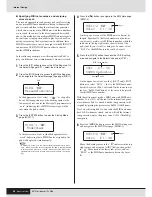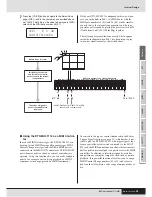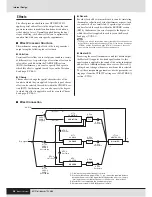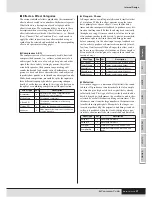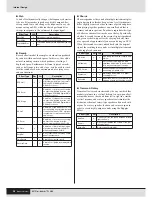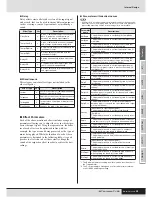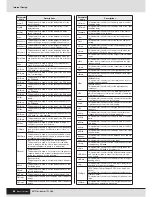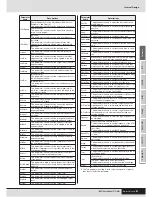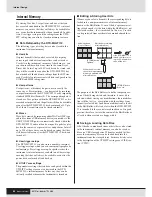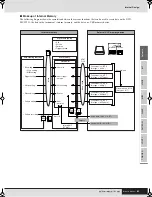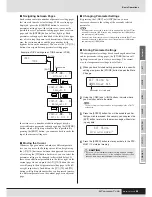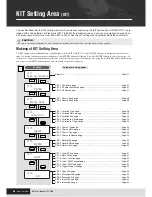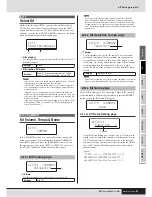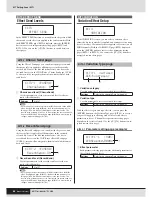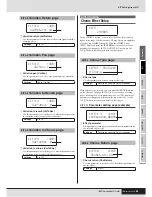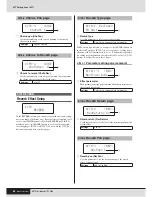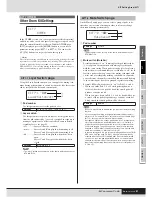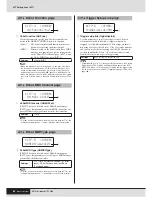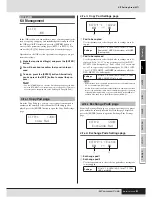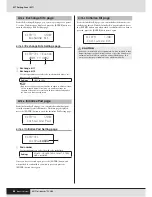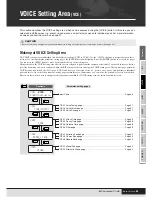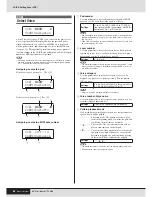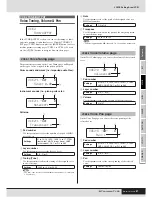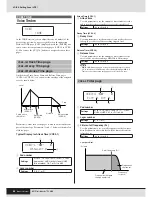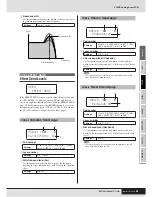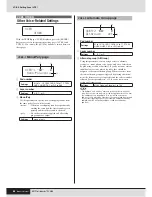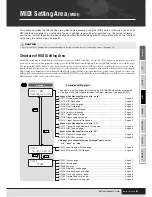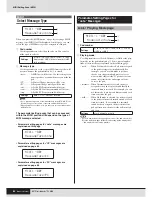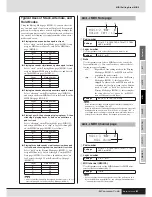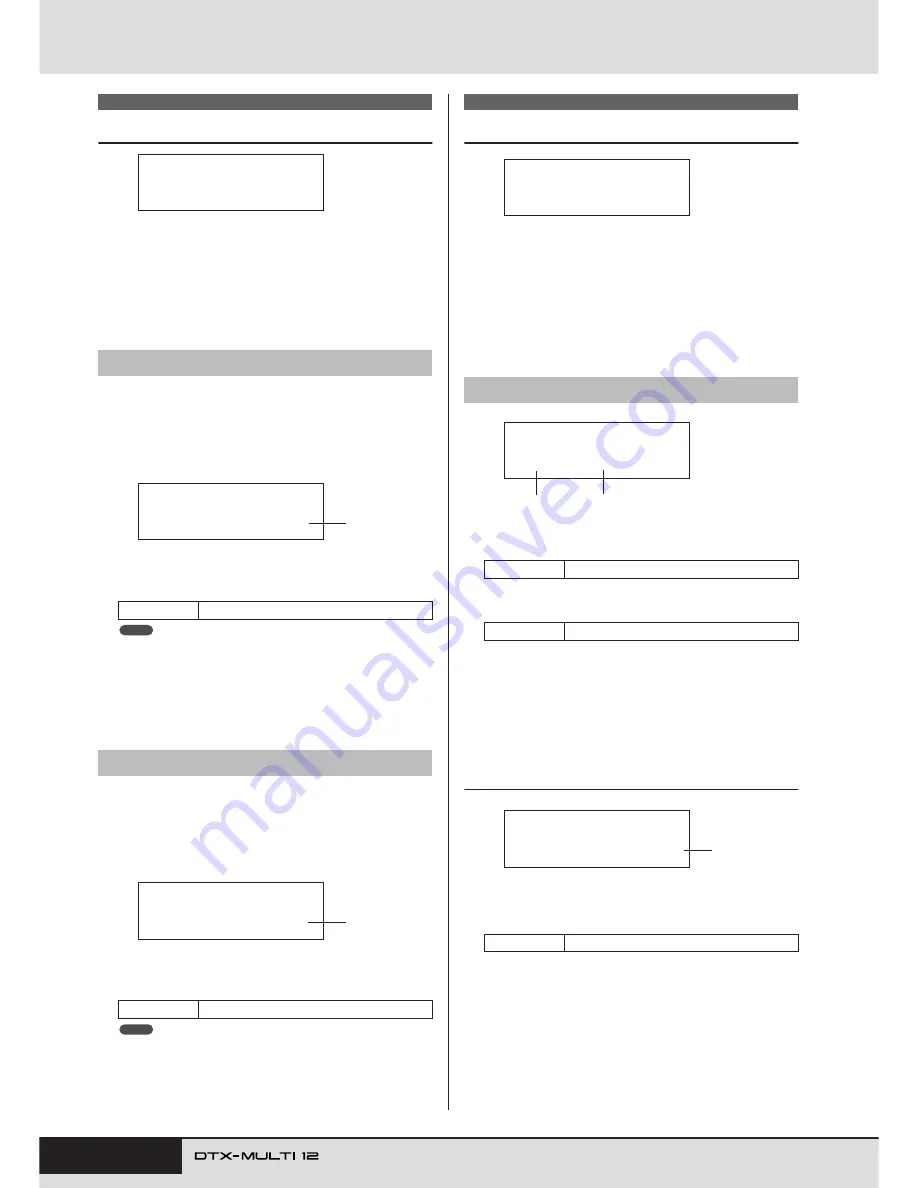
48
Owner’s Manual
KIT Setting Area (KIT)
Effect Send Levels
In the EFFECT SEND section, you can adjust the degree to which
chorus and reverb effects are applied to the entire drum kit. With
the EFFECT SEND page (KIT3) displayed, press the [ENTER]
button to access its two parameter-setting pages (KIT3-1 and
KIT3-2). You can use the [
B
]/[
C
] buttons to switch between
these pages.
Using the Chorus Send page, you can adjust the degree to which
the chorus effect is applied to all drum voices in the currently
selected kit. If any of the kit’s individual voices also have a cho-
rus-send level set on the VOICE area’s Chorus Send page (VCE4-
2), chorus will be assigned to them in line with the sum of both
send levels.
1
Chorus send level (ChorusSend)
Use this parameter to set the chorus-send level for the cur-
rently selected drum kit.
• If you change the chorus-send level for MIDI channel 10 on the MIDI
area’s Chorus Send page (MIDI3-6), the ChorusSend parameter on
this page (KIT3-1) will be automatically set to the same value. The
reverse does not apply, however – in other words, the chorus send set-
ting on the MIDI area’s Chorus Send page (MIDI3-6) is not affected by
changes made on this page (KIT3-1).
Using the Reverb Send page, you can adjust the degree to which
the reverb effect is applied to all drum voices in the currently
selected kit. If any of the kit’s individual voices also have a
reverb-send level set on the VOICE area’s Reverb Send page
(VCE4-3), reverb will be assigned to them in line with the sum of
both send levels.
1
Reverb send level (ReverbSend)
Use this parameter to set the reverb-send level for the cur-
rently selected drum kit.
• If you change the reverb-send level for MIDI channel 10 on the MIDI
area’s Reverb Send page (MIDI3-7), the ReverbSend parameter on
this page (KIT3-1) will be automatically set to the same value. The
reverse does not apply, however – in other words, the reverb send set-
ting on the MIDI area’s Reverb Send page (MIDI3-7) is not affected by
changes made on this page (KIT3-2).
Variation Effect Setup
In the VARIATION section, you can select a variation effect,
adjust the degree to which it is applied, and configure it in a num-
ber of other ways. Variation effects are applied to all voices (on all
MIDI channels). With the VARIATION page (KIT4) displayed,
press the [ENTER] button to access its five parameter-setting
pages (KIT4-1 to KIT4-5). You can use the [
B
]/[
C
] buttons to
navigate between these pages.
1
Variation category
Use this parameter to select a variation-effect category.
B
Variation type
Use this parameter to select a variation-effect type.
With an effect category and type selected, you can press the
[ENTER] button on the Variation Type page (KIT4-1) to access a
range of setting pages allowing each of the selected effect’s
parameters to be set. (The number of parameter-setting pages
depends on the effect selected.) Use the [
B
]/[
C
] buttons to nav-
igate between these pages.
KIT4-1-1
Parameter setting page (example)
1
Effect parameter
Each parameter setting page contains a different parameter for
the selected variation effect.
KIT3 EFFECT SEND
KIT3-1
Chorus Send page
Settings
0 to 127
KIT3-2
Reverb Send page
Settings
0 to 127
KIT3
≥≥EFFECT≥SEND
KIT3-1≥≥<FXSEND>
≥ChorusSend=≥≥0
1
NOTE
KIT3-2≥≥<FXSEND>
≥ReverbSend=≥35
1
NOTE
KIT4 VARIATION
KIT4-1
Variation Type page
Settings
Refer to the separate Data List booklet.
Settings
Refer to the separate Data List booklet.
Settings
Refer to the separate Data List booklet.
KIT4
≥≥≥VARIATION
KIT4-1≥≥VarType=
C&E/Compressor
1
2
KIT4-1-1≥≥≥<VAR>
LFOSpeed=0.000Hz
1
Summary of Contents for DTX-MULTI
Page 1: ...Owner s Manual EN ...
Page 114: ...114 Owner s Manual MEMO ...