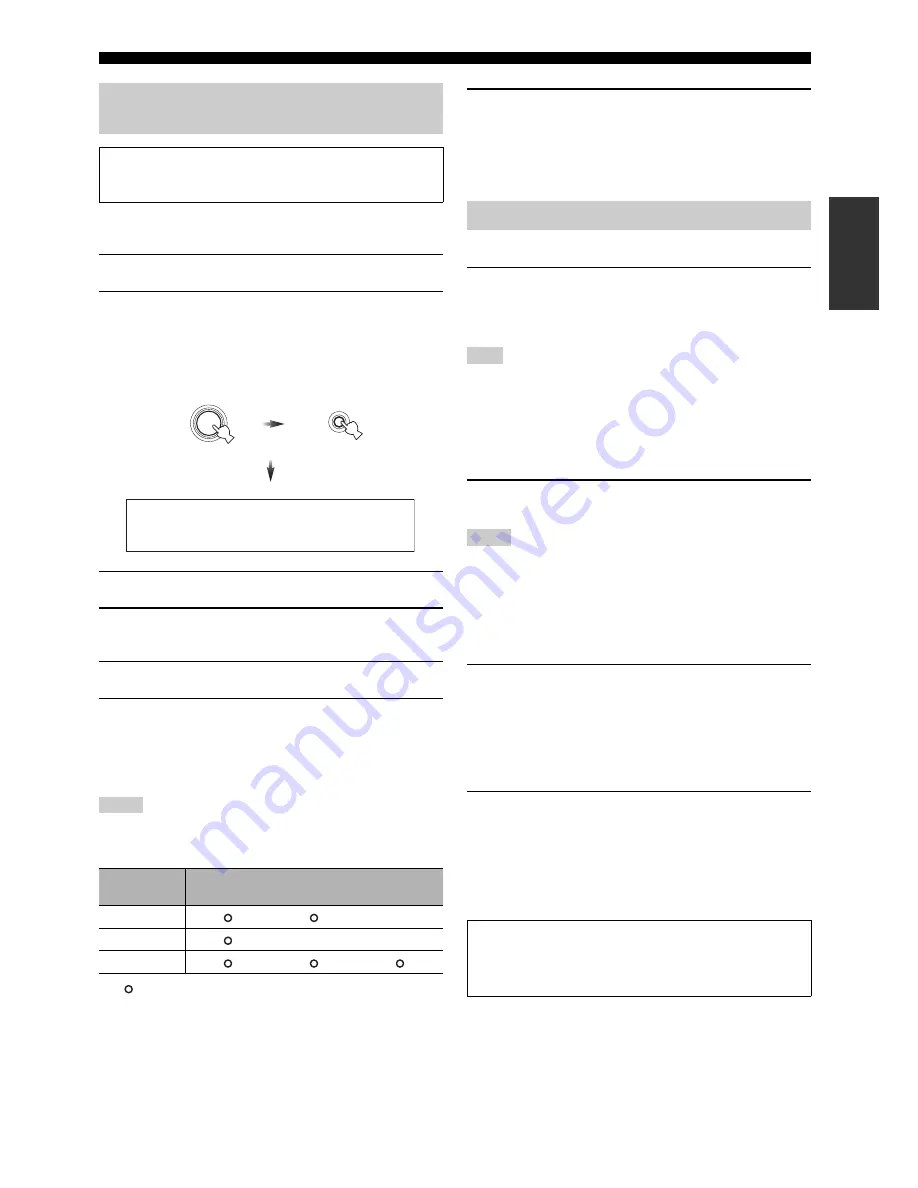
Connections
39
En
Prepara
tion
Before using this unit, set the speaker impedance of the connected
speakers and the language of the menu items and messages.
1
Make sure this unit is turned off.
2
Press and hold
I
PROGRAM
on the front panel and
then press
B
MASTER ON/OFF
inward to the ON
position to turn on this unit.
Press and hold
I
PROGRAM
until “ADVANCED SETUP”
appears in the front panel display.
3
Rotate
I
PROGRAM
to select “SPEAKER IMP.”.
4
Press
I
PROGRAM
repeatedly to select “8
Ω
MIN” or
“6
Ω
MIN”.
5
Rotate
I
PROGRAM
to select “LANGUAGE”.
6
Press
I
PROGRAM
repeatedly to select the desired
language setting.
Choices:
ENGLISH
(English), JAPANESE (Japanese),
FRENCH (French), GERMAN (German), SPANISH
(Spanish), RUSSIAN (Russian)
• You can also select the language setting by using GUI menu. See page 95
for details.
• Some languages are not displayed in the front panel display or Zone OSD.
··· The selected language is displayed.
— ··· The selected language is not displayed. The menu items and
messages are displayed in English.
7
Press
B
MASTER ON/OFF
to release it outward to
the OFF position to save the new setting and turn off
this unit.
The setting you made is reflected next time you turn on this
unit.
■
Turning on this unit
Press
B
MASTER ON/OFF
on the front panel inward to
the ON position to turn on this unit.
When you turn on this unit by pressing
B
MASTER ON/OFF
, the
main zone is turned on.
After this unit is turned on, it takes approximately 20 seconds until this unit
produces sounds, and while “Please wait” appears in the front panel display,
this unit does not accepts the front panel operations and stores the remote
control operations. This unit performs the stored remote control operations
after “Please wait” disappears.
■
Turning off this unit
Press
B
MASTER ON/OFF
on the front panel again to
release it outward to the OFF position to turn off this unit.
•
A
MAIN ZONE ON/OFF
on the front panel as well as
E
POWER
and
D
STANDBY
on the remote control are operational only when
B
MASTER ON/OFF
is pressed inward to the ON position.
• Basically, we recommend that you use the standby mode to turn off this
unit.
■
Set the main zone to the standby mode
Press
A
MAIN ZONE ON/OFF
(or
D
STANDBY
) to set
the main zone to the standby mode.
In the standby mode, this unit consumes a small amount of power in
order to receive infrared signals from the remote control.
■
Turning on the main zone from the standby
mode
Press
A
MAIN ZONE ON/OFF
(or
E
POWER
) to turn on
the main zone.
y
• When you turn on this unit, there will be a delay for a few seconds before
this unit can reproduce sound.
• These buttons are operational only when
B
MASTER ON/OFF
is pressed
inward to the ON position.
Setting the speaker impedance and
language
Caution
If you are to use 6-ohm speakers, set “SPEAKER IMP.” to
“6
Ω
MIN” as follows BEFORE using this unit.
Notes
LANGUAGE
GUI menu
Front panel
display
Zone OSD
RUSSIAN
—
JAPANESE
—
—
Other languages
PUSH ENTER
PROGRAM
MASTER
While holding
down
A D V A N C E D S E T U P
Turning this unit on and off
Note
Notes
If there are some problems...
• First, turn off and then turn on this unit again.
• If problems persist, initialize the parameters of this unit. See
page 127 for details.






























