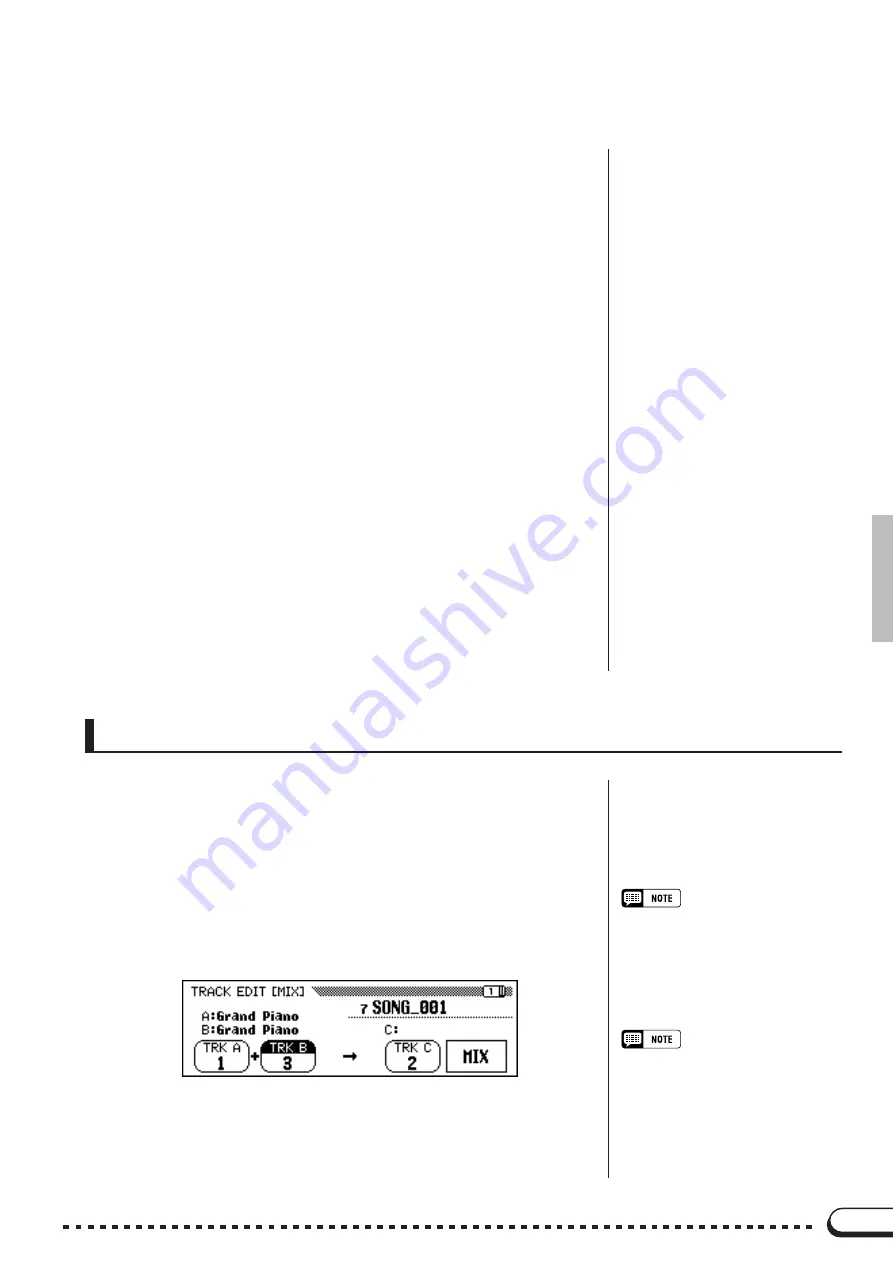
109
Z
Enter the desired name.
............................................................................
Use the
[
>
]
button to move the underline cursor to the desired char-
acter position in the file name display. (File names can be up to 12 char-
acters in length).
➾
Use the data dial or [–/+] buttons to select and highlight the char-
acter or mark you wish to enter.
Press the
CH.SET
button to enter the selected character to the current
cursor position and move to the next position. Continue entering other
characters or marks in this way.
To delete the character at the previous position, press the
BACK
but-
ton. The character before the underline cursor is deleted and the cursor
moves back to the deleted position.
To abort the Song Name operation and return to the RECORD
EDIT
display, press the
CANCEL
button.
X
Register the name.
..........................................................................................
When the song file name is complete, press the
OK
button to register
it. The new name is registered as the current song file name. To cancel
the operation, press the
CANCEL
button.
To exit from the Song Name function, press the
[REC]
button (the lamp
goes out).
Song Recording
Press the
TRACK EDIT
button in the RECORD [EDIT] display to
call up the TRACK EDIT display. There are three pages in the TRACK
EDIT display: TRACK EDIT [MIX], TRACK EDIT [DELETE], and
TRACK EDIT [QUANTIZE].
Track Edit
Track Copy
• Only tracks containing data will appear
and can be selected for
TRK A
and
TRK B
. In addition, “- - -” (no track)
can also be selected for
TRK B
. In this
case, the data of
TRK A
will simply be
copied to
TRK C
.
• For the Track Mix function, the se-
lected track voice and volume data,
etc. (i.e., all data except note data) of
TRK A
will be effective for the track
after the mix operation.
■
Track Mix — Track Edit Page 1
The Track Mix function combines the data from two specified tracks
and copies the result to a third specified track.
○ ○ ○ ○ ○ ○ ○ ○ ○ ○ ○ ○ ○ ○ ○ ○ ○ ○ ○ ○ ○ ○ ○ ○ ○ ○ ○ ○ ○ ○ ○ ○ ○ ○ ○ ○ ○ ○ ○ ○ ○ ○ ○ ○ ○
















































