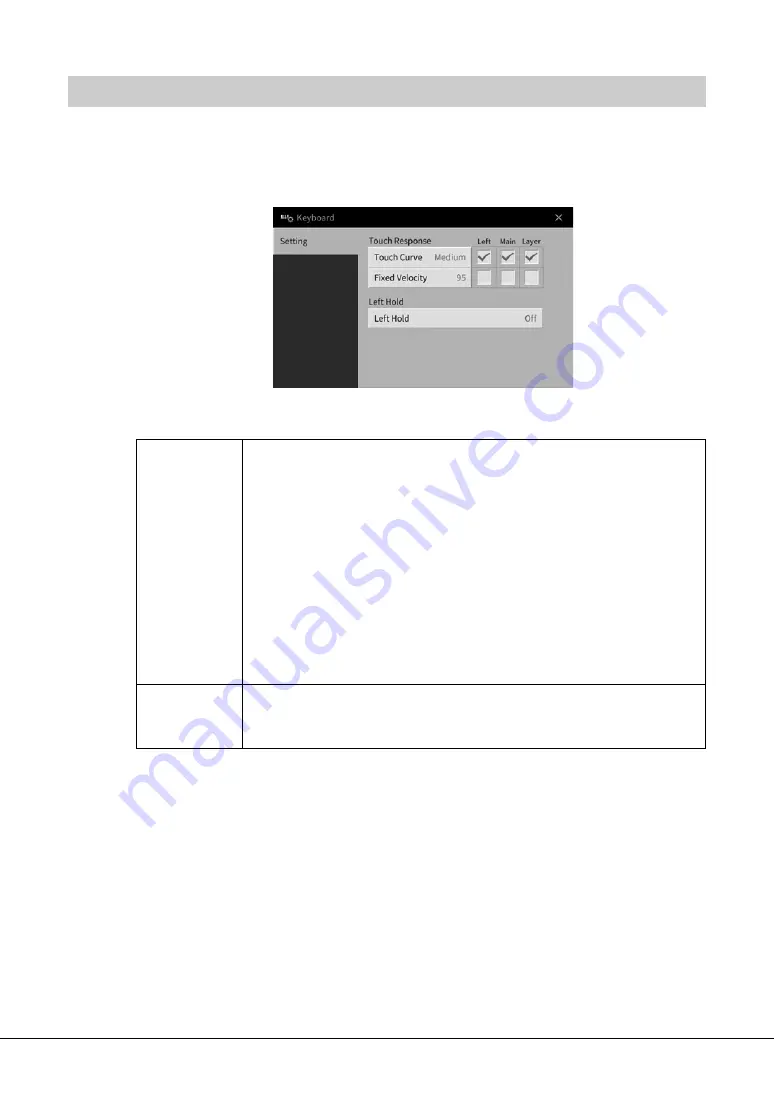
CVP-809/CVP-805 Owner’s Manual
40
Touch Sensitivity determines how the sound responds to your playing strength. This setting does not
change the weight of the keyboard.
1
Call up the display via [Menu] → [Keyboard].
2
Make the settings by touching the display.
For details on the Left Hold function, refer to page 52.
Setting the Touch Sensitivity of the Keyboard
Touch Curve
Enter checkmarks to the boxes of the desired keyboard parts, then touch here to
call up the setting window and select the Touch Sensitivity type. If you remove the
checkmark, playing the corresponding part will produce a fixed velocity regardless
of your playing strength.
NOTE
The Touch Sensitivity settings may have no effect with certain Voices.
•
Hard2:
Requires strong playing to produce high volume. Best for players with a
heavy touch.
•
Hard1:
Requires moderately strong playing for high volume.
•
Medium:
Standard Touch Sensitivity.
•
Soft1:
Produces high volume with moderate playing strength.
•
Soft2:
Produces relatively high volume even with light playing strength. Best for
players with a light touch.
Fixed Velocity
Make sure that the box of the desired keyboard parts are checked, then touch here
to call up the setting window and set the velocity with which you play the keys,
which stays fixed regardless of your playing strength.






























