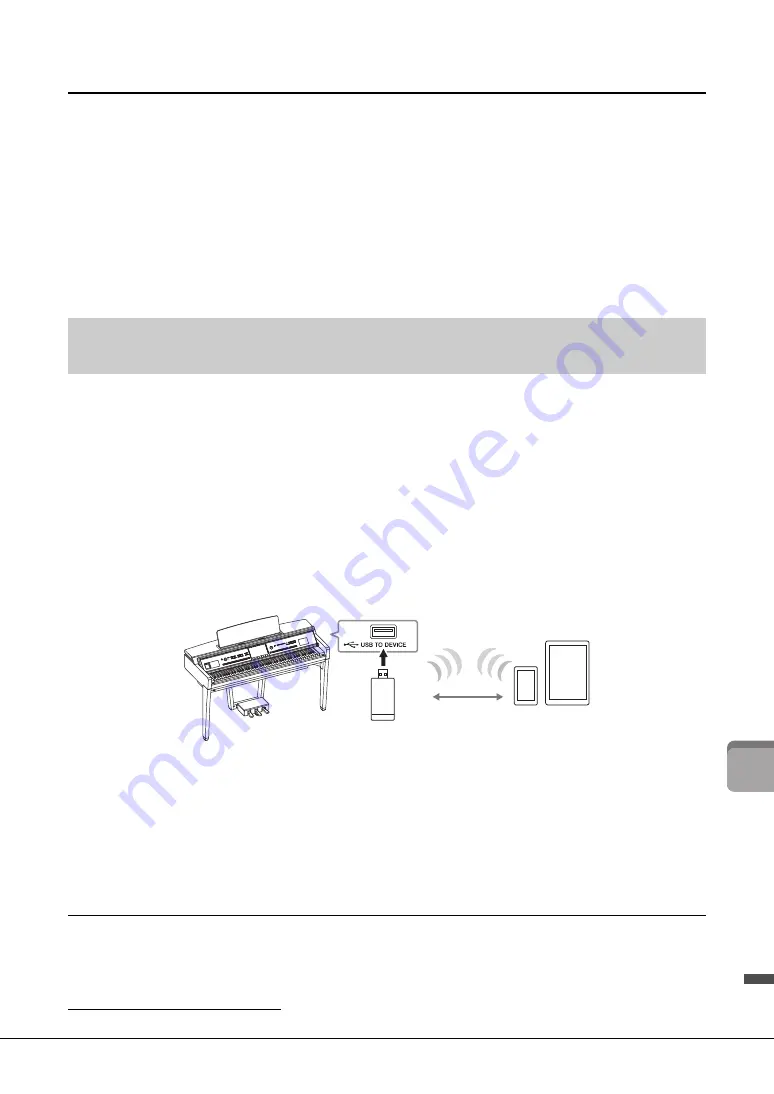
CVP-809/CVP-805 Owner’s Manual
103
10
C
on
n
ec
tio
n
s –
U
sin
g
Y
our
In
str
umen
t w
ith
O
th
er
D
ev
ices
–
Turning Audio Loopback On/Off
This allows you to set whether Audio Input Sound (page 104) from the external device is output to a
computer or a smart device or not along with the performance played on the instrument. To output the
Audio Input Sound, set the Audio Loopback to “On.”
For example, if you want to record the Audio Input Sound as well as the sound played on the instrument by
using the connected computer or smart device, set this to “On.” If you intend to record only the sound
played on the instrument by using the computer or smart device, set this to “Off.”
The setting can be made via [Menu] → [Utility] → [Speaker/Connectivity] → [Audio Loopback].
NOTE
• With Audio Recording (page 75), the Audio Input Sound from the external device is recorded when this is set to “On,” and not
recorded when set to “Off.”
• The sound cannot be output to a device connected by the [AUX IN] jack or Bluetooth.
Connecting a smart device such as a smartphone or tablet provides the following advantages:
• By connecting via the [AUX IN] jack (page 104) or Bluetooth (page 105), you can hear the sound of the
smart device through the built-in speakers of the instrument.
• By connecting via the [USB TO HOST] terminal, you can transmit/receive audio data (USB Audio
Interface function; page 102).
• By connecting via a USB wireless LAN adaptor (UD-WL01; sold separately) or USB cable, you can use
compatible smart device apps.
For instructions on connection by using a method other than via [AUX IN] jack or Bluetooth, refer to the
“Smart Device Connection Manual” on the website (page 9).
NOTICE
Use an AB type USB cable of less than 3 meters. USB 3.0 cables cannot be used.
NOTE
• The USB wireless LAN adaptor (UD-WL01) may not be available depending on your area.
• When you use your smart device near the instrument, we recommend that you set Wi-Fi or Bluetooth to on after enabling “Airplane
Mode” on that device in order to avoid noise caused by communication.
• Before using the [USB TO DEVICE] terminal, be sure to read “Precautions when using the [USB TO DEVICE] terminal” on page 100.
• When using a USB cable to connect the instrument to your smart device, make the connection directly without passing through a USB
hub.
• The instrument will begin transmission a short time after the smart device is connected.
• You can set whether Audio Input Sound from the external device is output to a computer or smart device or not along with the
performance played on the instrument. For details, refer to the section on Audio Loopback above.
Using a Smart Device App
By connecting to a smart device and using the compatible smart device app, you can get more enjoyment
out of this instrument. Find apps that suit your purpose such as viewing notation of Audio Songs, or
keeping record of your piano performances. For information about the compatible apps and smart devices,
access the web page of the respective apps on the following page:
https://www.yamaha.com/kbdapps/
Connecting to a Smart Device ([AUX IN] jack/Bluetooth/[USB TO
HOST] terminal/Wireless LAN)
Example
Instr
u
ment
USB
w
ireless LA
N
adaptor (UD-
W
L01)
W
ireless LA
N
Smart de
v
ice






























