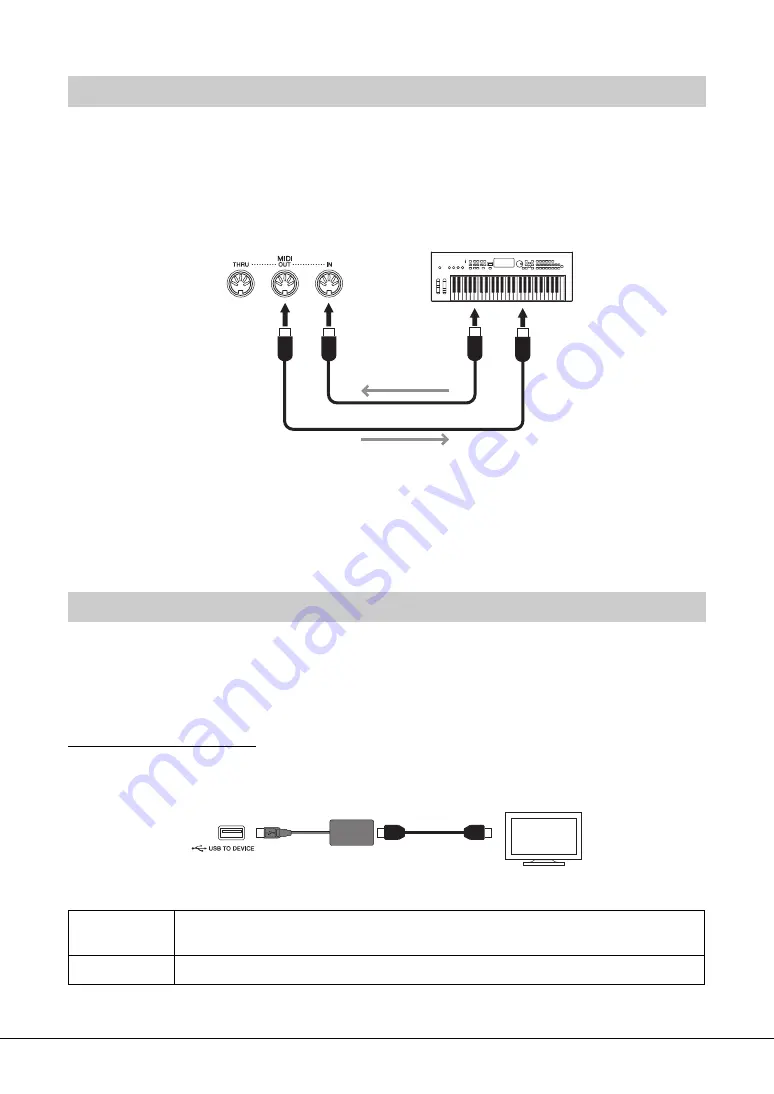
CVP-809/CVP-805 Owner’s Manual
108
By using MIDI cables and connecting to an external MIDI device (keyboard, sequencer, etc.) or a computer,
you can control the MIDI device from the instrument or control the instrument from the MIDI device.
•
MIDI [IN]:
Receives MIDI messages from another MIDI device.
•
MIDI [OUT]:
Transmits MIDI messages generated by the instrument to another MIDI device.
•
MIDI [THRU]:
Simply relays the MIDI messages received at MIDI IN.
The MIDI settings such as transmit/receive channels on the instrument can be set via [Menu] → [MIDI].
For details, refer to the Reference Manual on the website (page 9).
NOTE
• For a general overview of MIDI and how you can effectively use it, refer to “MIDI Basics” on the website (page 9).
• For information on setting up your sequence software, refer to the owner’s manual of the relevant software.
By connecting with an external monitor such as a television, you can duplicate the instrument display
(mirroring) or separately show the lyrics/text on an external monitor. Use a USB display adaptor and a
display cable which are compatible with both this instrument and the monitor to connect to the [USB TO
DEVICE] terminal of this instrument. For a list of compatible USB display adaptors, visit the following
website:
https://download.yamaha.com/
NOTE
Before using the [USB TO DEVICE] terminal, be sure to read “Precautions when using the [USB TO DEVICE] terminal” on page 100.
Set the display content that is to be output via [Menu] → [Utility] → [Speaker/Connectivity] → page 2/2.
Connecting External MIDI Devices (MIDI terminals)
Viewing the Instrument’s Display on an External Monitor
Lyrics/Text
Only the lyrics of the Song or text files (whichever you used last time) are output, regardless of
the display that is called up on the instrument.
Mirroring
The currently selected display is output.
External MIDI de
v
ice
Instr
u
ment
MIDI reception
MIDI OUT
MIDI I
N
MIDI OUT
MIDI I
N
MIDI transmission
MIDI ca
b
les
USB display adaptor
External monitor
Instr
u
ment
Display ca
b
le
















































