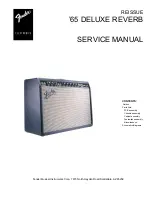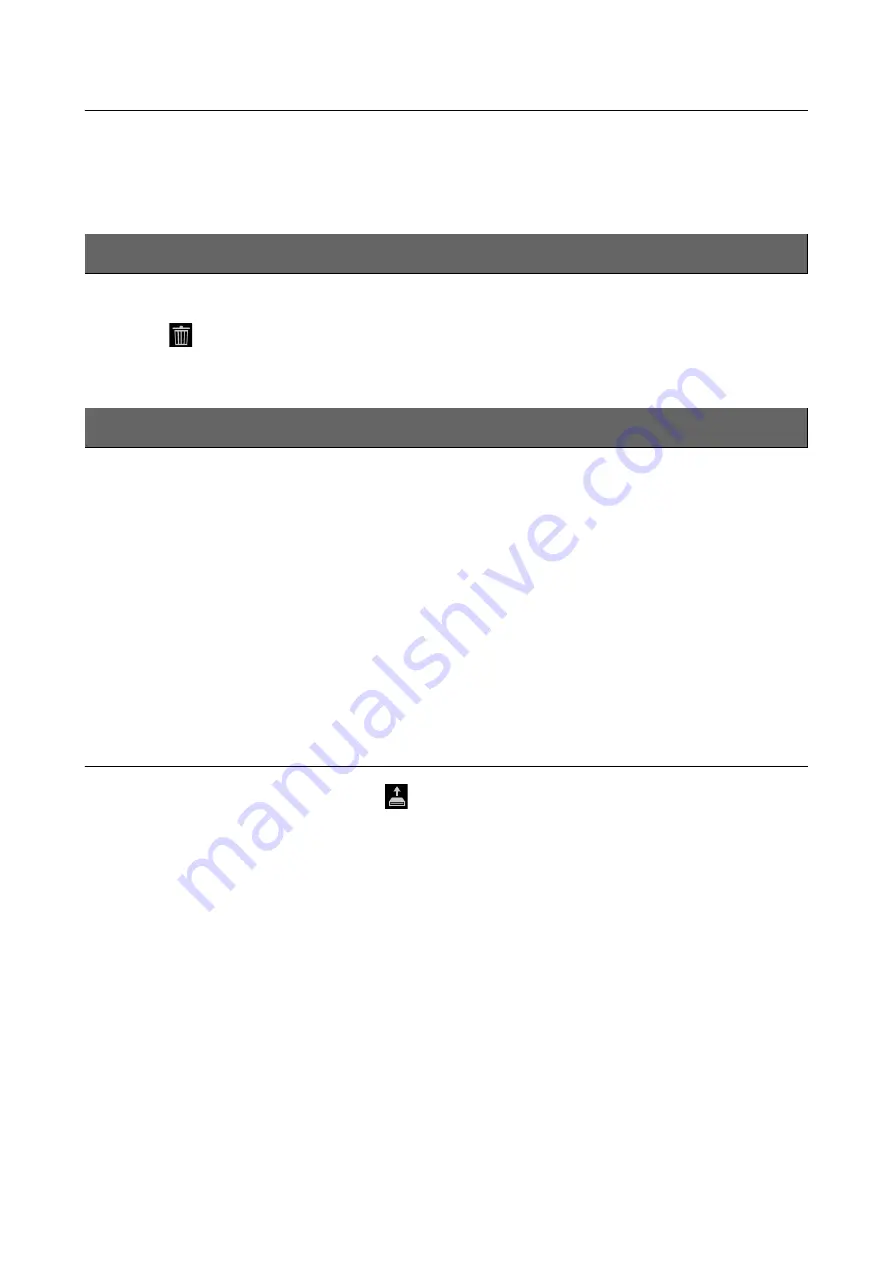
Creating/Editing Music Finder Records
CVP-709/CVP-705 Reference Manual
34
Calling up the Song or Style registered to Music Finder
You can call up the registered Song or Style in the same way as the other records. Refer to the Owner’s Manual for details.
NOTE
If you register a Song or Style in the USB flash drive to a Record, make sure to connect the same USB flash drive to the [USB TO
DEVICE] terminal when you call it up via the Music Finder Record.
1
From the Music Finder display, select a Record to be deleted.
2
Touch
(Delete) to delete the selected Record.
The Music Finder feature handles all the Records including the presets and additionally created records as a single file.
Keep in mind that individual records (panel settings and Song data) cannot be handled as separate files.
1
As necessary, connect a USB flash drive to this instrument.
2
Call up the operation display via [Menu] → [Utility] → [Factory Reset/Backup] → page 2/2.
3
Touch [Backup] of “Music Finder” to call up the File Selection display.
4
Select the location to which you want to save the file, then touch [Backup Here] to execute
the Save operation.
All Records are saved together as a single file.
Calling Up Music Finder Records from User memory/USB flash drive
1
On the Music Finder display, touch
(Load) to call up the File Selection display.
NOTE
This display can also be called up by touching [Restore] of “Music Finder” at the display called up via [Menu]
[Utility]
[Factory Reset/Backup]
page 2/2.
2
Select a Music Finder file on the internal User memory or USB flash drive.
The confirmation dialog appears as follows:
•
Append:
The Records in the selected file will be added to the existing Records.
•
Replace:
The existing Records will be replaced with the Records in the selected file.
•
Cancel:
Aborts the operation (the selected file is not called up).
NOTICE
Selecting “Replace” automatically deletes all your original Records from internal memory. Make sure that all the
Records including the important ones have been saved to a single file.
NOTE
When you want to restore the initial default status, select “MusicFinderPreset” in the Preset tab then touch [Replace].
Deleting a Record
Saving the Records as a Single File