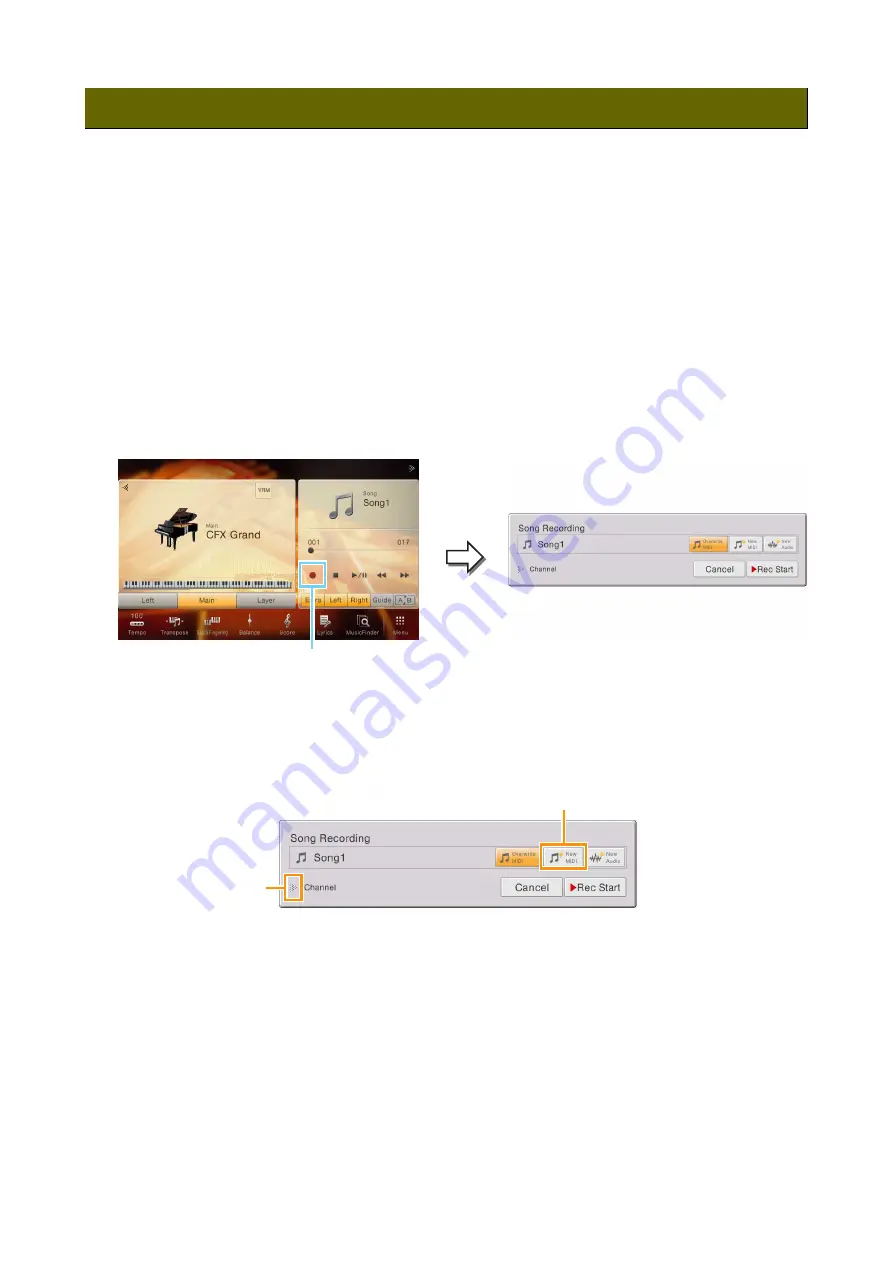
CVP-709/CVP-705 Reference Manual
112
The Multi Channel Recording method lets you create a song by recording a style first and then a melody on top of it. Here,
you will learn how to record a style to channels 9 – 16 first, and then record a melody to channel 1 while listening to the
already recorded style. The instructions hereafter assume the following panel settings as an example. Before starting
recording, make the following panel settings:
• Turn the Main part on, and then select the desired voice of the Main part.
• Turn the Left and Layer parts off.
• Select the desired style.
• Set the Fingering Type ([Menu] → [Split&Fingering]) to “Multi Finger” (default setting).
• Make sure that the STYLE CONTROL [ACMP ON/OFF] button is turned on.
Recording a Style Performance
1
On the Home display, touch [
R
] at the upper right to expand the Song area, then touch [
I
]
(Rec) to call up the Song Recording window.
NOTE
The contents of the Song Recording window differ depending on the panel settings.
NOTE
Here and in the later steps, the operation in the Song area of the Home display can be controlled by the SONG CONTROL
buttons.
2
Touch [New MIDI].
3
Touch [
R
] at the left of “Channel” to expand the Channel area.
4
Specify the target channel and part for recording.
4-1
From the display, set all of the Style Parts to record to [Rec], and set all other parts to [Off]. You can
conveniently use [Keyboard All] and [Style All] to turn multiple parts on/off.
4-2
Touch the channel number under the Style parts you set to [Rec] in step 4-1. In the setting display that
appears, specify the desired channels (9 – 16) for recording. If not changed, the Style parts will automatically
be recorded to channels 9 – 16.
Recording Style Playback First, Then Melodies
1
3
2




















