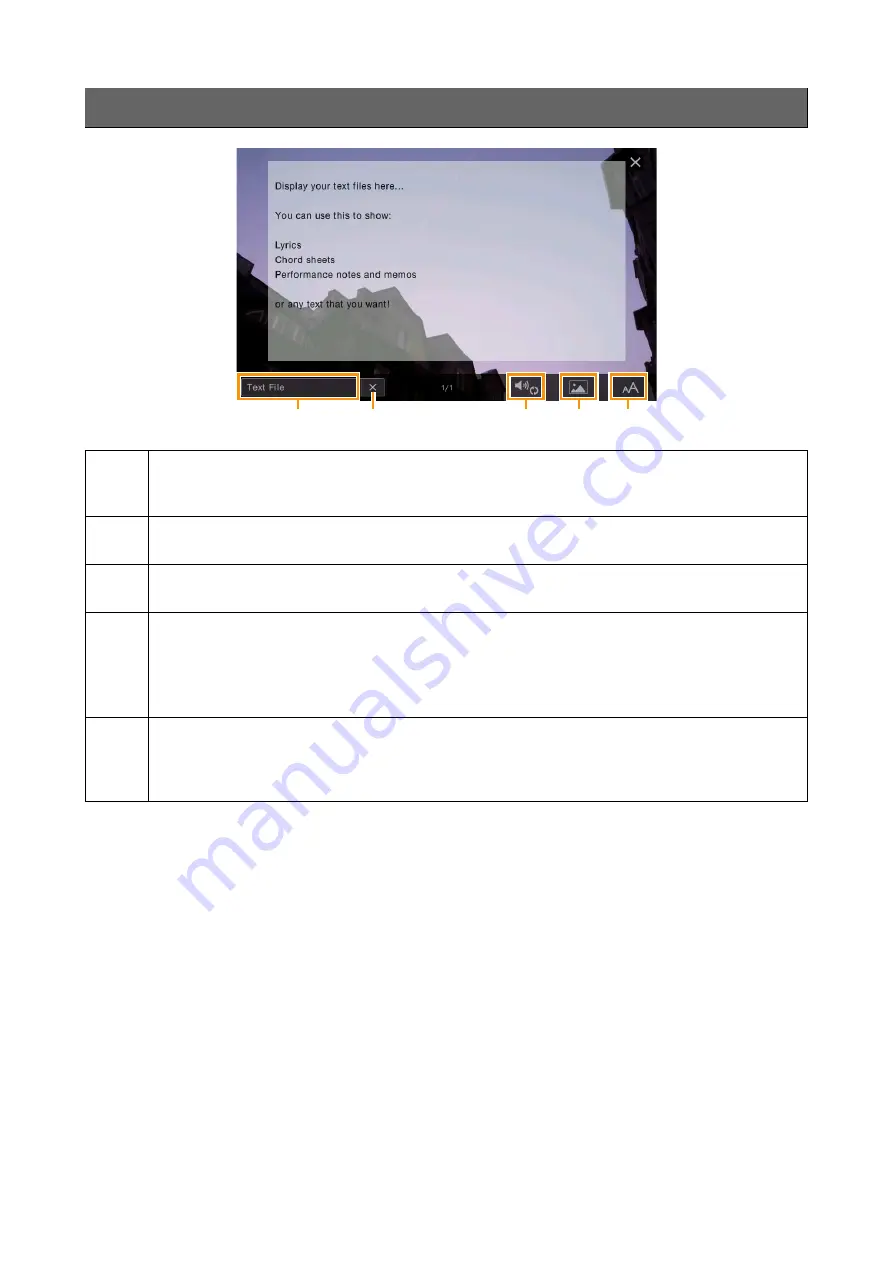
Showing the Text Display and Editing Text Display Settings
CVP-709/CVP-705 Reference Manual
22
NOTE
When the text is garbled or unreadable, you may need to change the language setting on the display called up via [Menu]
[Utility]
[System].
Editing Text Display Settings
1
Indicates the current text file which is shown on the display. Touching here calls up the text File Selection
display which lets you select an original text file in the USB flash drive or copy it from the USB flash drive to
the internal User memory.
2
Clears the text from the display. This operation does not delete the text file itself, but simply leaves the
display empty of any text file.
3
Lets you set the parameters related to playback Parts of the MIDI Song. For details, refer to “Play Setting”
(
).
4
Allows you to change the background picture of the Lyrics display and Text display.
As well as various pictures provided in the Preset tab, you can select your original picture file (a bitmap file
with no greater than 800 x 480 pixels) in the USB flash drive. Your original picture file can be copied from
the USB flash drive to the internal User memory.
NOTE
The setting here is applied also to the Lyrics display.
5
Lets you select the font size or type. “Small,” “Medium,” or “Large” keeps each character at the same width,
and is suitable for displaying lyrics with chord names above, etc. “Proportional Small,” “Proportional
Medium,” and “Proportional Large” are suitable for displaying lyrics without chord names or explanatory
notes.
1
2
3
4
5






























