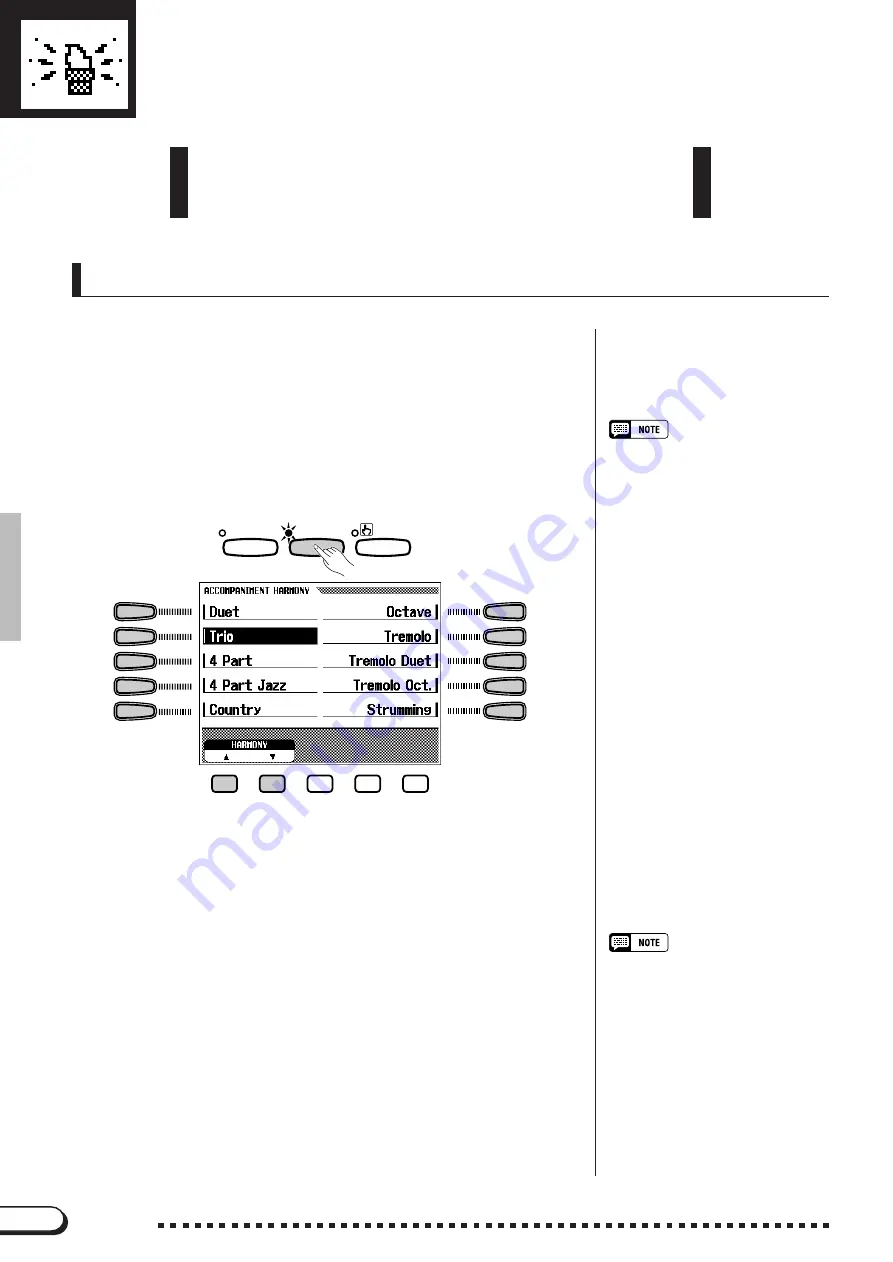
62
62
CVP-98/96/600
Other Auto Accompaniment Functions
○ ○ ○ ○ ○
The Clavinova has many other features and functions that make
the use of the Auto Accompaniment even more convenient and
enjoyable.
Harmony
This feature adds harmony or embellishment notes to the melody you
play in the right range of the keyboard. The harmony notes are produced
automatically to match chords played with Auto Accompaniment.
Z
Set the Harmony function to ON.
....................................................
To do this, press the [HARMONY] button (the lamp lights).
➔
The ACCOMPANIMENT HARMONY pop-up display appears.
➾
Use the the left/right LCD buttons to select the Harmony types in
the ACCOMPANIMENT HARMONY pop-up display. The data dial
and the [–/+] buttons can also be used.
You can also select the Harmony type by using the
HARMONY
▼
▲
buttons.
• The Harmony feature cannot be turned
on when Full Keyboard is selected for
the Auto Accompaniment.
X
Play the keyboard.
...........................................................................................
Play the keyboard along with the Auto Accompaniment.
• With some Harmony types the voice
used for the Harmony will be different
from the currently selected voice.
• The Harmony feature can be used
while playing back the intro or ending
or while the Auto Accompaniment is
off, but only octaves (no intermediate
harmonies) will be produced.
• When chords are played in the right-
hand section of the keyboard, the
harmony will be applied to the last note
played.
C
Turn Harmony off.
............................................................................................
To turn Harmony off, press the [HARMONY] button again (the lamp
turns off).
Since the Harmony function can be turned on and off while playing,
you can add “spice” and professional polish to your performance by ap-
plying harmony to selected phrases as you play.
PIANIST
HARMONY
ONE TOUCH
SETTING
















































