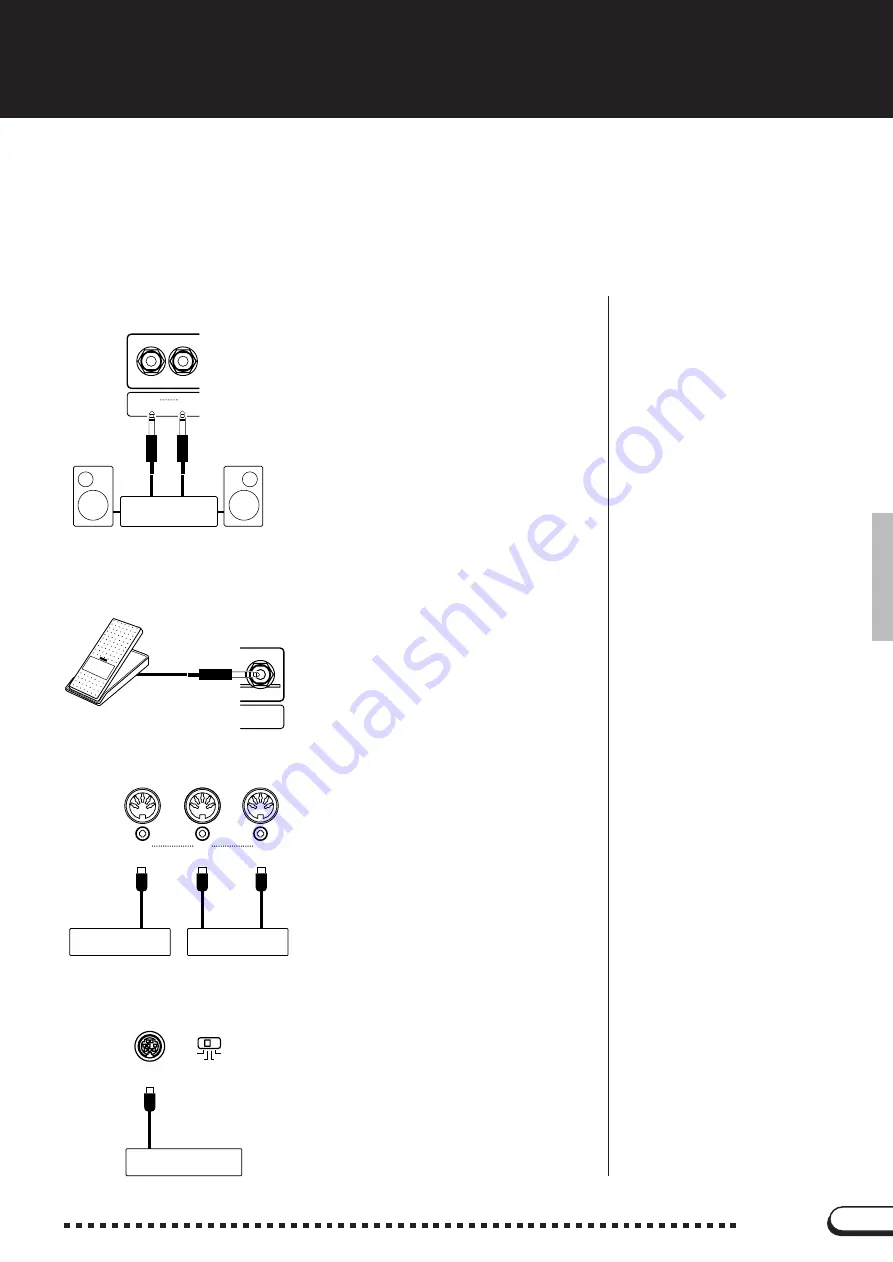
155
155
CVP-98/96/600
The Connectors
■
MIDI [IN] [OUT] [THRU] Terminals
....................................................
Connect the Clavinova to external MIDI
devices by using MIDI connecting cables.
Set the HOST SELECT switch below to
“MIDI” when using the MIDI terminals.
■
HOST SELECT switch and [TO HOST] terminals
............
[TO HOST] terminal is connected di-
rectly to the personal computer.
Set the HOST SELECT switch to match
the corresponding computer or connected
MIDI device.
See the section “Connecting to a Personal
Computer” for details.
Personal Computer
HOST SELECT
TO HOST
MIDI
Mac
PC-2
PC-1
■
AUX OUT [L/L+R] [R] Jacks
.....................................................................
R
L
/
L
+
R
AUX OUT
Stereo System
By connecting audio cables to the jacks
as shown below, output the sound of the
Clavinova to a stereo system, amplifier, mix-
ing console, or recording equipment. Set the
[MASTER VOLUME] of the Clavinova to
around the middle position and adjust the
volume level from the connected equipment.
■
[EXP.PEDAL] Terminal
..................................................................................
An optional Yamaha FC7 Foot Controller
can be connected to this terminal for control-
ling the volume of your keyboard perform-
ance with your foot.
○ ○ ○ ○ ○ ○ ○ ○ ○ ○ ○ ○ ○ ○ ○ ○ ○ ○ ○ ○ ○ ○ ○ ○ ○ ○ ○ ○ ○ ○ ○ ○ ○ ○ ○ ○ ○ ○ ○ ○ ○ ○ ○ ○ ○ ○
Tone Generator
MIDI Sequencer
IN
OUT
THRU
MIDI
EXP. PEDAL








































