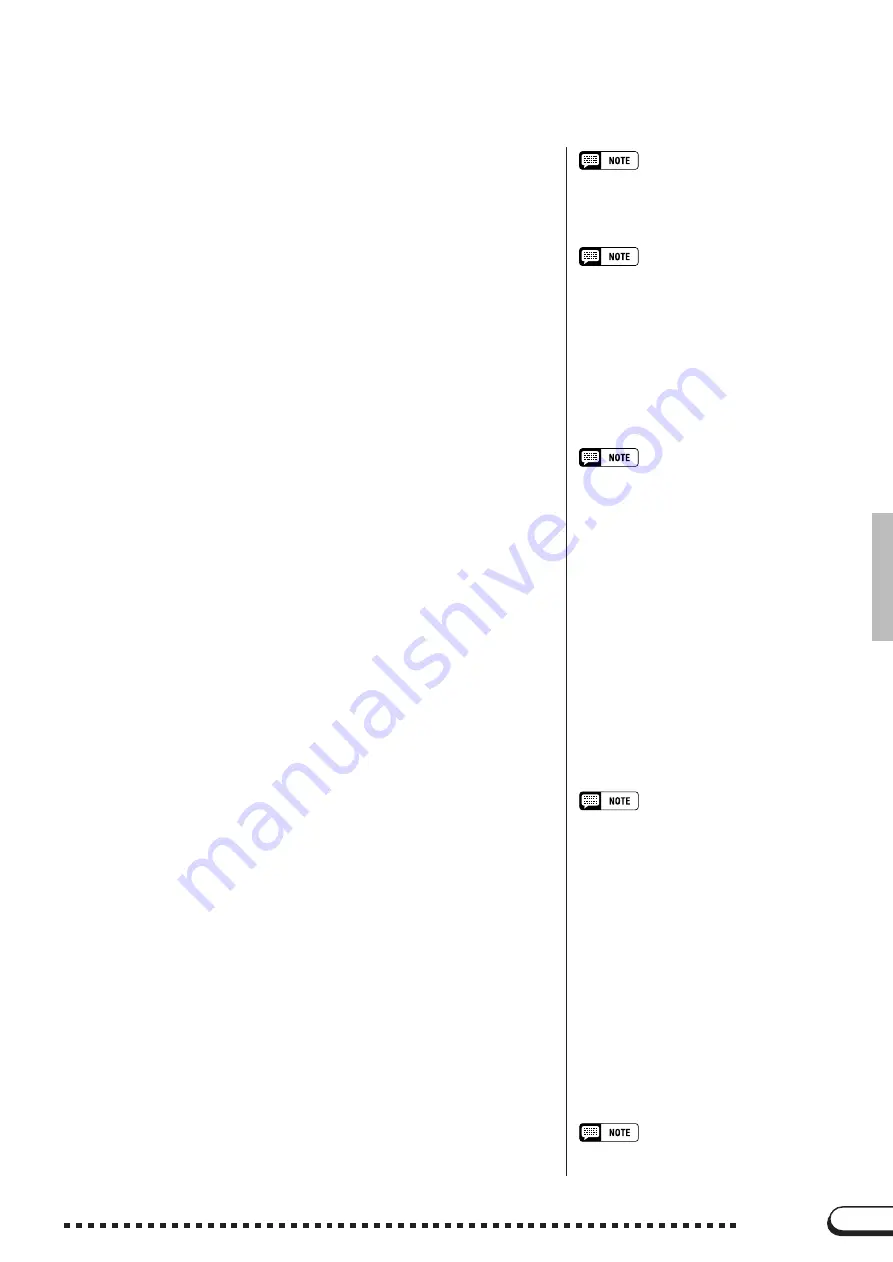
109
109
CVP-98/96/600
B
Select the desired voices and accompaniment
style, etc.
.......................................................................................................
Select the voices and accompaniment style and set the tempo in
the normal way, and other settings needed. (If you want to try out
the selected voices, style and tempo, etc., make sure to do so be-
fore entering the SONG PLAY mode, since the recording will start
as soon as you play the keyboard or press the [START/STOP]
button.)
When Using Style File Disks
• When using Style File disks, make sure to load
the data from the Style File disk (page 80)
before inserting the disk for recording.
• The Auto Accompaniment functions — INTRO,
AUTO FILL, ENDING, and FADE IN/OUT —
can be also recorded. Press the INTRO button
before starting to record, press the AUTO FILL
button during recording, press the ENDING
button at the end of recording, and press the
FADE IN/OUT button at the beginning or end-
ing of the recording. When the ENDING button
or the FADE IN/OUT button is pressed at the
ending, recording stops automatically after
playing the ending pattern or fade out.
Recording Along with the Metronome
1. After selecting the voice, press the [METRO-
NOME] button, and set the Beat parameter in
the METRONOME display.
→
The metronome
will start sounding.
2. The recording starts as soon as you play the
keyboard. The metronome sound is not re-
corded.
When a disk is not inserted...
• A song can be recorded to internal memory if it
is short enough. A maximum of approximately
2500 notes
25KB
can be recorded; however,
this amount may be less if other functions are
used. The internally recorded song will be
deleted when the power is turned off or when
another song is loaded. See “Recording With-
out a Disk” (page 127) for more information.
○ ○ ○ ○ ○ ○ ○ ○ ○ ○ ○ ○ ○ ○ ○ ○ ○ ○ ○ ○ ○ ○ ○ ○ ○ ○ ○ ○ ○ ○ ○ ○ ○ ○ ○ ○ ○ ○ ○ ○ ○ ○ ○ ○ ○
Song Recording
N
Start recording.
......................................................................................
There are several ways to start recording, as described below.
•
Recording your keyboard performance (
1/RIGHT
or
2/LEFT
)
Start playing the keyboard or press the [PLAY/STOP] button.
•
Recording the Auto Accompaniment or rhythm
(
ACMP
&
RHY
)
Start playing the keyboard (in the left range when the keyboard
is split) with the Synchronized Start function or press the
[START/STOP] button.
•
Recording your keyboard performance together with
the Auto Accompaniment or rhythm
Start recording in the same way as described in “Recording the
Auto Accompaniment or rhythm (
ACMP
&
RHY
)” above to
start recording your keyboard performance together with the
Auto Accompaniment or rhythm.
•
Recording the Auto Accompaniment or rhythm in the
middle of recording your keyboard performance
Start recording your keyboard performance as in “Recording
your keyboard performance (
1/RIGHT
or
2/LEFT
)” above,
then start recording the Auto Accompaniment or rhythm while
you play as described in “Recording the Auto Accompaniment
or rhythm (
ACMP
&
RHY
)” above.
Adjusting the Volume During Recording
• During recording, you can adjust the volume of
the recorded Auto Accompaniment and/or
keyboard part from the [ACMP/SONG VOL-
UME] control and the MIXER display. When
entering the record mode, [ACMP/SONG
VOLUME] is automatically reset to the default
value (MAX), regardless of the current slider
position.
Turning Harmony or Split On/Off During Re-
cording
• When recording the 1/RIGHT part, [HAR-
MONY] or [SPLIT] can be set to on and re-
corded for only this part. When the 2/LEFT
part is selected, the Harmony sound and the
left range of the split cannot be recorded.
When the recording part is changed, [HAR-
MONY] and [SPLIT] are automatically turned
off.
• The keyboard guide lamps do not light up
during recording.






























