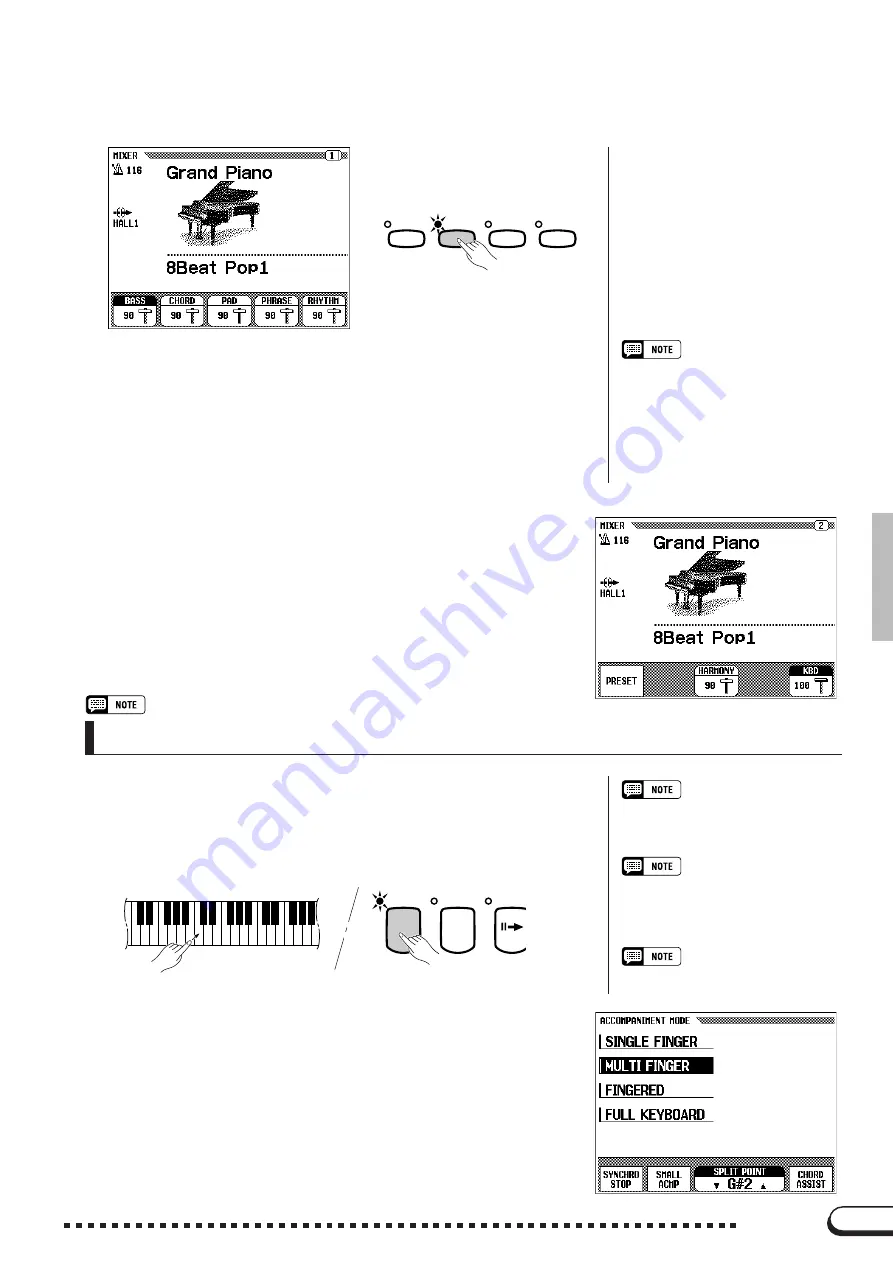
61
61
CVP-98/96/600
Playing with the Auto Accompaniment
○ ○ ○ ○ ○ ○ ○ ○ ○ ○ ○ ○ ○ ○ ○ ○ ○ ○ ○ ○ ○ ○ ○ ○ ○ ○ ○ ○ ○ ○ ○
Select the desired part by pressing
BASS
,
CHORD
,
PAD
,
PHRASE
,
or
RHYTHM
and set the value by using the data dial or [–/+] buttons.
The value changes in units of two. You can also select several parts and
adjust their volume settings simultaneously. To reset the value to the
basic setting of 90, simultaneously press the [–/+] buttons.
To exit the function, press the [MIXER] button again (the lamp turns
off) and the previous display appears.
You can also press the [EXIT] button to return to the previous display.
Use the PAGE [
<
] [
>
] buttons to call up the second page of the
MIXER display. On this page you can adjust the volumes of your
own keyboard performance and the Harmony sound (see page 62).
Press
KBD
(keyboard volume) or
HARMONY
to select the part
and use the data dial or [–/+] buttons to set the value.
Press
PRESET
to return the volume values of all parts to the basic
setttings.
Part Volume Relation
• [ACMP/SONG VOLUME] is relative to
the [MASTER VOLUME].
• Each part volume of the Auto Accom-
paniment is relative to the [ACMP/
SONG VOLUME].
• KBD (keyboard volume) is relative to
the [MATER VOLUME].
• The Harmony part volume is relative to
the KBD part volume.
Reverb Depth of Each Part
• For details on setting the Reverb
Depth for each part, see page 43.
Changing the
The split point also can be set by pressing the
SPLIT POINT
▼
or
▲
button, or by using the data dial or [–/+] buttons.
To reset the value to the basic setting of “F
#
2,” simultaneously
press both
SPLIT POINT
▼
▲
buttons or the [–/+] buttons.
Split Point
The right range and left range for Auto Accompaniment can be di-
vided at any key. Press the desired key while holding the [ACMP ON]
to set the split point. (The split point key is included in the left range.)
➔
The keyboard guide lamp of the set split point lights.
Split Point
• Range: All keys
• Basic setting: F
#
2
• Backup of last settings: OFF
• The split point cannot be set when
FULL KEYBOARD
is selected.
SONG
MIXER
FUNCTION
MASTER
EQUALIZER
AUT
INTRO
ACMP ON
VIRTUAL
ARRANGER
• The split point set here for the Auto
Accompaniment is the same parameter
as set in the Split function (page 37).






























