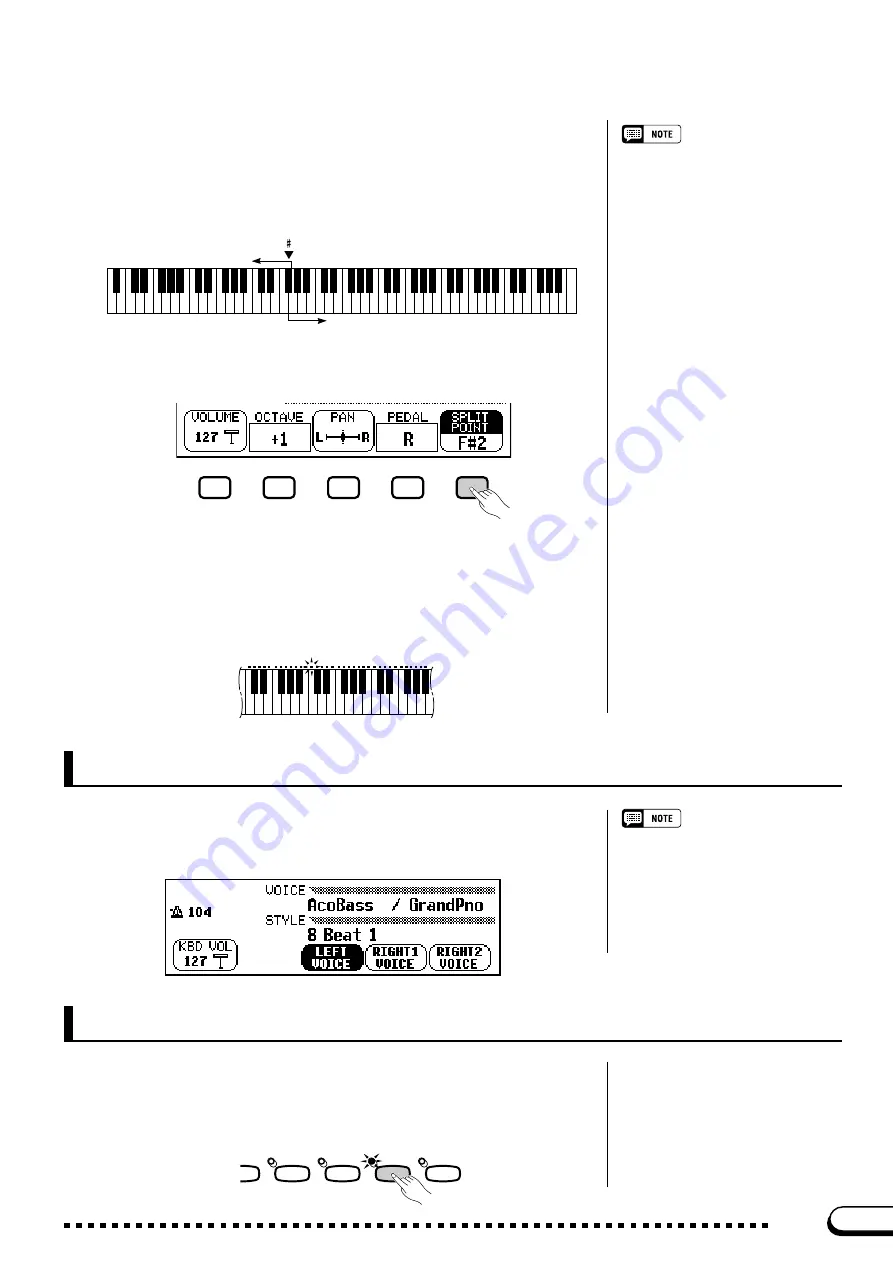
39
CVP-201
Z
Press the
SPLIT POINT
button.
➔
The
SPLIT
function is highlighted.
X
Change the split point.
Use the data dial or [–] and [+] buttons to change the split point, or hold
down the
SPLIT POINT
button to move the split point to the right.
Press the [–] and [+] buttons simultaneously to restore the basic setting.
C3
○ ○ ○ ○ ○ ○ ○ ○ ○ ○
Playing Two Voices on Different Sides of the Keyboard — Split Mode
➔
The keyboard guide lamp corresponding to the selected Split Point
lights, and the key name is displayed by the
SPLIT POINT
function.
■
Changing the Split Point
............................................................................
You can use the
SPLIT POINT
function in the KEYBOARD [LEFT]
display to set the split point at any desired key position. In Split mode, the
left voice is played by all keys to the left of (and including) the split point.
The basic setting of the Split Point is F
#
2.
F
2
C3
C4
C5
C6
C7
C2
C1
C0
Right range
Left range
SPLIT POINT
• Settings: Any key of the keyboard
• Basic setting: F
#
2
Exiting the Split Mode
Press the [SPLIT] button to exit Split mode.
➔
The [SPLIT] button lamp turns off, and the keyboard no longer plays
in Split mode.
XG
ENSEMBLE
PER-
SSION
SPLIT
EFFECT
37
The [DUAL] and [SPLIT] buttons can be turned on simultaneously.
When you do so, the right range of the keyboard will play both the main
voice and the second voice.
Using the Dual and Split Functions Simultaneously
When both the Dual and Split modes are
turned on, the name of either the second
voice or the left voice will be displayed
together with the main voice in the main
display.
















































