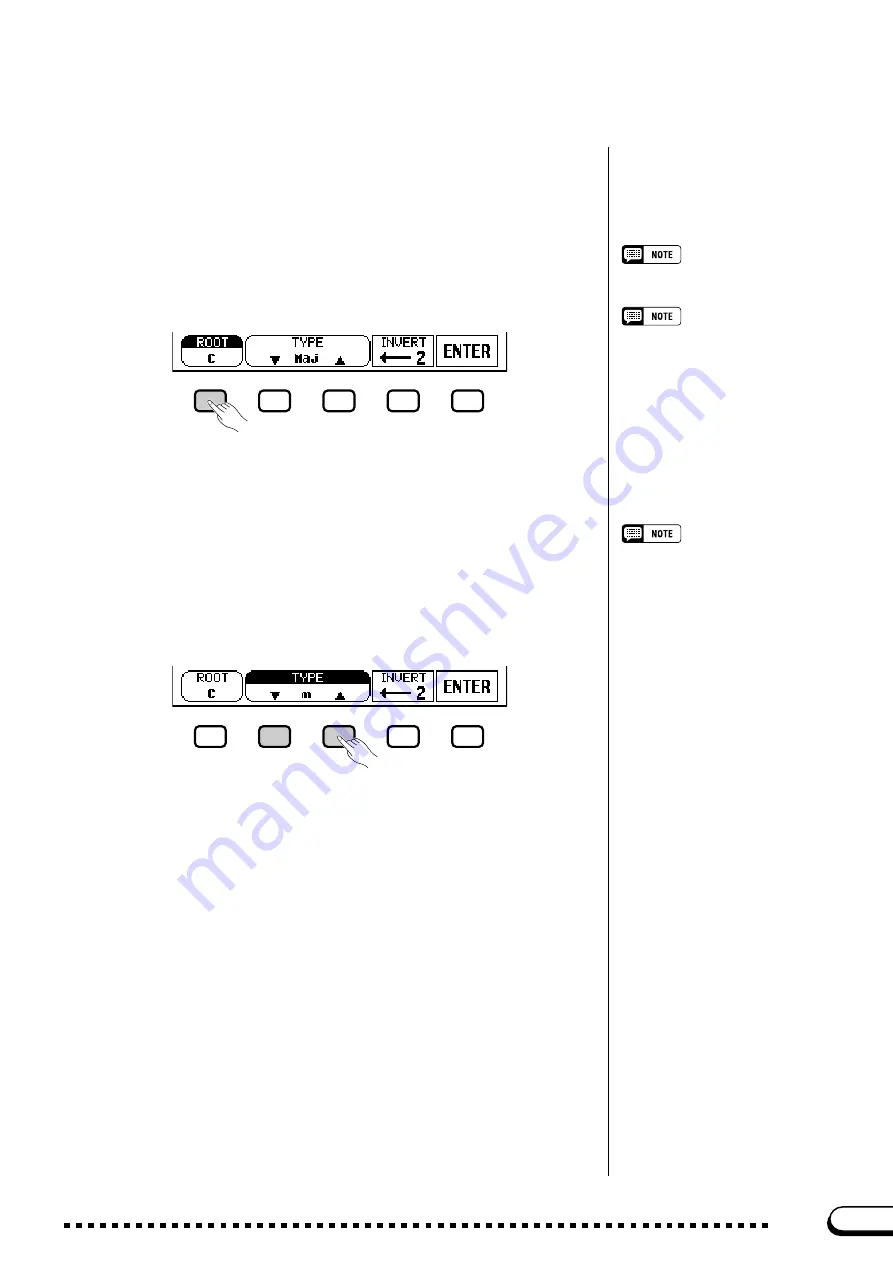
63
CVP-201
X
Start the Auto Accompaniment.
Press [START/STOP] or use the Synchronized Start function (page
53) to start the Auto Accompaniment.
C
Enter the chord root.
ROOT function
Settings: See sidebar on page 60.
Use the
ROOT
button to select a root.
➔
The
ROOT
function is highlighted, and the root changes.
If you hold the ROOT button down, the
INVERT setting may also change.
When the
ROOT
function is highlighted, you can also use the data
dial or the [–] and [+] buttons to select a root.
○ ○ ○ ○ ○ ○ ○ ○ ○ ○ ○ ○ ○ ○ ○ ○ ○ ○ ○ ○ ○ ○ ○ ○ ○ ○ ○ ○ ○ ○ ○ ○ ○
Playing with the Auto Accompaniment
When the
TYPE
function is highlighted, you can also use the data dial
or the [–] and [+] buttons to select a chord type.
The following chord types can be specified in the display:
Major [Maj]
Minor [m]
Seventh [7]
Minor seventh [m7]
Minor seventh flatted fifth [m7 (
b
5)]
Sixth [6]
Minor sixth [m6]
Major seventh [M7]
Suspended fourth [sus4]
Augmented [aug]
Minor flatted fifth [m (
b
5)]
Seventh suspended fourth [7sus4]
Seventh augmented [7 (
#
5)]
Diminished seventh [dim7]
Flatted fifth [(
b
5)]
Seventh flatted fifth [7 (
b
5)]
Minor major seventh [mM7]
TYPE function
Settings: See list at left.
Use the
TYPE
▼
and
▲
buttons to select a chord type.
➔
The
TYPE
function is highlighted, and the type changes.
V
Enter the chord type.
B
Rotate the fingering as desired.
Press
INVERT
to shift the fingering down the keyboard. Each time
the
INVERT
button is pressed, the next viable fingering for the chord
appears. The
INVERT
function displays the inversion number.
61
















































