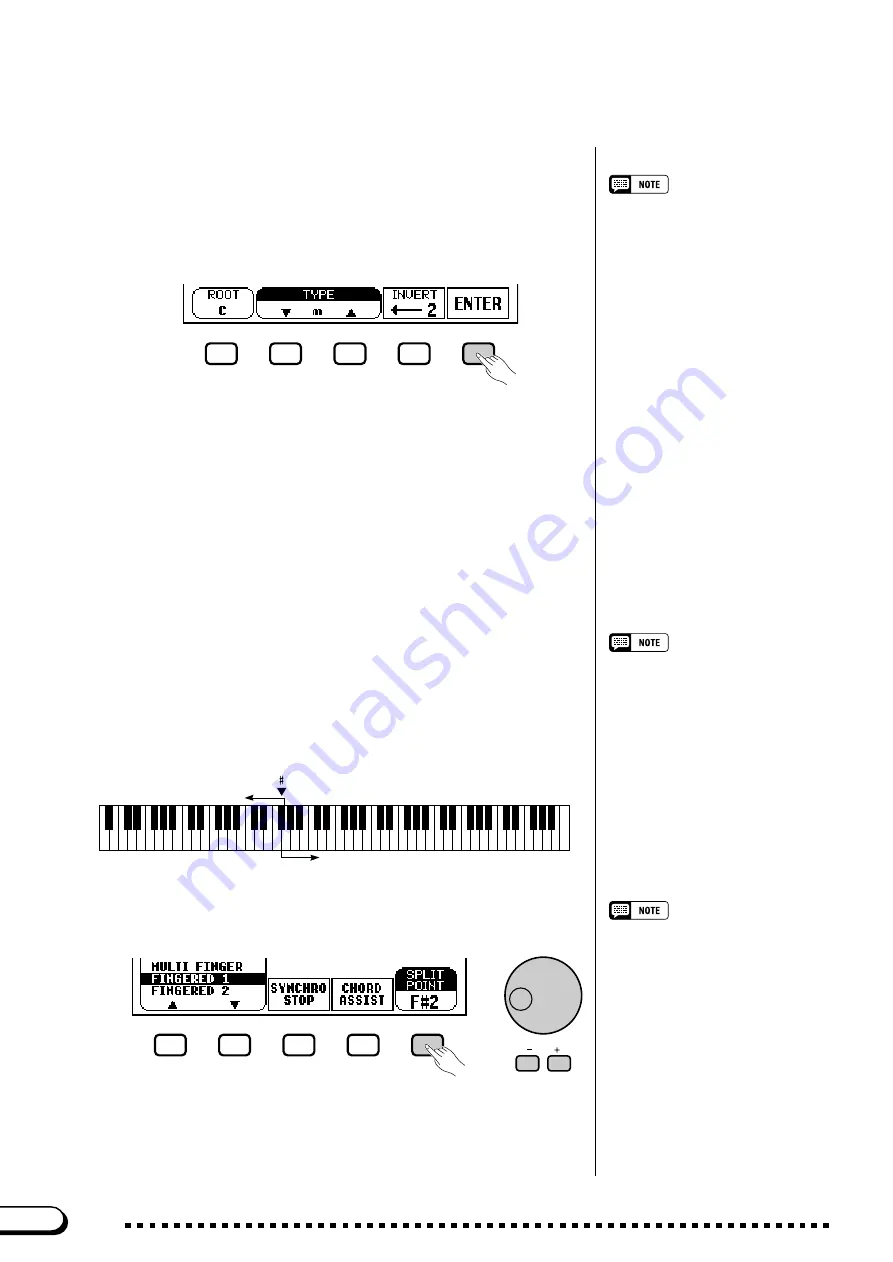
64
CVP-201
N
Enter the chord.
• Any chords recognized in Fingered 1
mode can be entered from the key-
board.
• The Clavinova displays the name of
the chord recognized from the key-
board at the left edge of the LCD dis-
play, under the tempo. You can com-
pare this chord root and type displayed
by the ROOT and TYPE functions to
make sure you’re fingering the chord
correctly. When the root of the chord
being played corresponds to one of the
black keys on the keyboard, the root
may be displayed as either flat or
sharp; for example, B
b
may also be
displayed as A
#
(see the sidebar on
page 60 for details).
• A flashing keyboard guide lamp indi-
cates a note which may be omitted.
The keyboard guide lamps indicate the fingering for the selected
chord. At this point you can either play the chord on the keyboard or
press the
ENTER
button to hear the accompaniment play it.
○ ○ ○ ○ ○ ○ ○ ○ ○ ○ ○ ○ ○ ○ ○ ○ ○ ○ ○ ○ ○ ○ ○ ○ ○ ○ ○ ○ ○ ○ ○ ○ ○
Playing with the Auto Accompaniment
M
Stop the Auto Accompaniment.
When you’re done with Chord Assistance, press [START/STOP] or
[ENDING] to stop the accompaniment.
<
Turn Chord Assistance off.
To turn Chord Assistance off, press [EXIT] or [ACMP ON].
➔
The main display appears. If you press [ACMP ON], the Auto Ac-
companiment is turned off at the same time.
SPLIT POINT function
• Settings: Any key of the keyboard
• Basic setting: F
#
2
Use the data dial or the [–] and [+] buttons to change the split point.
Press the [–] and [+] buttons simultaneously to restore the basic setting.
• The split point cannot be set when Full
Keyboard mode is selected.
• Changing the split point here also
changes it for the Split mode (see
page 39).
➔
The selected key name is displayed by the
SPLIT POINT
function.
F
2
C3
C4
C5
C6
C7
C2
C1
C0
Right range
Left range
If the Auto Accompaniment or the Split mode (page 36) is on, the
keyboard guide lamp corresponding to the selected split point lights.
■
Changing the Split Point
............................................................................
You can use the
SPLIT POINT
function in the ACCOMPANIMENT
MODE display to set the split point at any desired key position. The keys
to the left of (and including) the split point control the chords played by
the Auto Accompaniment in every accompaniment mode except Full
Keyboard.
62
















































