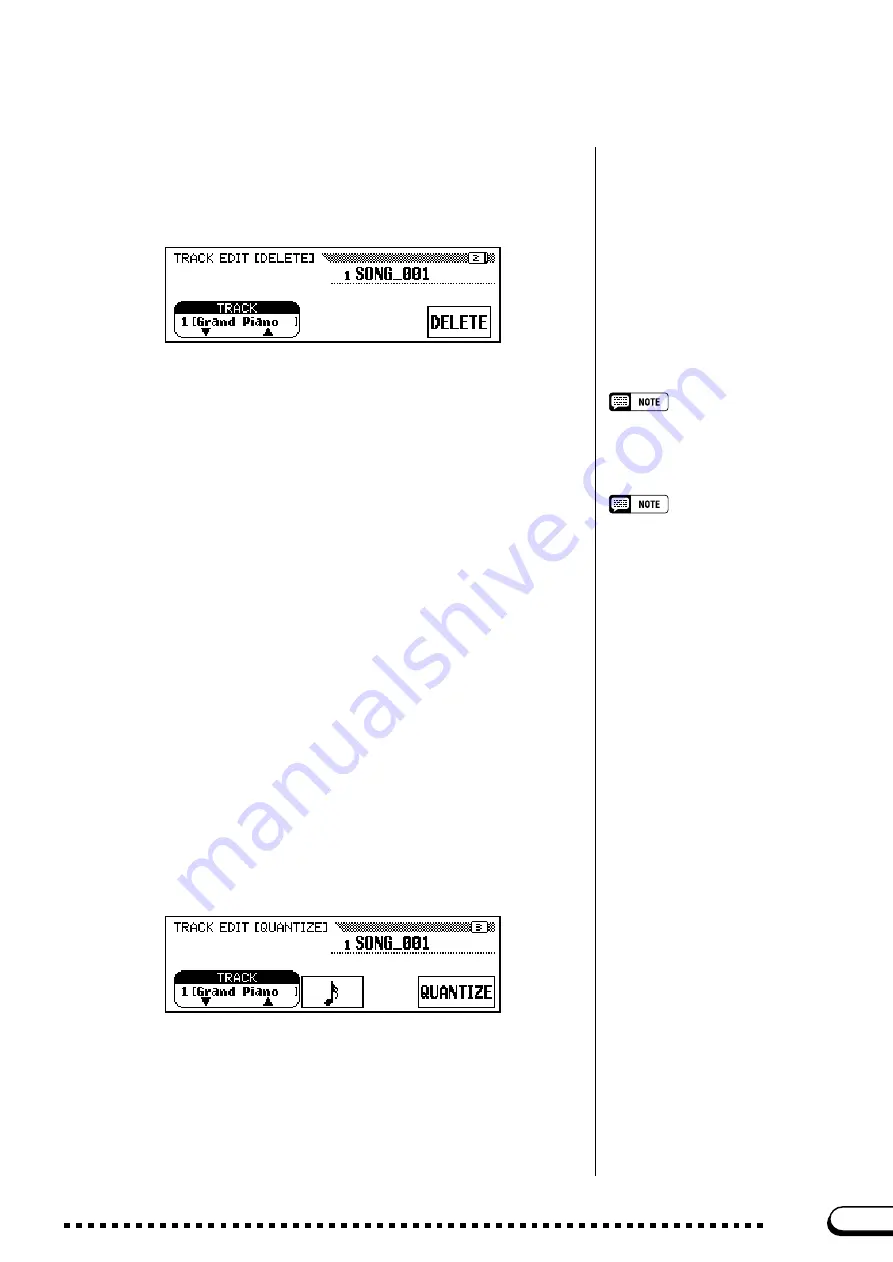
129
CVP-201
X
Execute the Delete operation.
..........................................................
Press the
DELETE
button. When the “Are You Sure?” message is
displayed, press
YES
to execute the Delete operation or
NO
to cancel.
The DELETE function will be replaced by the UNDO function af-
ter the Delete operation is executed. If the result is not what you ex-
pected, press the
UNDO
button to restore the data of the deleted track.
To exit the Track Delete function, press the [REC] button (the lamp
goes out).
You can also press the [EXIT] button to exit the Track Delete func-
tion.
■
Track Delete (TRACK EDIT page 2)
The Track Delete function can be used to delete the data from any
specified track.
Z
Specify the track to be deleted. ................................
Press the
TRACK
▼
or
▲
button to highlight the function, then use
the data dial or [–] and [+] buttons to select the track to be deleted.
Only tracks containing data can be se-
lected.
• A bar graph indicating the progress of the
Track Delete operation will appear while
the data is being processed.
• You can check whether the results are
what you expected by starting and stop-
ping playback with the [PLAY/STOP]
button. (You should try this before you do
something that would make it impossible
to select the UNDO function.)
• The Undo function cannot be used once
you’ve selected another track or exited
from this mode.
• The Undo feature cannot be used for
data recorded to internal memory (see
page 133).
■
Track Quantize (TRACK EDIT page 3)
You can “tighten up” the timing of a recorded part by aligning all
notes to specified beats with the Track Quantize function. For example,
you can accurately align the recorded notes to 8th- or 16th-note resolu-
tion.
○ ○ ○ ○ ○ ○ ○ ○ ○ ○ ○ ○ ○ ○ ○ ○ ○ ○ ○ ○ ○ ○ ○ ○ ○ ○ ○ ○ ○ ○ ○ ○ ○ ○ ○ ○ ○
Other Record Edit Functions
127






























