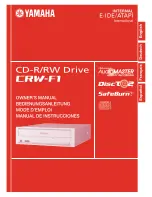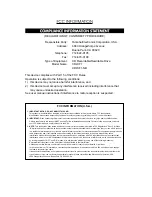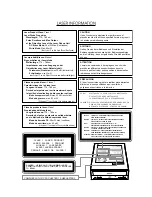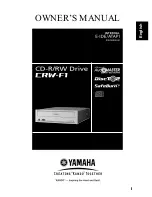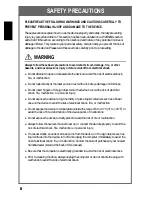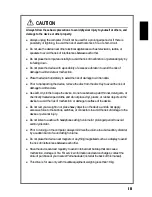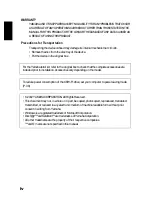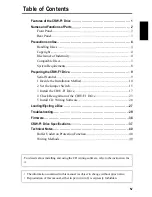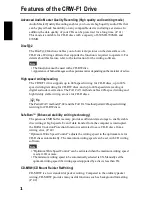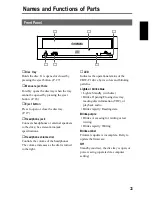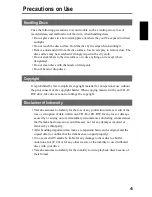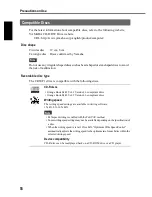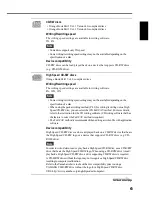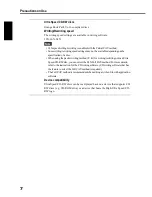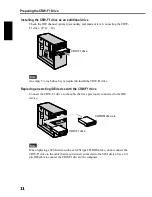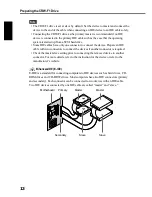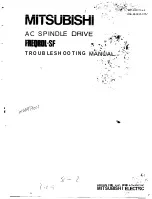iii
CAUTION
Always follow these basic precautions to avoid physical injury to yourself or others, and
damage to the device or other property.
●
Always unplug the computer if it will not be used for a prolonged period or if there is
possibility of lightning, to avoid the risk of electrical shock, fire, or short-circuit.
●
Do not use the device near other electrical appliances such as televisions, radios, or
speakers to avoid the risk of interferences between each other.
●
Do not place the computer unstably to avoid the risk of malfunction or personal injury by
its falling down.
●
Do not place the device with a possibility of excessive vibration to avoid the risk of
damage to written data or malfunction.
●
Place the device horizontally to avoid the risk of damage to written data.
●
Prior to transporting the device, remove the disc from the disc tray to avoid the risk of
damage to written data.
●
Use soft, dry cloths to wipe the device. Do not use benzene, paint thinner, detergents, or
chemically treated wiped cloths, and do not place vinyl, plastic, or rubber objects on the
device to avoid the risk of malfunction or damage to surface of the device.
●
Do not rest your weight on or place heavy objects on the device, and do not apply
excessive force to the buttons, switches, or connectors to avoid the risk of damage to the
device or personal injury.
●
Do not listen to audio with headphones at high volume for prolonged period to avoid
auditory disorder.
●
Prior to turning on the computer, always minimize the volume to avoid auditory disorder
by a sudden burst of sound at high volume.
●
Do not place the device near magnets or anything magnetized such as a display to avoid
the risk of interferences between each other.
●
Have the device serviced regularly to avoid internal dust buildup that can cause
malfunction, damage or fire. For service information and service charges, contact the
store of purchase or your nearest Yamaha dealer (listed at the back of this manual).
●
This drive is for use only with movable equipment, weighing less than 18 kg.
Summary of Contents for CD Recordable/Rewritable Drive CRW-F1
Page 1: ......
Page 4: ......
Page 5: ...i OWNER S MANUAL English ...
Page 52: ......
Page 54: ......