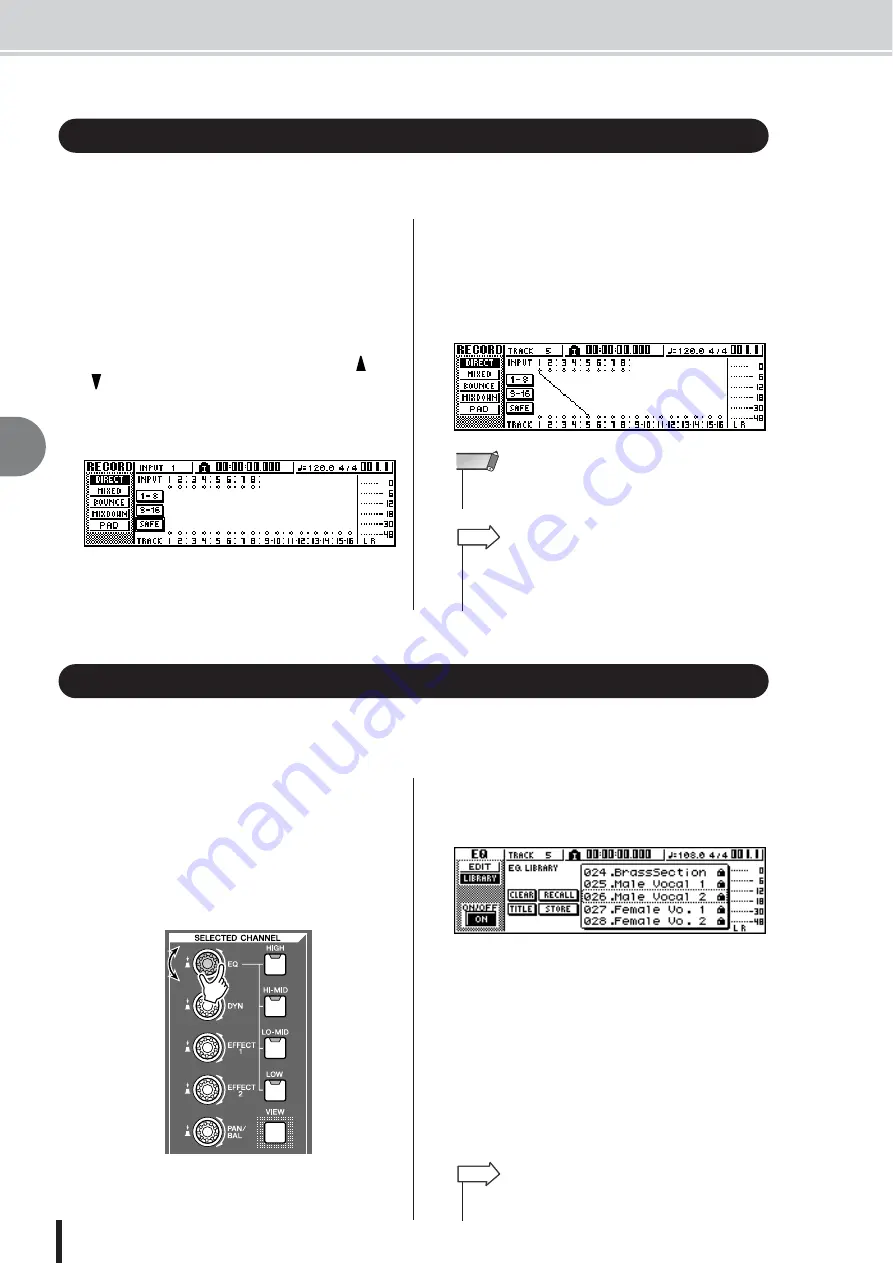
AW1600 Owner’s Manual
56
6
Ov
erdub
bing
In order to overdub, you must first assign the mic or instrument to a new track. The basic proce-
dure is the same as when recording the first track.
1
Lower the [STEREO] fader to the –
∞
posi-
tion.
2
Connect your instrument or mic to a MIC/
LINE INPUT jack.
3
In the Quick Navigate section, repeatedly
press the [RECORD] key or hold down the
[RECORD] key and use the CURSOR [
]/
[
] keys to access the DIRECT page of the
RECORD screen.
The [INPUT SEL] keys and [TRACK SEL] keys will
blink red.
4
Assign the input channel to which your
instrument/mic is connected to a new track,
and adjust the level.
For details on this step, refer to “Track recording” (
p. 39). The diagram below shows an example of when
input channel 1 is assigned to track 5.
The chapter entitled “Track recording” explained how to access the LIBRARY page of the EQ
screen and load an EQ library to change the EQ. This section explains how you can instantly
recall an EQ library.
1
Press the [INPUT SEL] key of the input
channel for which you want to use a library.
The corresponding input channel will be selected for
operations.
2
In the Selected Channel section, press
down the [EQ] knob and turn it.
When you turn the [EQ] knob to left or right while
pressing it, the LIBRARY page of the EQ screen will
appear.
3
Turn the [DATA/JOG] dial to select an EQ
library. Then move the cursor to the
RECALL button and press the [ENTER] key.
The selected library will be loaded.
4
If you want to adjust the EQ settings, use
the [HIGH] key, [HI-MID] key, [LO-MID] key,
and [LOW] key of the Selected Channel sec-
tion to select the EQ band, and turn the
[EQ] knob to adjust the amount of boost or
cut.
Assigning the input signal to a track
• The number of tracks that can be assigned in a 24-bit song is
NOTE
• In this example we will use “direct recording,” in which one
input channel is assigned to one track. However, you may
also use “bus recording,” in which multiple input channels are
sent to the L/R bus and recorded on one or two tracks.
HINT
Instantly recalling an EQ library
Turn while
pressing
• If necessary, you can make detailed adjustments to EQ
parameters such as the center frequency and Q (
HINT
Assigning the input signal to a track • Instantly recalling an EQ library
Summary of Contents for AW 1600
Page 1: ...Owner s Manual EN ...
Page 12: ...AW1600 Owner s Manual 1 Before you start 12 ...
Page 38: ...AW1600 Owner s Manual 38 4 Recording to a sound clip ...
Page 54: ...AW1600 Owner s Manual 54 5 Track recording ...
Page 228: ...AW1600 Owner s Manual 228 MEMO ...
Page 229: ...229 AW1600 Owner s Manual MEMO ...
Page 230: ...AW1600 Owner s Manual 230 MEMO ...
















































