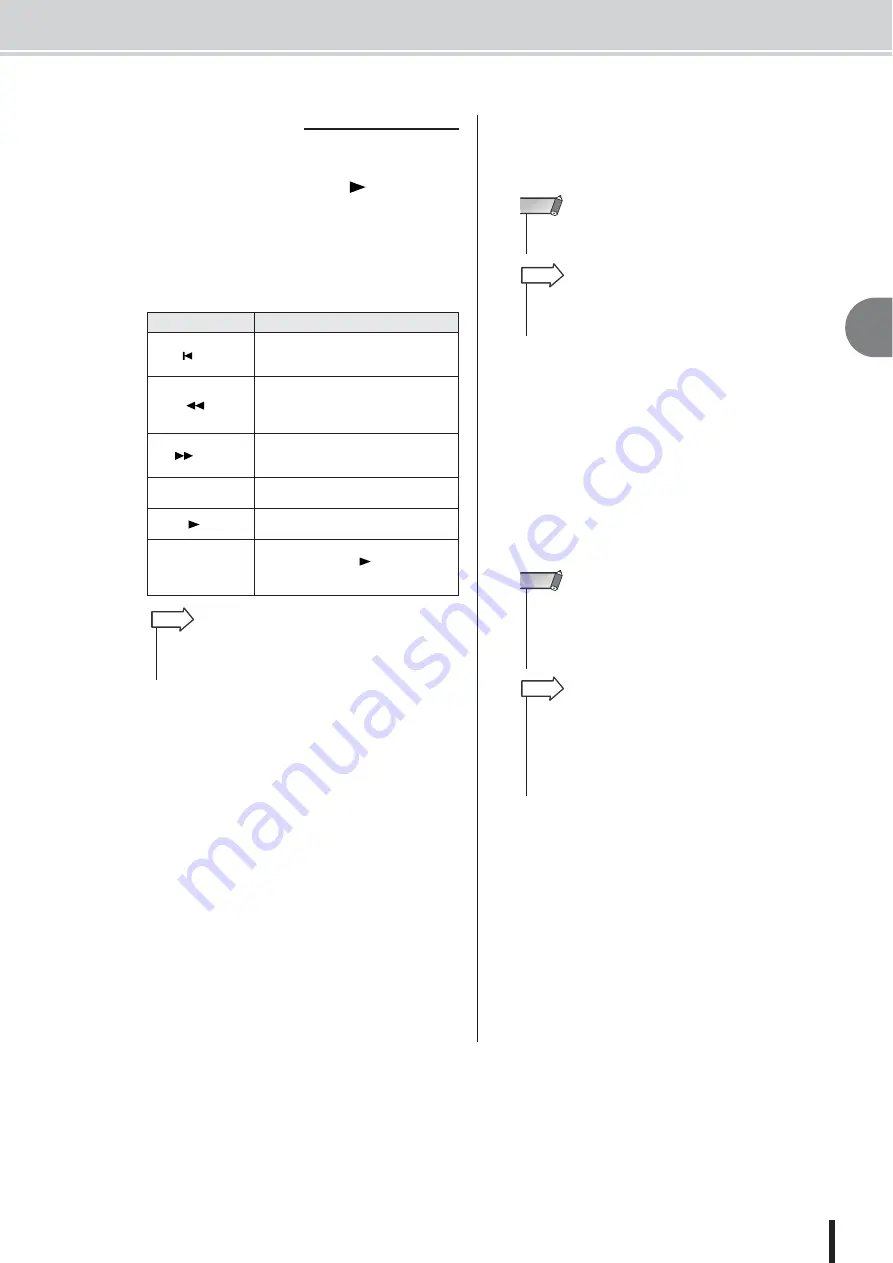
Recording/playing a sound clip
4
Recording to a sound clip
37
AW1600 Owner’s Manual
1
To hear the content that you recorded in the
sound clip, press the PLAY [
] key.
The region from where you began recording to where
you stopped recording will play repeatedly. To stop,
press the STOP [
■
] key. If you record again, the previ-
ous data will be overwritten.
In the CLIP screen, the keys of the Transport section
will have the following functions.
2
If you want to change the playback region
of the sound clip, stop at the location that
you want to specify as the Start point, move
the cursor to the START button, and press
the [ENTER] key.
The current location will be registered as the Start
point.
3
In the same way, stop at the location that
you want to specify as the End point, move
the cursor to the END button, and press the
[ENTER] key.
4
Stop playback, move the cursor to the CLIP
button, and press the [ENTER] key.
The CLIP button will turn on, and the specified Start
point and End point will be enabled.
5
To exit the CLIP screen, press the [SOUND
CLIP] key.
A popup window will ask you for confirmation. Move
the cursor to the OK button to exit the CLIP screen or
to the CANCEL button to cancel, and press the
[ENTER] key.
When you exit the CLIP screen, you will return to the
TRACK screen VIEW page. However you can press
the [SOUND CLIP] key at any time to play back the
previously recorded content or record a new perfor-
mance.
Key
Function
RTZ [
] key
Returns to the location at which you
began recording. If the CLIP button is on,
this returns to the Start point.
REW [
] key
Rewinds the current location toward the
beginning. You will stop when you reach
the location at which you began recording
or the Start point.
FF [
] key
Fast-forwards the current location. You will
stop when you reach the location at which
you stopped recording or the End point.
STOP [
■
] key
Stops playback, recording, rewind, or fast-
forward.
PLAY [
] key
Starts playback. Pressing this key during
playback does nothing.
REC [
●
] key
If you hold down this key while stopped
and press the PLAY [
] key, recording
will begin. Pressing this key during play-
back does nothing.
■
Playing a sound clip
• You will not hear the metronome and pads 1–4 while a sound
clip is playing. However, you can still monitor the signals of
input channels 1–8.
HINT
• The START button, END button, and CLIP button are disabled
while the sound clip is playing.
NOTE
• The region of data between the specified Start point and End
point can be copied to an audio track of the Recorder section
by using the EDIT screen COPY command (
HINT
• When you record a sound clip, the previous recording will be
lost. Please be aware that the Undo function cannot be used
to recover a deleted sound clip. Even if you save the song
immediately prior to recording a new sound clip, the previous
sound clip will not be restored if you recall the song data.
NOTE
• A popup window will also ask you to confirm that you want to
exit the CLIP screen if you press a key in the Work Navigate
section or Quick Navigate section while playback is stopped
in the CLIP screen.
• The recorded contents of the sound clip are stored for each
song.
HINT
Summary of Contents for AW 1600
Page 1: ...Owner s Manual EN ...
Page 12: ...AW1600 Owner s Manual 1 Before you start 12 ...
Page 38: ...AW1600 Owner s Manual 38 4 Recording to a sound clip ...
Page 54: ...AW1600 Owner s Manual 54 5 Track recording ...
Page 228: ...AW1600 Owner s Manual 228 MEMO ...
Page 229: ...229 AW1600 Owner s Manual MEMO ...
Page 230: ...AW1600 Owner s Manual 230 MEMO ...
















































