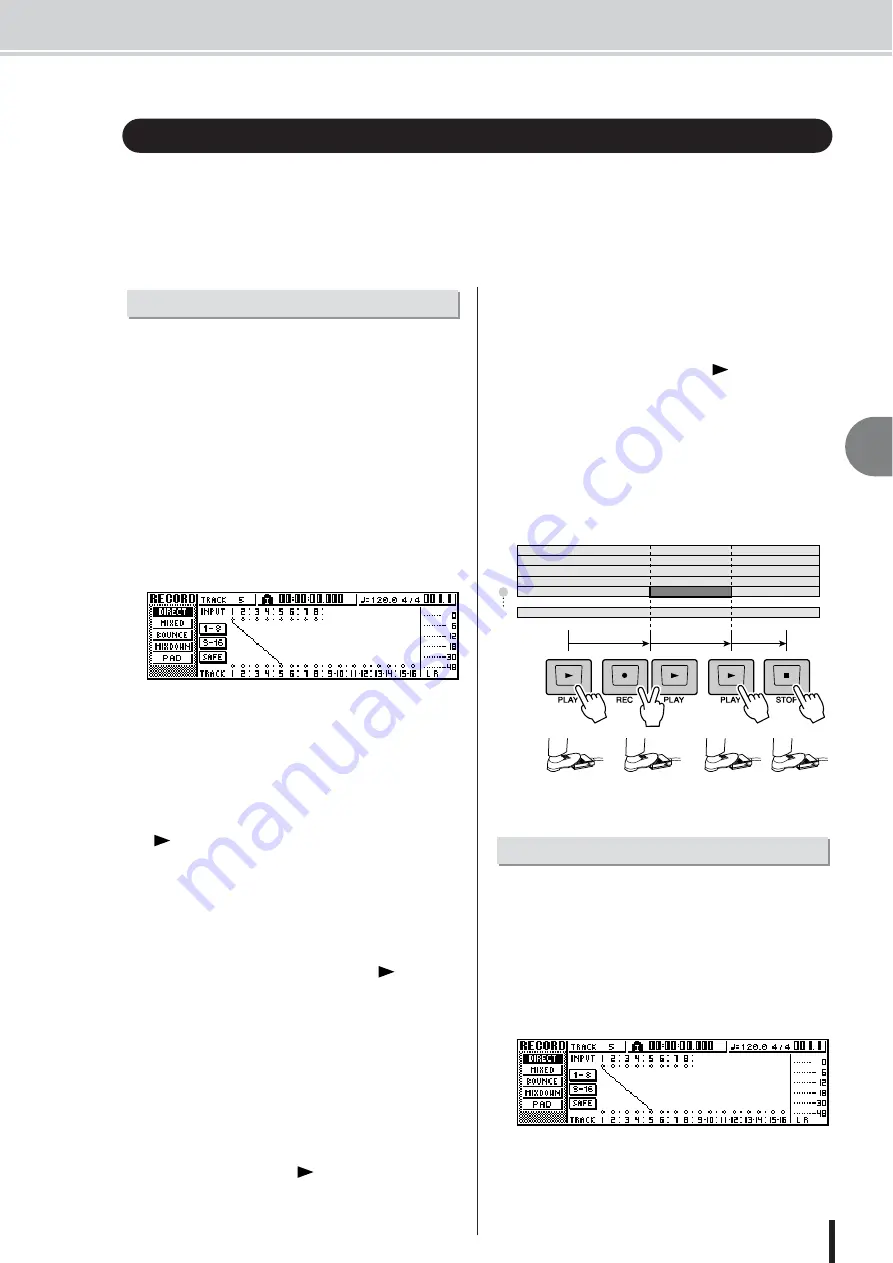
Punch-in/out
6
Ov
erdub
bing
59
AW1600 Owner’s Manual
If you make a mistake while overdubbing, you can re-record just the region in which you made
the mistake. This process is called “punch-in/out.”
Punch-in/out can be performed either as “manual punch-in/out” in which you switch between
recording and playback manually, or as “auto punch-in/out” in which recording and playback will
switch automatically when you reach the locations you specify beforehand.
Here’s how to perform punch-in/out using the keys of the
transport section or a foot switch.
1
If you want to perform punch-in/out using a
foot switch, connect a separately sold foot
switch (Yamaha FC5 or equivalent) to the
rear panel FOOT SW jack.
2
Access the DIRECT page of the RECORD
screen, and make sure that your instru-
ment/mic is assigned to the track on which
you want to punch-in.
At this time, the [INPUT SEL] key of the recording-
source and the [TRACK SEL] key of the recording-
destination will blink red.
3
Locate to a point earlier than where you
want to punch-in.
You may find it convenient to register a marker at a loca-
tion one or two measures earlier than the point at which
you want to punch-in, so you can quickly return to that
point. (For details on registering a marker
4
In the transport section, press the PLAY
[
] key. (Alternatively, press the foot
switch.)
The song will begin playing. At this time, the track
playback sound of the recording-destination track
channel will be sent to the stereo bus, so you will not
be able to monitor the input signal.
5
At the point where you want to begin
recording, hold down the PLAY [
] key
and press the REC [
●
] key (or press the
foot switch once again), and begin playing
your instrument.
The recording-destination track will switch from play-
back to recording (“punch-in”).
The recording-source [INPUT SEL] key and the
recording-destination [TRACK SEL] key will light
red, and the signal of the corresponding track channel
will switch from the track playback to the input signal.
6
At the point where you want to stop record-
ing, press the PLAY [
] key (or press the
foot switch).
The recording-destination track will switch from
recording back to playback (“punch-out”).
7
To stop playback, press the STOP [
■
] key
(or press the foot switch).
8
To listen to the newly-recorded content,
locate to a point just before the punch-in
point, and press the PLAY [
] key.
9
If you are satisfied with the newly-recorded
content, save the song. (For details on sav-
ing
If you decide to re-do the recording, press the [UNDO/
REDO] key to cancel the recording, and repeat steps
4–9.
The following diagram shows the manual punch-in/out
procedure.
Auto punch-in/out is a function that performs the punch-in
and punch-out operations automatically. In order to use
this function, you must first specify the punch-in location
(the In point) and the punch-out location (the Out point).
1
Access the DIRECT page of the RECORD
screen, and make sure that your instru-
ment/mic is assigned to the track on which
you want to punch-in.
The recording-source [INPUT SEL] key and the
recording-destination [TRACK SEL] key will blink
red.
Punch-in/out
Manual punch-in/out
3
2
1
4
5
16
play
play
record
punch-in
punch-out
Auto punch-in/out
Summary of Contents for AW 1600
Page 1: ...Owner s Manual EN ...
Page 12: ...AW1600 Owner s Manual 1 Before you start 12 ...
Page 38: ...AW1600 Owner s Manual 38 4 Recording to a sound clip ...
Page 54: ...AW1600 Owner s Manual 54 5 Track recording ...
Page 228: ...AW1600 Owner s Manual 228 MEMO ...
Page 229: ...229 AW1600 Owner s Manual MEMO ...
Page 230: ...AW1600 Owner s Manual 230 MEMO ...
















































