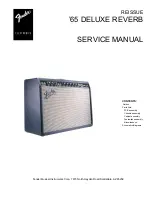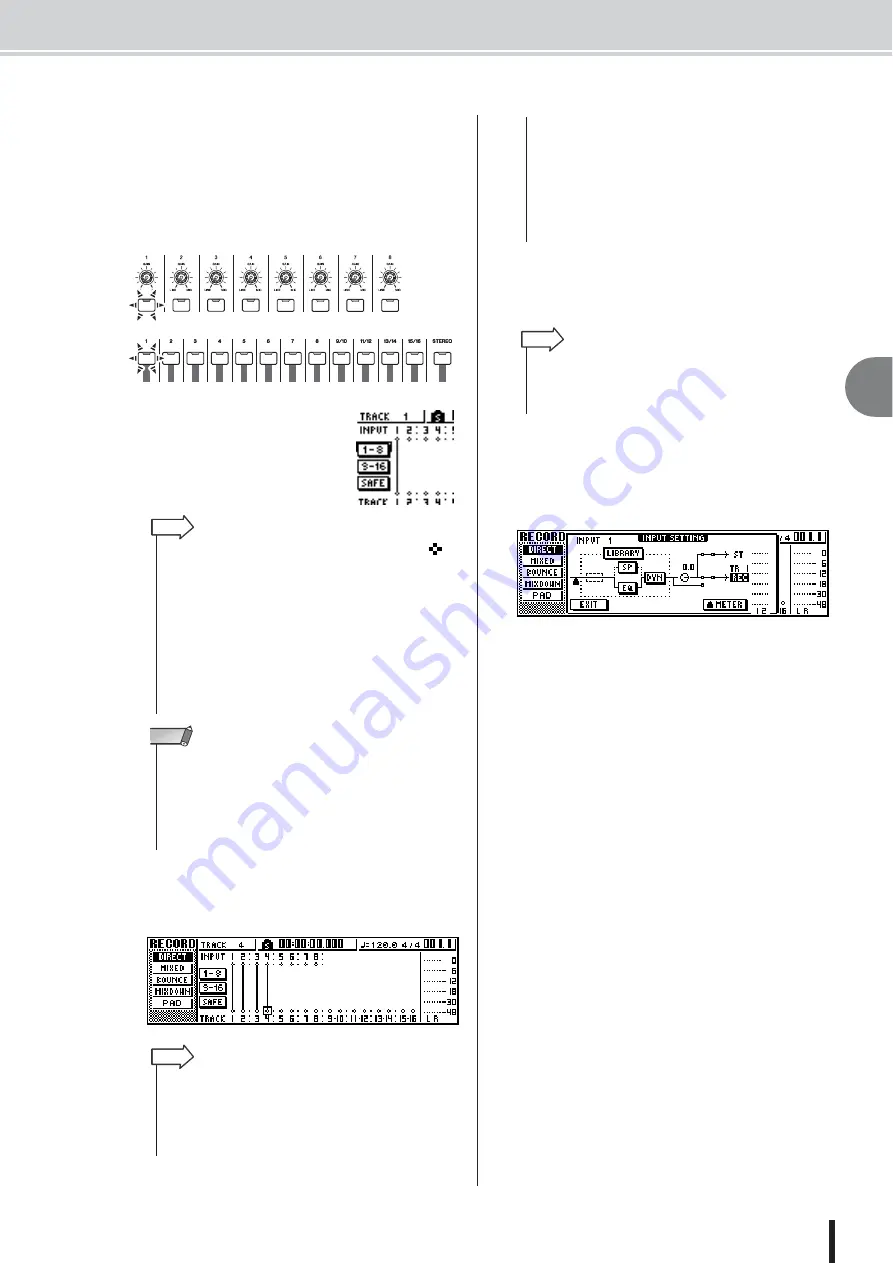
Assigning input signals to tracks (Direct recording)
5
Tr
ac
k recording
43
AW1600 Owner’s Manual
5
Press the [TRACK SEL] key of the track on
which you want to record.
The selected input channel and track will be connected
internally. At this time, only the selected [INPUT
SEL] key and [TRACK SEL] key will be blinking red.
The blinking [TRACK SEL] key indicates that the cor-
responding track is in record-ready mode.
In the screen, a line will be
drawn to indicate the connec-
tion.
6
If you want to record more than one instru-
ment or mic simultaneously, assign other
input channels to tracks in the same way.
7
Press and hold the [INPUT SEL] key for the
recording-source input channel, to access
the INPUT SETTING popup window.
8
Use the [GAIN] knob to adjust the input
level of the signal.
For details on adjusting the input level, refer to
“Recording to a sound clip” (
If an input channel is connected to a recording-desti-
nation, that recording-destination and the METER but-
ton will be added to the display in the INPUT
SETTING popup window.
By moving the cursor to the METER button and press-
ing the [ENTER] key, you can switch the location at
which the level is detected between “pre-fader”
(default setting; immediately after A/D) and “post-
fader” (after the signal has passed through EQ,
dynamics, and the level knob). Check that the increase
in level after passing through EQ and dynamics does
not cause the signal to clip.
9
Raise the [STEREO] fader to the 0 dB posi-
tion.
10
To monitor the signal that you are record-
ing, raise the fader of the track channel that
you selected as the recording destination.
Normally when recording, you do not monitor the
input channel signal before it is recorded, but rather
the signal after passing through the recorder, via the
track channel. This lets you monitor the signal that is
actually being recorded, and also lets you adjust the
volume and tone of the monitor signal without affect-
ing the signal that is being recorded.
If the track channel fader for the recording-destination
track is set to the 0 dB position, the monitor level dur-
ing recording will be the same as the playback level
after recording.
• You can also select a track by moving the cursor to the
symbol of the desired track and pressing the [ENTER] key.
• The input channel and track will be internally connected even
if you first press the [TRACK SEL] key and then press the
[INPUT SEL] key afterward.
• When an input channel is selected as a recording source, its
assignment to the stereo bus will automatically be turned off,
and it will be connected to allow monitoring via the track chan-
nel.
• EQ and dynamics settings will be flat for a track channel that
is selected as the recording destination.
HINT
• The track numbers of muted tracks will be displayed as “M”
(mute), but you can still record to muted tracks.
• Since 24-bit songs can have a maximum of 8 play tracks (
p. 143), tracks 9 – 16 are muted and will not play back.
• The bit depth of a song can be verified via the SONG screen
LIST page.
NOTE
• To cancel a connection that you made, press the [INPUT SEL]
key to make it light red, and then press the [TRACK SEL] key
of the track that is selected as the recording destination. To
cancel all connections, move the cursor to the SAFE button
and press the [ENTER] key.
HINT
• To change the recording destination, press the [INPUT SEL]
key to make it light red, and then press the [TRACK SEL] key
of a different track.
• If both the recording-source inputs and the recording-destina-
tion tracks are paired and connected using the [INPUT SEL]/
[TRACK SEL] keys, two adjacent odd-numbered/even-num-
bered channels will be simultaneously assigned to two adja-
cent odd-numbered/even-numbered tracks.
• You can also access the INPUT SETTING popup window by
moving the cursor to an input channel number in the
RECORD screen DIRECT page, and pressing the [ENTER]
key.
HINT
Summary of Contents for AW 1600
Page 1: ...Owner s Manual EN ...
Page 12: ...AW1600 Owner s Manual 1 Before you start 12 ...
Page 38: ...AW1600 Owner s Manual 38 4 Recording to a sound clip ...
Page 54: ...AW1600 Owner s Manual 54 5 Track recording ...
Page 228: ...AW1600 Owner s Manual 228 MEMO ...
Page 229: ...229 AW1600 Owner s Manual MEMO ...
Page 230: ...AW1600 Owner s Manual 230 MEMO ...