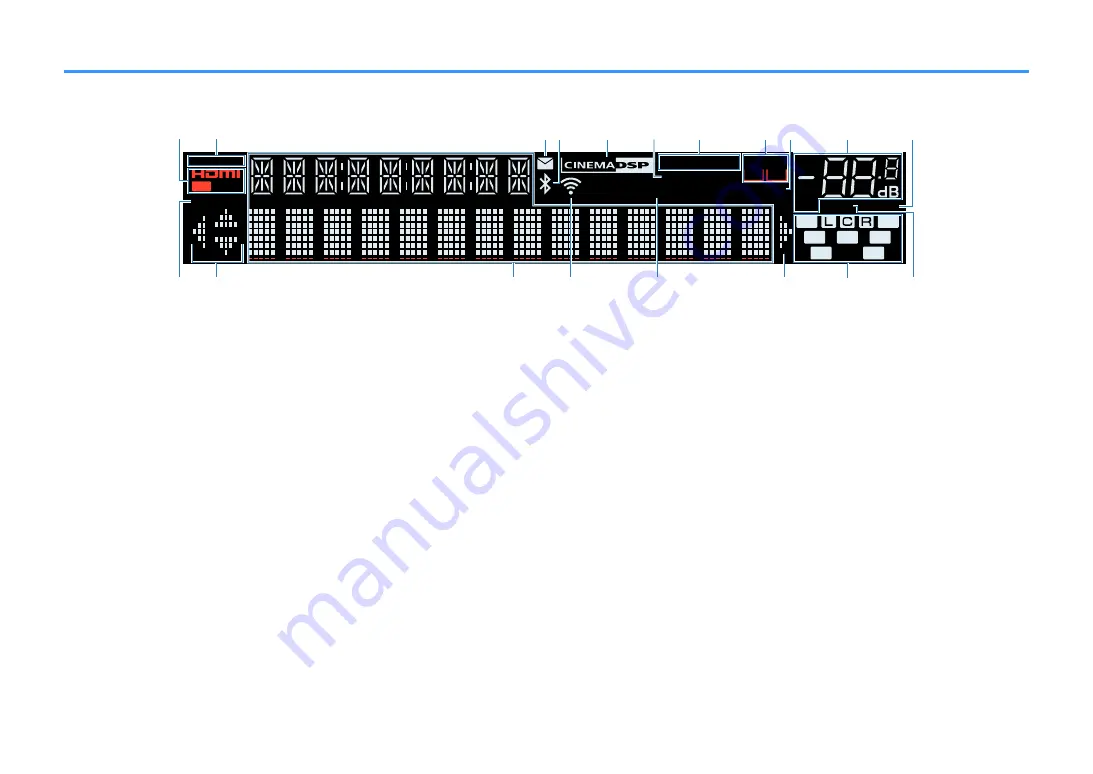
Part names and functions of the front display
The part names and functions of the front display are as follows.
-R
es
Hi
YPAO VOL.
PARTY
2
3
2
SB
ENHANCER
ECO
OUT
A - DRC
SLEEP
STEREO TUNED
VOL.
SL
SW
SR
SBL
SBR
MUTE VIRTUAL
ZONE
LINK MASTER
B
A
FPR
FPL
1
5
7
9
34
2
0
A
6
C
B
C
F
E
D
G
8
H
1
HDMI
Lights up when HDMI signals are being input or output.
OUT
Lights up when HDMI signals are being output.
2
LINK MASTER
Lights up when the unit is the master device of the
MusicCast network.
3
Firmware update indicator
Lights up when a firmware update is available via the
network.
4
Bluetooth indicator
Light up while the unit is connected to a Bluetooth device.
5
CINEMA DSP
Lights up when CINEMA DSP 3D (p.40) is working.
6
SLEEP
Lights up when the sleep timer is on.
7
STEREO
Lights up when the unit is receiving a stereo FM radio
signal.
TUNED
Lights up when the unit is receiving an FM/AM radio station
signal.
8
ZONE indicators
Indicate the zone to which the sound is output (p.47).
9
A-DRC
Lights up when Adaptive DRC (p.82) is working.
:
Volume indicator
Indicates the current volume.
A
VIRTUAL
Lights up when the virtual processing (p.41) is working.
B
ECO
Lights up when the eco mode (p.107) is enabled.
C
Cursor indicators
Indicate the remote control cursor keys currently
operational.
D
Information display
Displays the current status (such as input name and sound
mode name). You can switch the information by pressing
INFO (p.49).
E
Wireless LAN indicator
Light up while the unit is connected to a wireless network
(p.141).
NOTE
This indicator may light up when the unit is added to the
MusicCast network. For details, see “Adding the unit to the
MusicCast network” (p.39).
F
ENHANCER
Lights up when Compressed Music Enhancer (p.44) is
working.
G
Speaker indicators
Indicate speaker terminals from which signals are output.
A
Front speaker (L)
S
Front speaker (R)
D
Center speaker
F
Surround speaker (L)
G
Surround speaker (R)
H
Surround back speaker (L)
J
Surround back speaker (R)
B
Presence speaker (L)
N
Presence speaker (R)
L
Subwoofer
H
MUTE
Blinks when audio is temporarily muted.
En
13














































