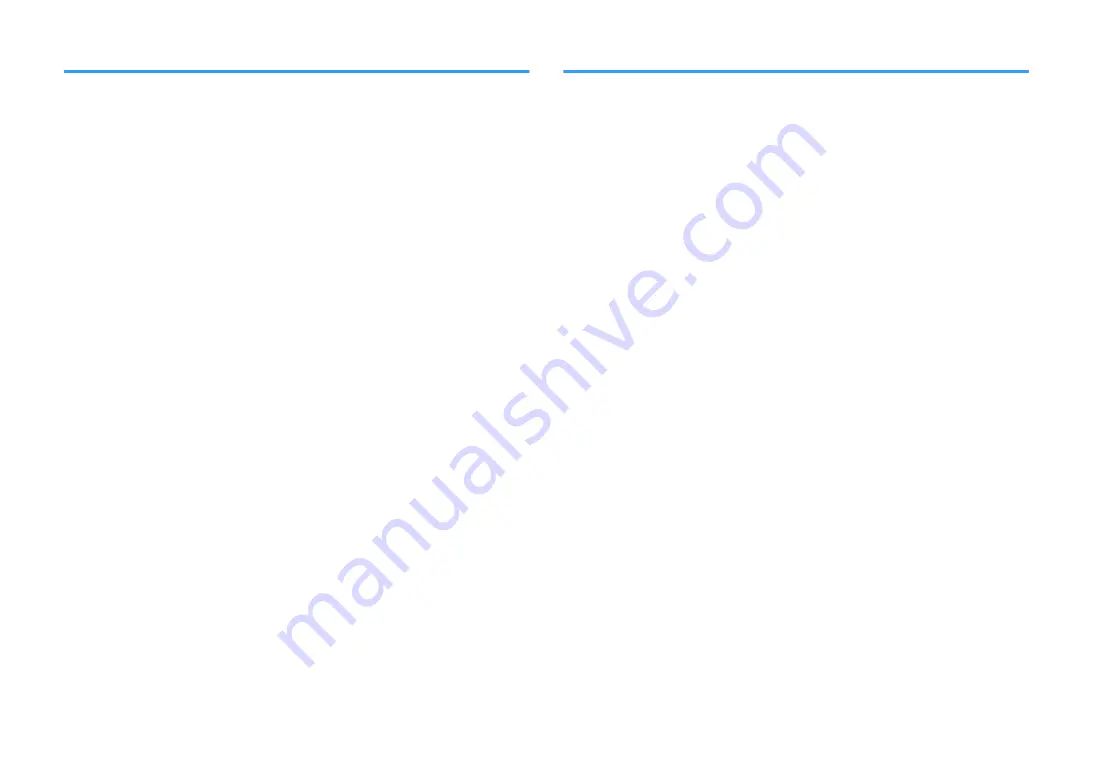
USB trouble
n
The unit does not detect the USB device
l
The USB device is not connected to the USB jack securely.
Turn off the unit, reconnect your USB device, and turn the unit on again.
l
The file system of the USB device is not FAT16 or FAT32.
Use a USB device with FAT16 or FAT32 format.
n
Folders and files in the USB device cannot be viewed
l
The data in the USB device is protected by the encryption.
Use a USB device without an encryption function.
n
The unit does not perform continuous playback on files
of USB device
l
When the unit detects a series of unsupported files during playback, playback
stops automatically.
Do not save unsupported files (such as images and hidden files) in folders for
playback.
Network trouble
n
The network feature does not function
l
The network parameters (IP address) have not been obtained properly.
Enable the DHCP server function on your router and set “DHCP” in the “Setup”
menu to “On” on the unit. If you want to configure the network parameters
manually, check that you are using an IP address which is not used by other
network devices in your network. For details, see the following:
– “Setting the network parameters automatically (DHCP)” (p.111)
– “Setting the network parameters manually” (p.112)
l
The unit does not support IPv6 network.
Connect IPv4 network.
n
The unit cannot connect to the Internet via a wireless
router (access point)
l
The wireless router (access point) is turned off.
Turn on the wireless router.
l
The unit and the wireless router (access point) are too far apart.
Place the unit and the wireless router (access point) closer to each other.
l
There is an obstacle between the unit and the wireless router (access point).
Move the unit and the wireless router (access point) in a location where there are
no obstacles between them.
l
The wireless router (access point) is set to use the wireless channel 14.
Change settings of the wireless router (access point) to use one of the wireless
channels from 1 to 13.
n
Wireless network is not found
l
Microwave ovens or other wireless devices in your neighborhood might
disturb the wireless communication.
Turn off these devices.
l
Access to the network is restricted by the firewall settings of the wireless
router (access point).
Check the firewall setting of the wireless router (access point).
En
131
















































