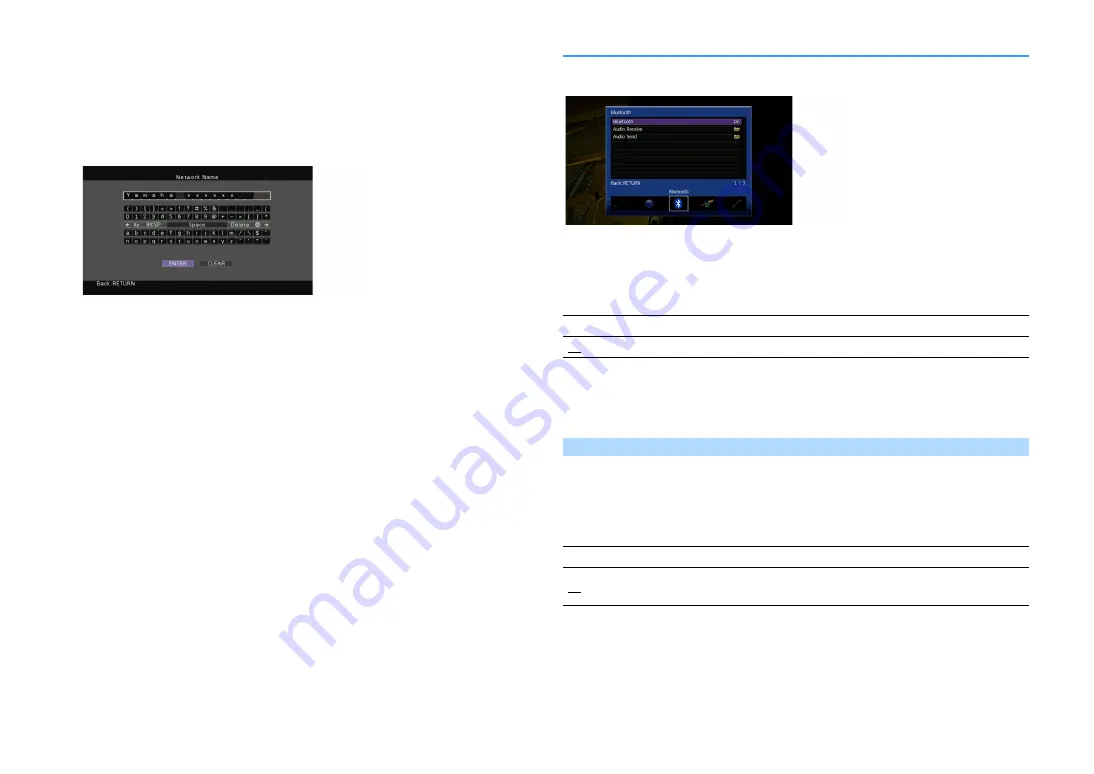
En
122
⬛
Network Name
Edits the network name (the unit’s name on the network) displayed on other network devices.
⬛
Setup procedure
1
Press ENTER to enter the name edit screen.
2
Use the Cursor keys and ENTER to rename and select “ENTER” to confirm the entry.
X
To clear the entry, select “CLEAR”.
3
Use the Cursor keys to select “OK” and press ENTER.
X
To restore the default setting, select “RESET”.
4
To exit from the menu, press ON SCREEN.
Bluetooth
Configures the Bluetooth settings.
⬛
Bluetooth
Enables/disables the Bluetooth function (p.70).
Settings
⬛
Audio Receive
Configures the Bluetooth settings when the unit is used as the Bluetooth audio receiver.
Bluetooth Standby
Selects whether to enable/disable the function that turns on the unit from Bluetooth devices
(Bluetooth standby). If this function is set to “On”, the unit automatically turns on when a
connect operation is performed on the Bluetooth device.
Settings
X
This setting is not available when “Network Standby” (p.121) is set to “Off”.
Off
Disables the Bluetooth function.
On
Enables the Bluetooth function.
Off
Disables the Bluetooth standby function.
On
Enables the Bluetooth standby function.
(The unit consumes more power than when “Off” is selected.)
Summary of Contents for AVENTAGE RX-A1060
Page 1: ...AV Receiver Owner s Manual EN Read the supplied booklet Safety Brochure before using the unit ...
Page 162: ......
Page 163: ......
Page 171: ... 2015 Yamaha Corporation YH003A0 NS2EN ...
Page 176: ......
Page 177: ......
Page 178: ......
Page 179: ......
Page 180: ......
Page 181: ......
Page 182: ......
Page 183: ......
Page 184: ......
Page 185: ......
Page 186: ......
Page 187: ......
Page 188: ......
Page 189: ......
Page 190: ......






























