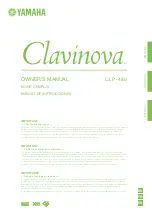OWNER’S MANUAL
MODE D’EMPLOI
MANUAL DE INSTRUCCIONES
C L P - 4 8 0
IMPORTANT
— Check your power supply —
Make sure that your local AC mains voltage matches the voltage specified on the name plate on the bottom panel. In some areas a
voltage selector may be provided on the rear panel of the main keyboard unit near the power cord. Make sure that the voltage
selector is set for the voltage in your area. The voltage selector is set at 240V when the unit is initially shipped. To change the
setting use a “minus” screwdriver to rotate the selector dial so that the correct voltage appears next to the pointer on the panel.
For information on assembling the instrument, refer to the instructions at the end of this manual.
IMPORTANT
— Vérifiez votre alimentation électrique —
Vérifiez que la tension de l’alimentation secteur correspond à celle indiquée sur la plaque du fabricant, située sur le panneau
inférieur. Les instruments destinés à certaines régions disposent d’un sélecteur de tension. Il est installé sur le panneau arrière de
l’unité principale du clavier, à côté du câble d’alimentation. Assurez-vous que ce sélecteur est réglé sur la tension utilisée dans
votre pays. À sa sortie d’usine, le sélecteur est réglé sur 240 V. Pour modifier ce réglage, utilisez un tournevis plat et faites tourner
le cadran du sélecteur jusqu’à ce que la valeur correcte apparaisse à côté de l’indicateur figurant sur le panneau.
Pour plus d’informations sur l’assemblage de l’instrument, reportez-vous aux instructions figurant à la fin de ce manuel.
IMPORTANTE
— Revise la fuente de alimentación —
Asegúrese de que la tensión de la red eléctrica local de CA coincida con la tensión especificada en la placa del panel inferior. Es
posible que, en algunas zonas, se suministre un selector de tensión en el panel posterior del teclado principal, junto al cable de
alimentación. Asegúrese de que este selector esté ajustado según la tensión de la zona. El selector viene ajustado de fábrica para
240 V. Para cambiar el ajuste, utilice un destornillador de punta normal para girar el selector hasta que la tensión correcta
aparezca al lado del puntero del panel.
Para obtener más información sobre el montaje del instrumento, consulte las instrucciones que encontrará al final de este manual.
ENGLISH
FRANÇAIS
ESPAÑOL
ES
FR
EN