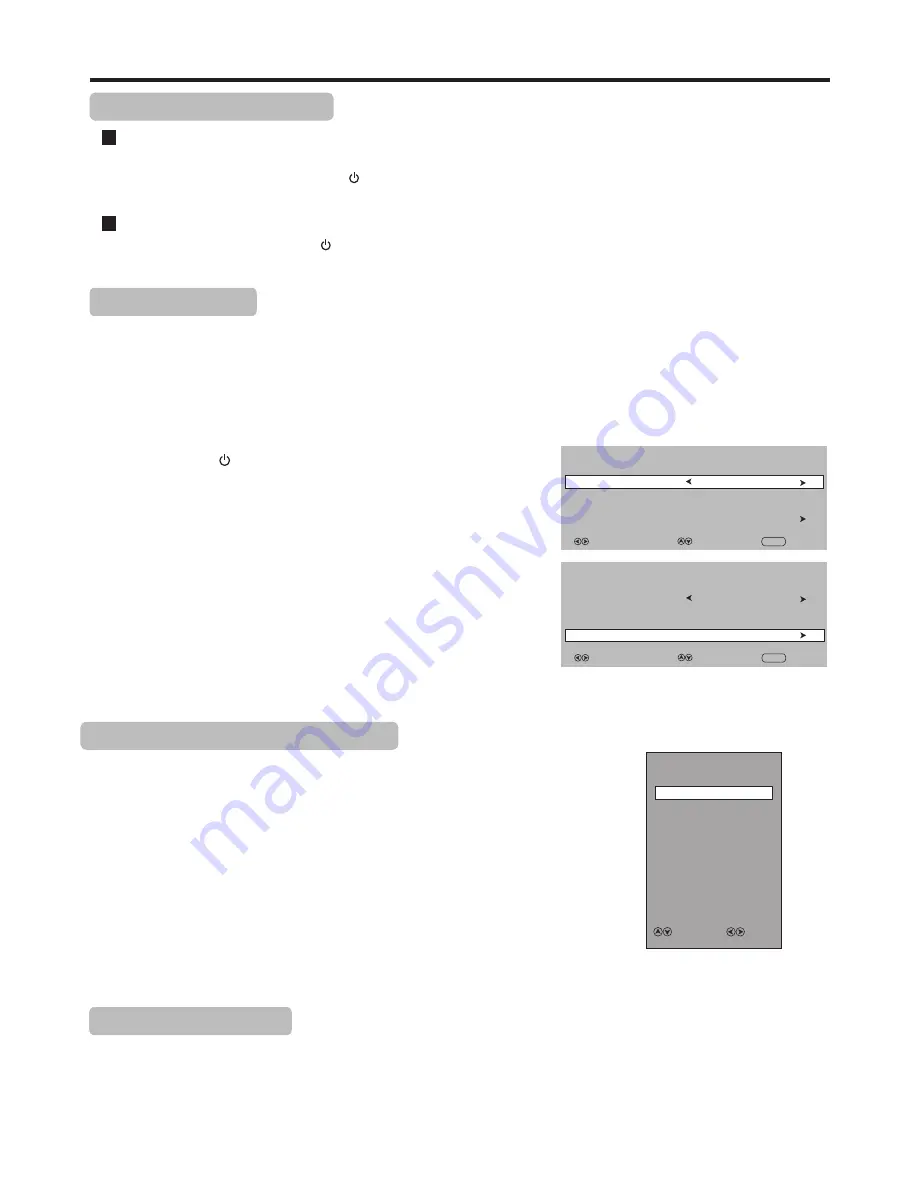
Basic Operations
(Continued)
12
With the power on, press the
Power
button on the remote control to turn off the unit, and put the unit in standby mode. To
cut off the power completely, unplug the power cord.
Turning On
Turning Off
Turning On/Off the Power
First Time Setup
1
3
Make sure that:
The first time you use the TV, you need to set up the TV.
!
You have installed the batteries in the remote control.
!
You have connected the TV to an antenna or cable TV outlet.
!
You have connected the power cord.
2
Press
POWER
to turn on the TV. After a few seconds the
Installation Guide
screen opens.
Highlight
OSD
Language
item, press
3
or
4
to select a desired
OSD language.
Press
5
or
6
to select
Channel Tuning
item, and press
4
or
OK
to
begin the auto tuning for all available channels. It may take several
minutes, please wait until it is finished.
During searching, the screen will display a report about found
stations. You can press
MENU
to skip the search, or
EXIT
to exit
the search.
Insert the power cord into the wall outlet.
If the unit is in standby mode, press
Power
button on the unit or the remote control to turn on the unit, and you will be ready
to use its features.
Select
Move
AV
HDMI
USB
Input Source
ATV
D-SUB
Component
Selecting the Input Signal Source
1
2
3
Press
INPUT
button.
Press
3
,
4
or
OK
to confirm the selection.
Press
6
or
5
to select
the input source.
Options include:
!
DTV
— Watch the DT
V
signal
.
!
ATV
— Watch the ATV signal.
!
AV
— Watch the signal from the AV input terminals.
!
Component
—
Watch the signal from the COMPONENT input terminals.
!
D-SUB
— Watch the signal from the D-SUB input terminal.
!
HDMI
— Watch the signal from the HDMI input terminal.
!
USB
— Watch the media source from the USB.
Freezing the Picture
Press the
FREEZE
button to freeze the image on the screen (the video sources still run). Press it again to reactivate the image.
=
If a fixed image is displayed on the screen for a long time, that fixed image may become imprinted on the screen and remain visible.
Therefore do not freeze the picture for a long time.
=
In some modes, the FREEZE function can not work.
Note:
Installation Guide
Region Selection
OSD Language
English
Channel Tuning
HongKong
Select
Move
EXIT EXIT
Installation Guide
Region Selection
OSD Language
English
Channel Tuning
HongKong
Select
Move
EXIT EXIT
DTV





























