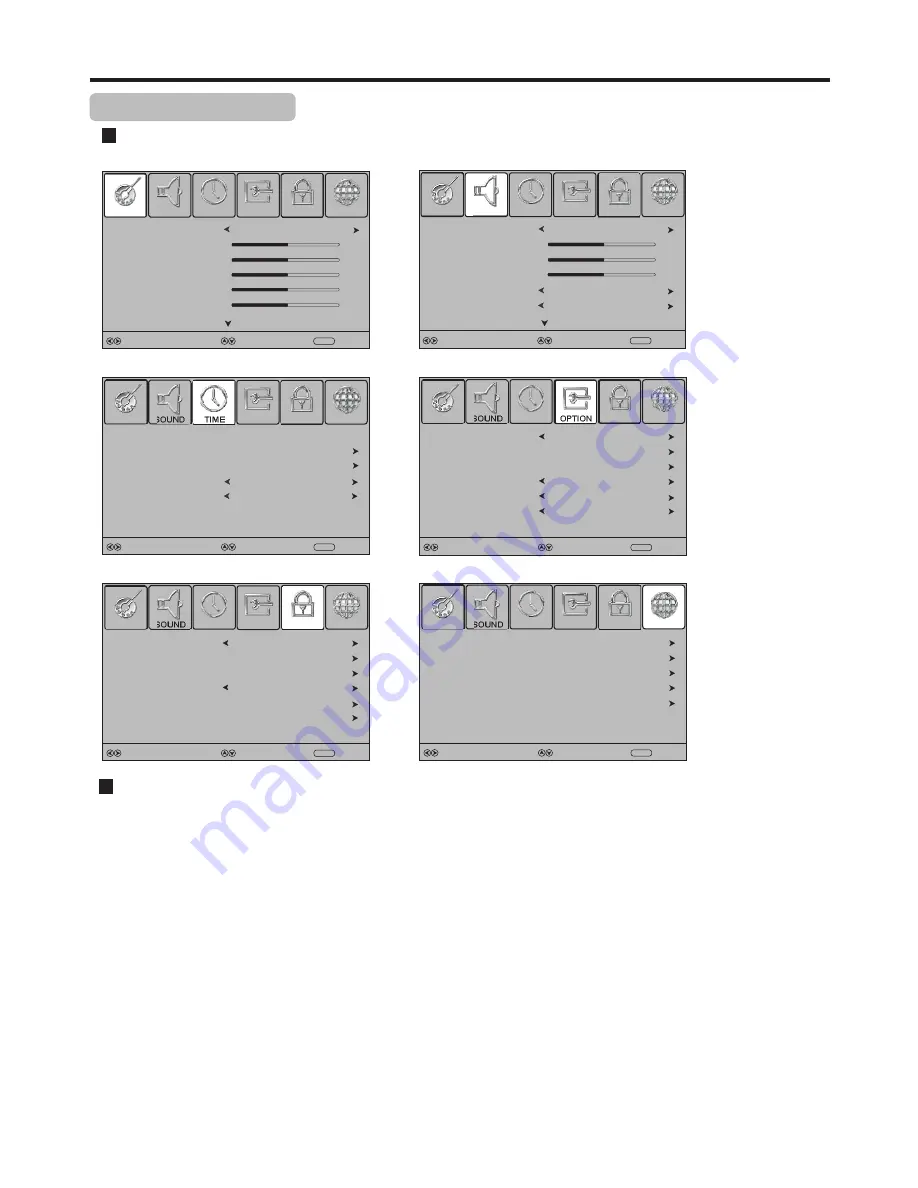
1
3
With the power on, press
MENU
and the main menu screen displays.
Within the menu, press
5
,
6
,
3
or
4
to navigate through the options or
adjust an option. Press
OK
to confirm a selection or enter a sub-menu.
Press
3
or
4
to select menu. Press
6
or
OK
to access the menu.
2
4
Press
MENU
to return to previous menu. Press
EXIT
to exit the menu screen
directly. Or you may wait for a few seconds and the on-screen menu will
disappear from the screen automatically.
List of main menus to help you with operations
Main Menu Overview
To navigate through the OSD main menu
Basic Operations
11
Note:
SOUND menu
LOCK menu
CHANNEL menu
=
Some menu items may be different when the unit works in different mode, and menu items that are not selectable are grayed out.
=
The
PICTURE
and
SOUND
menu have more than one page, please use
5
or
6
to scroll through.
=
The illustrations and on-screen displays in this manual are for explanation purpose (some are enlarged, others cropped) and may
vary slightly from the actual ones.
PICTURE menu
TIME menu
OPTION menu
Select
Move
MENU
Return
Picture Mode
Contrast
Brightness
Sharpness
Colour
Tint
Standard
50
50
50
50
50
PICTURE
CHANNEL
LOCK
OPTION
SOUND
TIME
Select
Move
MENU
Return
Sound Mode
Treble
Bass
Auto Volume
Balance
Surround Sound
Standard
50
50
0
Off
Off
CHANNEL
LOCK
OPTION
SOUND
TIME
PICTURE
SOUND
TIME
Select
Move
MENU
Return
On Time
Auto Sleep
Sleep Timer
Off
Off
Off
Clock
01/May/2011 15:30
Off Time
Off
CHANNEL
LOCK
OPTION
PICTURE
Select
Move
MENU
Return
SOUND
OPTION
English
OSD Language
Audio Languages
Subtitle Language
S/PDIF Output
Hearing Impaired
Audio Only
Audio 1
Simplified Chinese
Off
Auto
Normal
CHANNEL
LOCK
TIME
PICTURE
Select
Move
MENU
Return
SOUND
On
Off
568KI0011A0001
Lock System
Set Password
Block Programme
Restore Factory Default
Parental Guidance
Software Upgrade
CHANNEL
LOCK
TIME
OPTION
PICTURE
Select
Move
MENU
Return
SOUND
ATV Manual Tuning
File System
Programme Edit
Auto Tuning
DTV Manual Tuning
CHANNEL
LOCK
TIME
OPTION
PICTURE




























