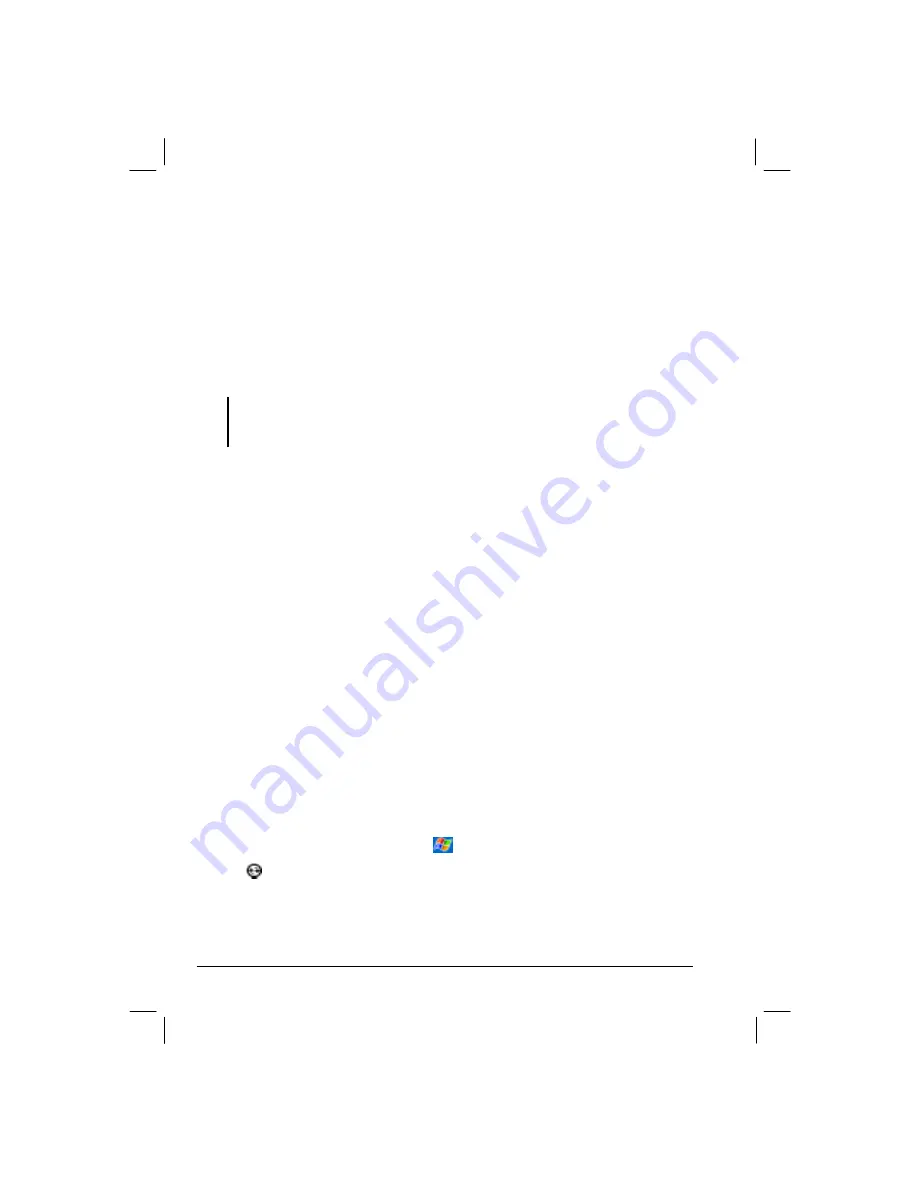
62
z
Copy (rather than synchronize) files between your Yakumo alphaX GPS and
desktop computer.
z
Add and remove programs on your Yakumo alphaX GPS .
z
Pass through your desktop computer to a network or the Internet to perform
tasks such as downloading IMAP4 e-mail messages or browsing the Internet on
your Yakumo alphaX GPS .
Ways of Connecting to Your Desktop Computer
Caution: Do not shut down or restart your desktop computer while your Yakumo alphaX
GPS is connected. Turn off your Yakumo alphaX GPS or disconnect the cable before you
shut down your desktop computer.
You can connect your Yakumo alphaX GPS to a desktop computer in several ways:
z
Use the USB Docking Station (optional) or the ActiveSync cable. (For details,
see step 8 in Section 1.4.)
z
Use the IR port in place of using a cable. IR ports can be found on many
notebook computers; however, on a desktop computer, you may need to install
and configure an IR port. To install the port, follow the manufacturer’s
instructions. (For complete instructions on connecting to your desktop computer
by infrared, refer to ActiveSync Help on your desktop computer.)
z
Use a network or dial-up connection. You can synchronize while connected to
your desktop computer by a dial-up connection or over a LAN (Local Area
Network).
Synchronizing Data
Once you have created a partnership and completed the first synchronization, you
can initiate synchronization from your Yakumo alphaX GPS .
To Synchronize from Your Yakumo alphaX GPS
1.
Connect your Yakumo alphaX GPS to the desktop computer.
2.
On your Yakumo alphaX GPS , tap
Æ
ActiveSync
.
3.
Tap
to begin synchronization.






























